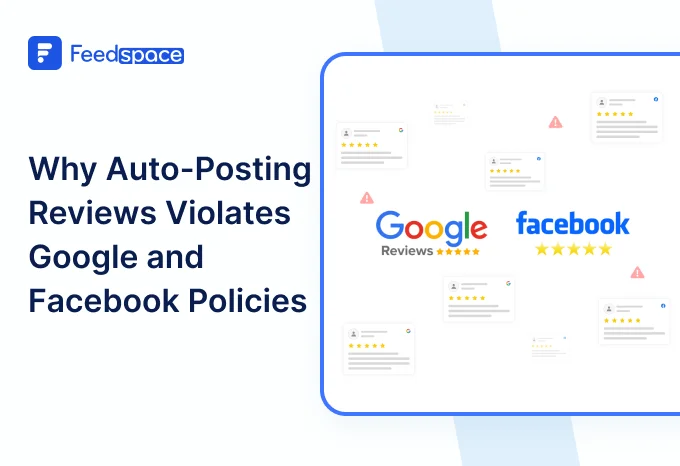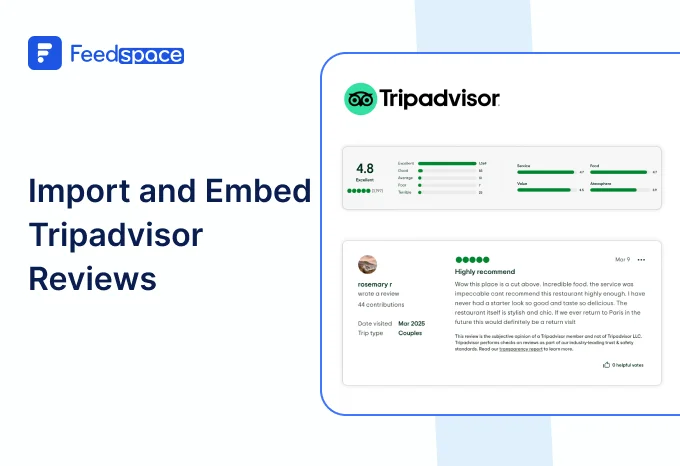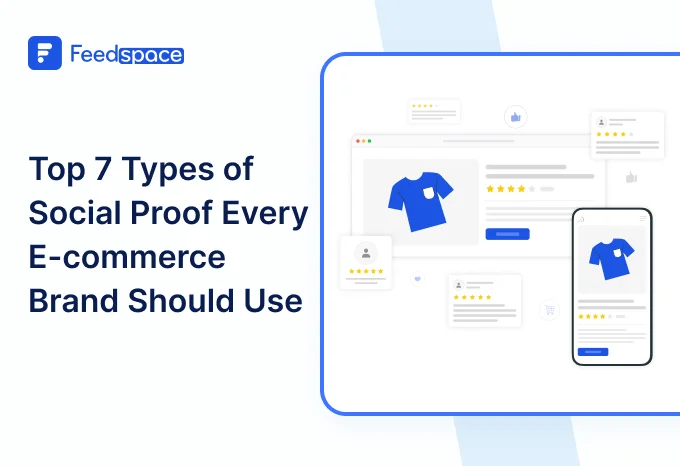In today’s world, having an online presence is essential for any business bur especially for the food and hospitality industry it’s must. When potential customers comes your website, they mostly check reviews before making a choice. That’s where platforms like Zomato shine, where customers can provide genuine feedback.
Just imagine a customer comes to your site and sees a section filled with so many positive Zomato reviews, about your delicious food and friendly service. This immediate positive impression boosts their confidence and encourages them to make a reservation or order.
With Feedspace, you can easily import and embed zomato reviews on your website.
Add Zomato Reviews on Your Website Using Feedspace
Feedspace is a tool that helps you bring all your reviews, feedback, and testimonials together in one place. With Feedspace, you can import Zomato reviews, organize them, and make them look amazing on your site with custom options to match your brand.
Here’s how to get started:
Import Zomato Reviews into Feedspace
Importing Zomato reviews with Feedspace is a straightforward process. Just follow these steps:
Step 1: Create A Feedspace Account

Sign up for a free Feedspace account, or log in if you already have the account.
Step 2: Start to Import Zomato Reviews

In your Feedspace dashboard, go to the “Import” section. Select Zomato from the list, enter your Zomate page URL and hit Get Reviews.
Step 3: Finish Importing

When the Zomato reviews appear in your preview, you can pick which ones to bring over to Feedspace. Choose your favorites, and now they’re officially ready to be shown off!
Congratulations! You’ve successfully imported your Zomato reviews into Feedspace. Let’s now turn these reviews into an eye-catching “Wall of Love” for your website.
Step 4: Pick Your Favorite Imported Zomato Reviews

If you have imported a lot of reviews into Feedspace. Pick some favorites to narrow down the list of Zomato reviews you would like to focus on.
After you’ve shortlisted your favorite reviews, you’re ready to build a Wall of Love. Let’s look at this in the next few steps.
Step 5: Build Your Wall of Love

Now comes the fun part! Go to the “Pages” section in your Feedspace dashboard, click on “Create Page”, and start creating your Wall of Love. Give it a catchy name—something like “What Our Users Are Saying!”
Step 6: Select Zomato Reviews to Display

Pick the reviews you would like to highlight from all the ones you have imported.
Step 7: Customize Your Wall of Love

Make your Wall of Testimonial interesting with:
- Page Logo: Upload your brand logo.
- Page Title & Message: Write a catchy title and message for your Wall of Love.
- Button: To redirect to other webpages.
Step 8: Save and Share!

After you’re done with the final touches, click “Save & Share.” You’ll get a unique link to your Wall of Love that you can share anywhere social media, email, or even your homepage!
How to Embed Zomato Reviews on Your Website
Once you’ve created your Wall of Love, embedding it onto your website is quick and simple:
Step 1: Head to the Pages Section.

Return to the “Pages” section in your Feedspace dashboard.
Step 2: Find Your Wall of Love
Find the Wall of Love you want to embed on your website.
Step 3: Generate the Embed Code

Click the button to generate the embed code for your Wall of Love.
Step 4: Copy and Paste the Code

You can pick a light or dark theme as per your website and click on “Generate Embed Code”.
Copy the code provided, then paste it into your website’s section where you want to embed Zomato reviews.
Why Embed Zomato Reviews to Your Website?
Increases the Chance of Bookings or Orders
Seeing others’ positive experiences can motivate new visitors to book a table, order a meal, or reach out for more details. Reviews give that extra nudge to convert visitors into customers.
Creates a Personal Connection
Visitors love reading personal experiences, and reviews provide a glimpse into the real interactions customers have with your business. A Wall of Love can give a warm, welcoming impression that resonates.
Improves Customer Retention and Loyalty
Positive Zomato reviews don’t just attract new customers they remind current ones why they love your brand and encourage them to come back, creating a community of loyal patrons.
Conclusion
Adding Zomato reviews on your website with Feedspace lets you display real customer experiences and maintain a stronger connection with potential diners. By implementing these easy steps to create your own Wall of Love, you not only broaden your site’s appeal but also increase trust and credibility among visitors. So why wait? Start importing those reviews today!