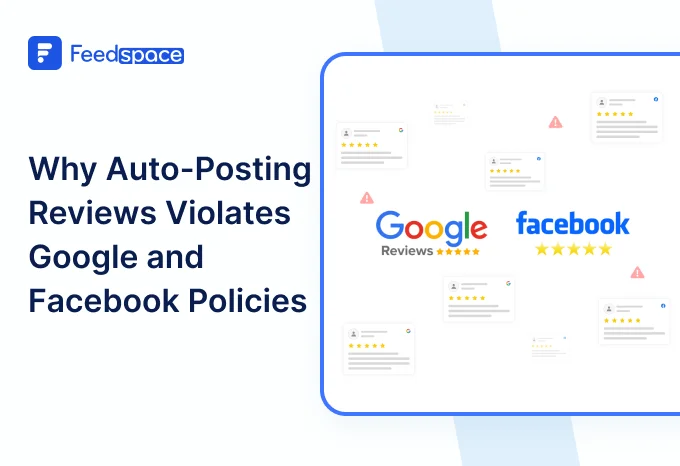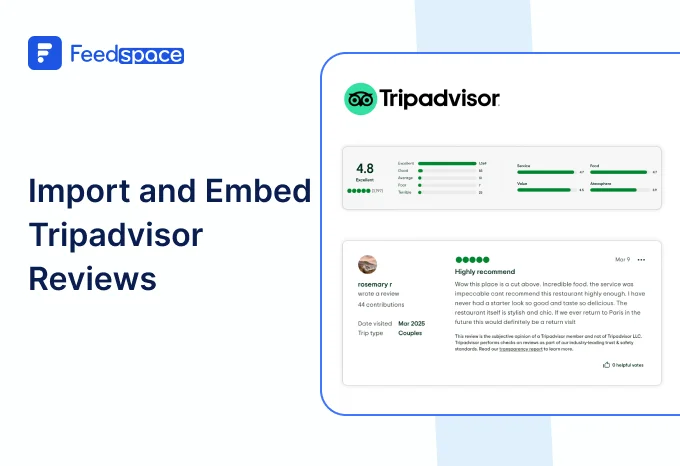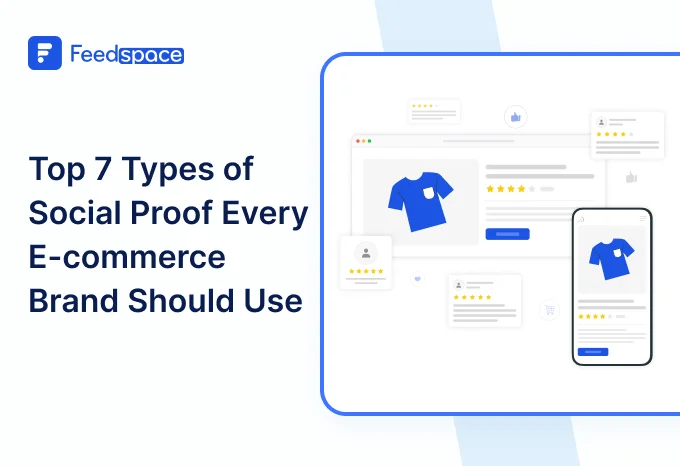Just imagine you have a great product on Themeforest, and people are leaving great reviews. But those reviews are only seen by people who find your listing. What if you could Embed Themeforest reviews directly on your website and add that social proof where it counts the most? That’s where Feedspace comes in!
Feedspace helps you import and display testimonials and reviews from various sources, like Themeforest, right on your own website. Ready to Add those Themeforest reviews to your site?
Let’s get started!
Add ThemeForest Reviews on Your Website Using Feedspace
Feedspace is a tool that allows you to import, gather and showcase reviews and testimonials, on your website seamlessly. With Feedscopes features you can effortlessly import reviews from ThemeForest . You can Create a Wall of Love to highlight the best reviews that customers gave about your product. This means you don’t have to manually copy and paste reviews anymore!
Here’s how you can use Feedspace to add Themeforest reviews to your website:
Import Themeforest Reviews into Feedspace
It is quite easy and quick to Import Themeforest comments on Feedspace! Just follow these steps:
Step 1: Create A Feedspace Account

Use your Google credentials to create a new account with Feedspace or log into an existing one.
Step 2: Import ThemeForest Reviews

On the left side panel of your admin home page, locate ‘Import’ and click on it.
From the list, select Themeforest Reviews. In the search bar, put in your business URL.
Select your business’ name and finally click on ‘Get Reviews’
Step 3: Importing

Feedspace will show you a preview of the reviews that can be imported.
Step 4: Pick Your Favourites

Select the reviews you want to import. You can directly click on ‘Select All’ button on the right to import all reviews at once. You can share the imported reviews your very own Wall of Love.
But what’s a Wall of Love? Let’s check out below.
Step 5: Start Building A Wall of Love

Go to the ‘pages’ tab on the left side panel. Here you can begin building a new ‘Wall of Love’. Click on ‘+ Create Page’ and name your page.
Step 6: Select reviews to add to Wall of Love

Select the imported reviews you want to display on your Wall of Love.
Step 7: Beautify Your Wall of Love

Add different details to your Wall of Love like:
- Page Logo
- Page Title & Message
- Enabling/Disabling CTA (users will be redirected to your preferred website page)
- Enable/Disable review date
Additionally, you can also customize the branding on the Wall of Love page. You can opt to use your personal domain and even remove the Feedspace branding.
Step 8: Save and Share!

Finally, click ‘Save’ button on the top right.
There you have it! You have now built your first Wall of Love. Don’t forget to share it with the world!
How to Embed Themeforest Reviews on Website?
To add Themeforest reviews to your website, you are going to need Wall of Love embed code . Let us understand how and where to find this code.
Step 1: ‘Pages’

On your screen, locate the ‘Pages’ tab on the left side panel.
Step 2: Select Page
Find the Wall of Love you want to embed on your website. Click on the ‘<>’ button to generate an embed code for your wall of love.
Step 3: Generate Embed Code

A window will open up. Here, you can select a light theme or a dark theme to match your Wall of Love with your website’s branding. Once Selected, click on ‘Generate Embed Code’ button.
Step 4: Copy and Paste the Code

Copy the code provided, then paste it into the section of your website where you want to embed Themeforest reviews.
Note: Feedspace’s Wall of Love is fully customizable, you can change the description, branding colours, light/dark them and more.
Why Embed ThemeForest Reviews to Website?
Why should you bother adding ThemeForest reviews to your website? Here’s why:
1. Increases Credibility
When someone comes to your website and sees the reviews from you customers about your product, it creates more trust.
Actual ThemeForest reviews from the people who have experienced it creates a proof of the authenticity of your product which creates the increase in growth. It’s the best way to showcase the power of your product and love it has got.
2. Helps You Stand Out From the Crowd
ThemeForest has tons of themes and plugins. Having a Wall of Love filled with glowing reviews sets you apart from others.
It’s an best way showing people that others love it. When customers see that your theme has been loved by others, there are high chances of choosing your theme rather than others.
3. Creates Social Proof and Community
Displaying ThemeForest reviews gives your product a sense of community. People get to know that others are loving is and recommending it by heart.
This creates a hype around you product and that attracts the new visitors and help them choose you.
Conclusion
There you have it a simple, effective way to import and embed Themeforest reviews on your website using Feedspace. It’s quick, easy, and helps you build a strong, trustworthy online presence. So why wait? Start using Feedspace today and give your Themeforest reviews the spotlight they deserve!
Remember, reviews don’t just reflect what others think; they can be a powerful tool to help your business grow. Start building your Wall of Love today and watch your online reputation grow!