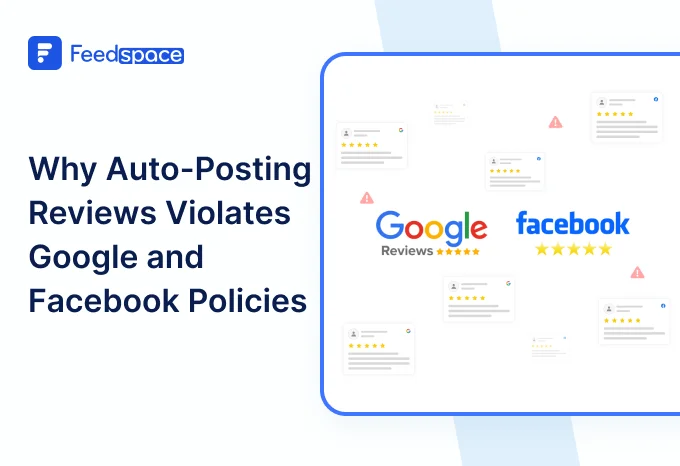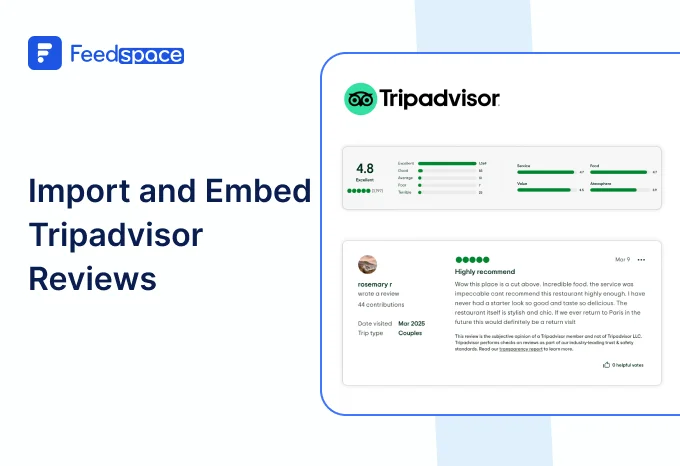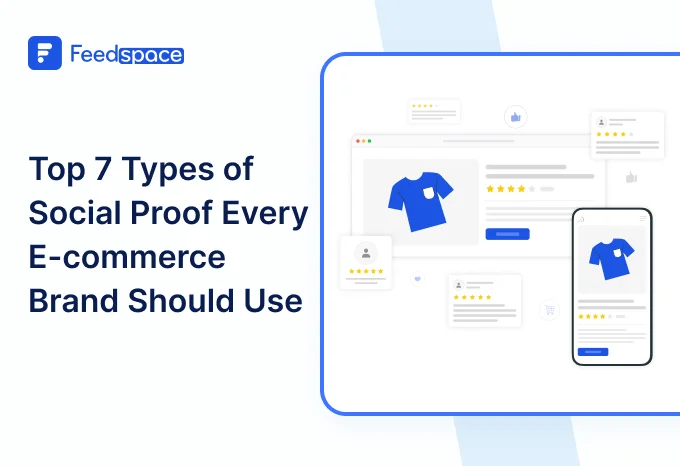Introduction
Have you got some awesome comments on your Themeforest products? Want to embed and show them off on your website? Showcasing comments from your customers creates trust on the new visitors on the site helps them to make better decision. It is the best way to showcase people that your product is being loved!
In this blog you get to know all the steps to import and Embed Themeforest comments on your website using Feedspace.
Feedspace makes it super easy to collect, organize, and embed comments in an attractive way called a Wall of Love. Let’s get started!
Add Themeforest Comments on Your Website Using Feedspace
Feedspace is a tool that allows you to import, collect and embed comments, testimonials and reviews, on your website seamlessly. With Feedspace features you can effortlessly import comments from Themforest. It’s perfect for building trust and showing off the love your product is getting.
Here’s how you can use Feedspace to import Themeforest comments and create a stunning Wall of Love to embed on your website!
Import Themeforest Comments into Feedspace
It is quite easy and quick to Import Themeforest comments on Feedspace! Just follow these steps:
Step 1: Create a Feedspace Account

Use your Google credentials to create a new account with Feedspace or log into an existing one.
Step 2: Import Themeforest Comments
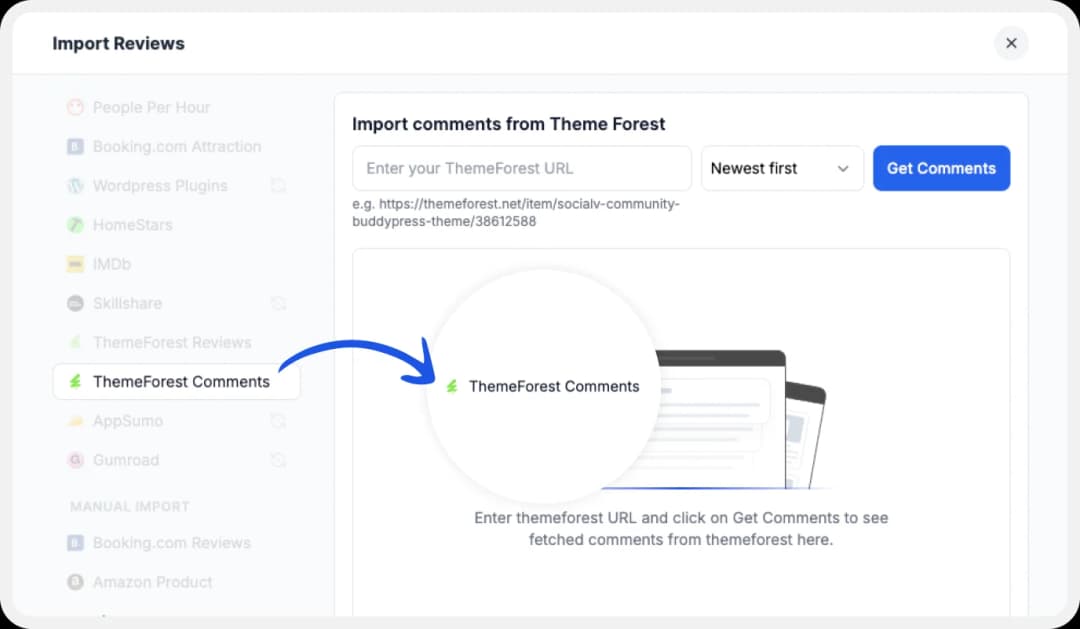
On the left side panel of your admin home page, locate ‘Import’ and click on it. From the list, select Themeforest Comments. In the search bar, put in your business URL.
Select your business’ name and finally click on ‘Get Comments’
Step 3: Importing

Feedspace will show you a preview of the comments that can be imported.
Step 4: Pick Your Favorites
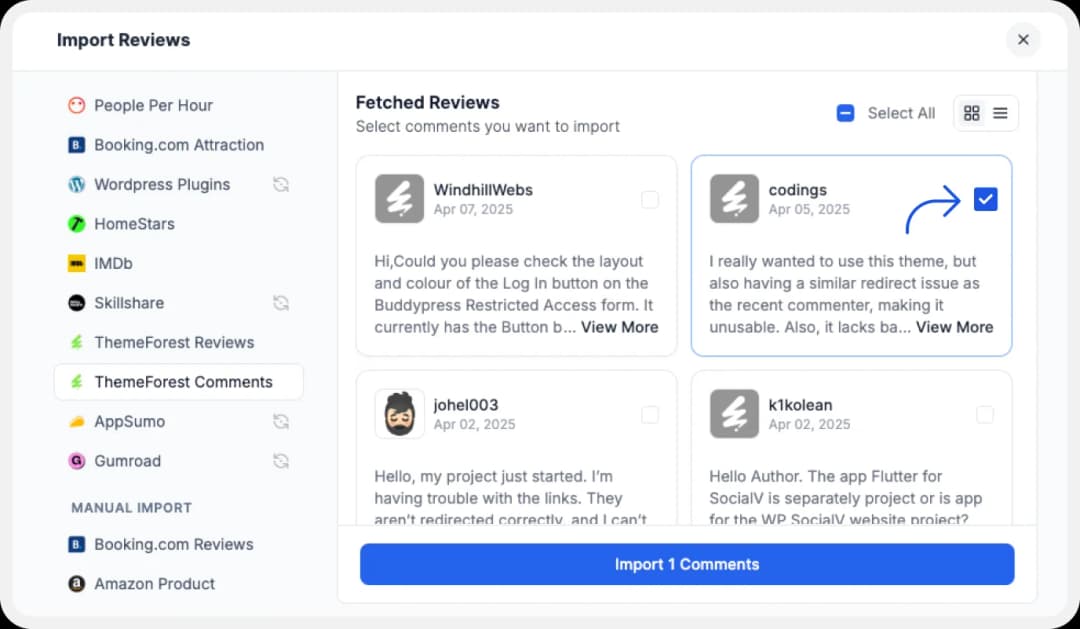
Select the comments you want to import. You can directly click on ‘Select All’ button on the right to import all comments at once. You can share the imported comments your very own Wall of Love.
But what’s a Wall of Love? Let’s check out below.
Step 5: Start Building A Wall of Love

Go to the ‘pages’ tab on the left side panel. Here you can begin building a new ‘Wall of Love’. Click on ‘+ Create Page’ and name your page.
Step 6: Beautify Your Wall of Love

Select the imported comments you want to display on your Wall of Love. Add different details to your Wall of Testimonial like:
- Page Logo
- Page Title & Description
- Enabling/Disabling CTA (users will be redirected to your preferred website page)
- Enable/Disable comment date
Additionally, you can also customize the branding on the Wall of Love page. You can opt to use your personal domain and even remove the Feedspace branding.
Step 7: Select the Themeforest Comments to Display
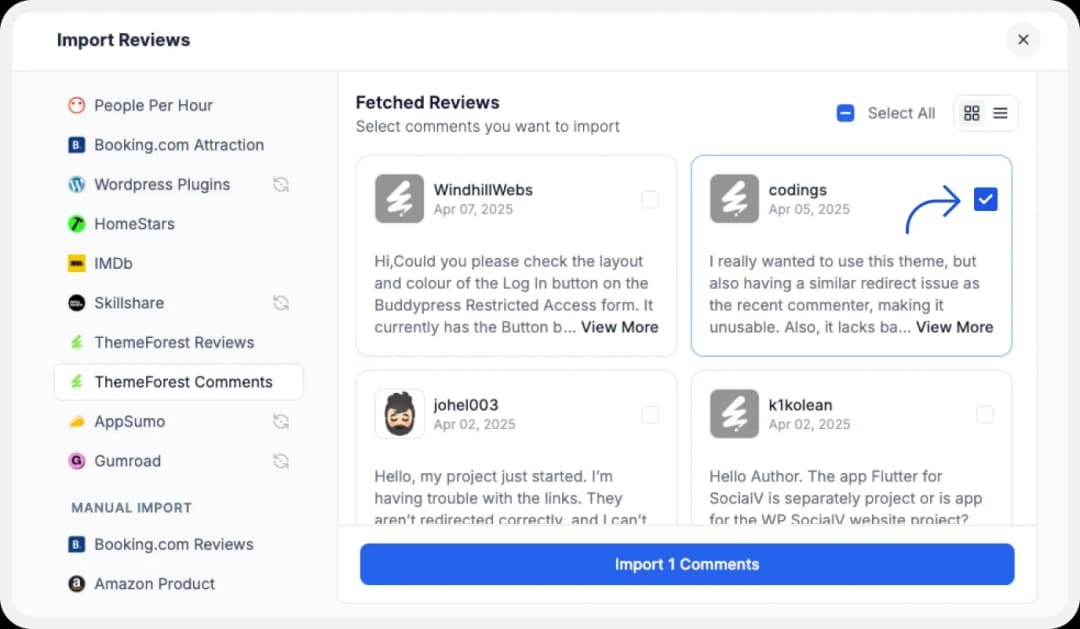
Choose the Themeforest comments you want to show on your Wall of Love.
Step 8: Save and Share!

Finally, click ‘Save’ button on the top right. There you have it! You have now built your first Wall of Love. Don’t forget to share it with the world!
How to Embed Themeforest Comments on Website?
To add Themeforest comments on your website, you are going to need Wall of Love embed code. Let us understand how and where to find this code.
Step 1: ‘Pages’

On your screen, locate the ‘Pages’ tab on the left side panel.
Step 2: Select Page
Find the Wall of Love you want to embed on your website. Click on the ‘<>’ button to generate an embed code for your wall of love.
Step 3: Generate Embed Code

A window will open up. Here, you can select a light theme or a dark theme to match your Wall of Love with your website’s branding. Once Selected, click on ‘Generate Embed Code’ button.
Step 4: Copy and Paste the Code

Copy the code provided, then paste it into the section of your website where you want to embed Themeforest comments.
Note: Feedspace’s Wall of Love is fully customizable, you can change the description, branding colours, light/dark them and more.
Why Embed Themeforest Comments on Your Website?
When you add Themeforest Comments to your website, you smartly build a credibility and trust with your site visitors. A credibility factor plays vital role in improving any site’s conversion rate. Here it’s explained how:
1. Makes Your Brand More Relatable
When people see real comments from other users, it feels more personal and genuine. It’s like seeing someone’s honest opinion before making a decision. Displaying these comments helps visitors connect with your product because they get to read real stories and feedback from people just like them.
2. Increases Confidence in Your Product
When the visitors see positive Themeforest comments from the your old clients it makes them confident to choose you over others. This build trust in you through which they feel relaxed and can also refer you in future in their network too.
3. Keeps Users Engaged on Your Site
A Wall of Love filled with customer comments can keep visitors engaged.
They will go through all the feedback, and that can help them know better about you product and it will lead to choosing you. This helps people feel connected with product and that could help you grow.
Conclusion
When you Embed Themeforest comments on your website, you not build trust and make a great impression on your visitors. Feedspace helps you bring in the best comments, organize them, and add them on your site with beautiful Wall of Love that looks amazing. Try it out—your visitors will love it, and so will your business!