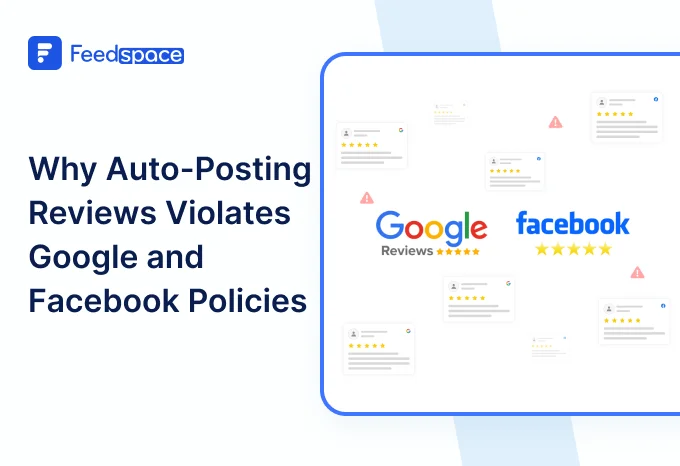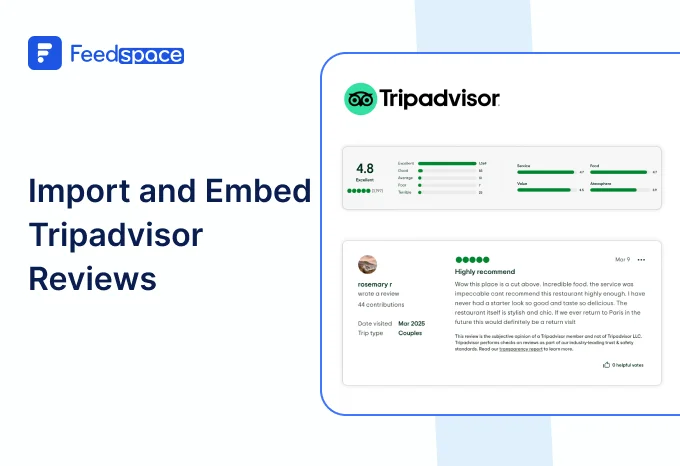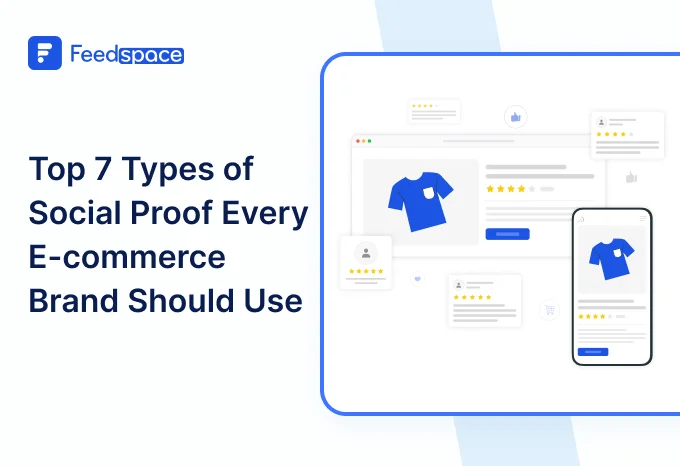Introduction
In today’s crowded online world, reviews are what set you apart. If you’re an online course creator on Skillshare, those testimonials or reviews can literally double your growth. That’s real social proof, so why not maximize its impact? This is where Feedspace makes things super simple.
With Feedspace, you can easily Import your Skillshare reviews and embed them right on your website, showing off student feedback in a slick Wall of Love. Want to turn reviews into actual results? Just follow a few steps, and you’ll see your best feedback shine directly on your site.
Add Skillshare Reviews on Your Website Using Feedspace
Feedspace is all about making life easy for creators. You can import Skillshare reviews from your course page, then display Skillshare reviews on your website for everyone to see.
If you’re missing reviews, no worries: send a feedback form to your past students and gather fresh ones, text, audio, or even a quick video testimonial. Once you have them, setting up your Wall of Love is a breeze. With just a click, embed Skillshare Feedspace reviews wherever you want, giving visitors an instant sense of your course’s value.
Import Skillshare Reviews into Feedspace
It is very easy to Import your Skillshare reviews. Just follow these steps:
Step 1: Create a Feedspace Account

Use your Google credentials to create a new account with Feedspace or log into an existing one.
Step 2: Import Skillshare Reviews

On the left side panel of your admin home page, locate ‘Import’ and click on it.
From the list, select Skillshare Reviews. In the search bar, put in your business URL.
Select your business’ name and finally click on ‘Get Reviews’
Step 3: Importing

Feedspace will show you a preview of the reviews that can be imported.
Step 4: Pick Your Favorites

Select the reviews you want to import. You can directly click on ‘Select All’ button on the right to import all reviews at once. You can share the imported reviews on your very own Wall of Love.
But what’s a Wall of Love? Let’s check out below.
Step 5: Start Building A Wall of Love

Go to the ‘pages’ tab on the left side panel. Here you can begin building a new ‘Wall of Love’. Click on ‘+ Create Page’ and name your page.
Step 6: Beautify Your Wall of Love

Select the imported reviews you want to display on your Wall of Love. Add different details to your Wall of Testimonial like:
- Page Logo
- Page Title & Description
- Enabling/Disabling CTA (users will be redirected to your preferred website page).
- Enable/Disable comment date
Additionally, you can also customize the branding on the Wall of Love page. You can opt to use your personal domain and even remove the Feedspace branding.
Step 7: Save and Share!

Finally, click ‘Save’ button on the top right. There you have it! You have now built your first Wall of Love. Don’t forget to share it with the world!
How to Embed Skillshare Reviews on Website?
To add Skillshare Reviews on your website, you are going to need Wall of Love embed code . Let us understand how and where to find this code.
Step 1: ‘Pages’

On your screen, locate the ‘Pages’ tab on the left side panel.
Step 2: Select Page
Find the Wall of Love you want to embed on your website. Click on the ‘<>’ button to generate an embed code for your wall of love.
Step 3: Generate Embed Code

A window will open up. Here, you can select a light theme or a dark theme to match your Wall of Love with your website’s branding. Once Selected, click on ‘Generate Embed Code’ button.
Step 4: Copy and Paste the Code

Copy the code provided, then paste it into the section of your website where you want to embed Skillshare Reviews.
Note: Feedspace’s Wall of Love is fully customizable, you can change the description, branding colours, light/dark them and more.
Why You Should Embed Skillshare Reviews?
- Trust is the big one. When people see feedback from real students, they don’t have to guess what your course is like. It’s way easier to pick you if they can read what worked for someone just like them. If your student had a good time, they’ll probably tell others too.
- More reviews right on your site makes signing up for a course feel less risky. People want to know they’re not wasting their time or cash, and seeing others happy can tip the scale.
- When there’s a bunch of people saying good things, new folks feel like they’re joining something cool. It doesn’t feel lonely being a newbie when there are lots of stories up there. Your reviews are proof, this is a real learning crew, not just another online class.
Conclusion
Honestly, dropping Skillshare reviews on your site isn’t just for show, it really gives your audience solid reasons to trust you. You don’t need to make it sound fancier than it is: let real students do the talking, and let people see exactly what they’ll get.
Feedspace just pulls your best reviews together, sets them up how you want, and makes it simple to drop them right on your homepage. Sign up today and show off what your students love, build some trust, and let your reviews help new people leap.