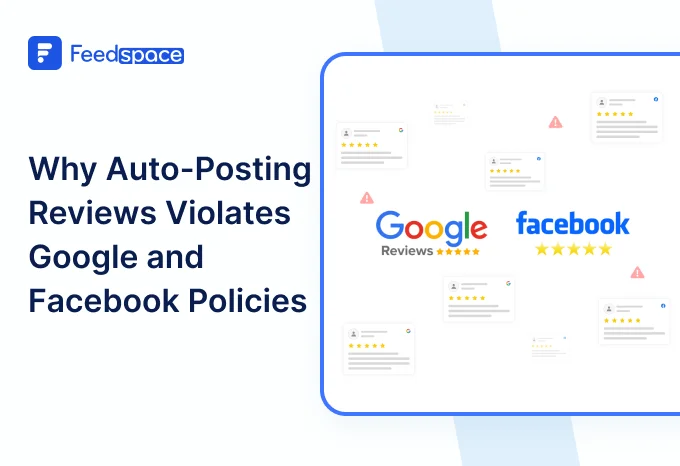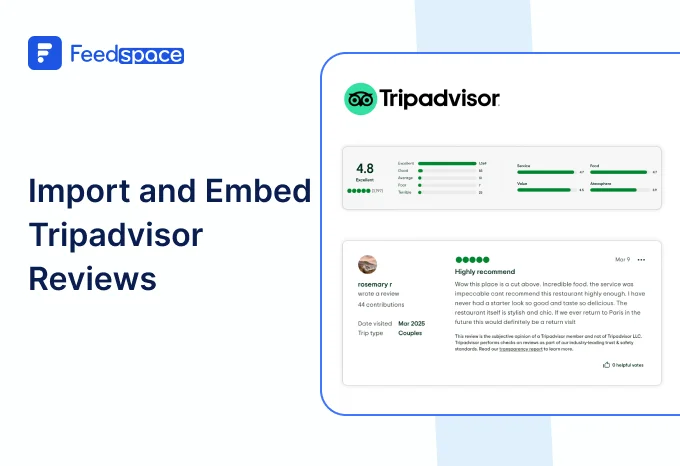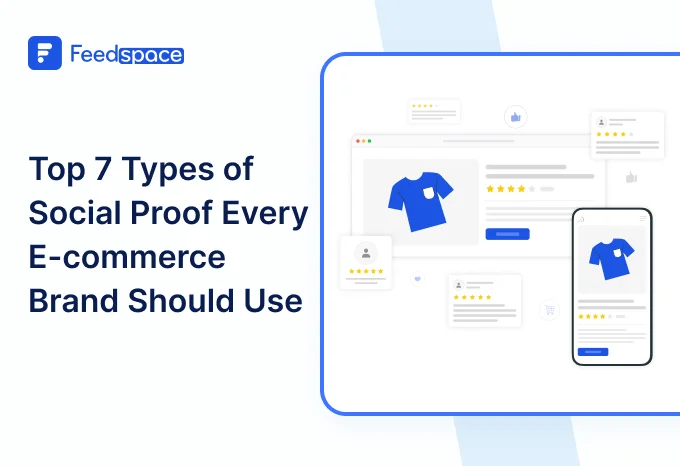How many times have you searched for an app on the Play Store or looked up recommendations for apps that can serve a specific purpose? Our mobile phones and tablets are riddled with apps for different purposes these days. And in some cases we even have multiple apps for the same purpose.
In every instance of installing an app from the Play Store, people tend to always read the reviews first. After all why bother with an app that does not work? Or is full of bugs?
And this is precisely why at Feedspace we recognized the need to allow our users — if they’re android app developers, to import reviews from the Google Play Store.
Add Play Store reviews on Your Website Using Feedspace
Feedspace allows you to do quite a few things with testimonials and reviews. But these can be broadly classified into three stages,
- Collection: Collect reviews from the Google Play Store either through imports or feedback forms.
- Management: Manage all the reviews you’ve gotten. Filter and keep only the ones you want.
- Promotion: Show off these Google Play Store reviews with a Wall Of Love on your website, social media, and other marketing materials like ads.
Import Play Store Reviews into Feedspace
First, get your Play Store reviews lists ready. Next, have Feedspace open on the side, and you’re good to go!
Step 1: Create A Feedspace Account
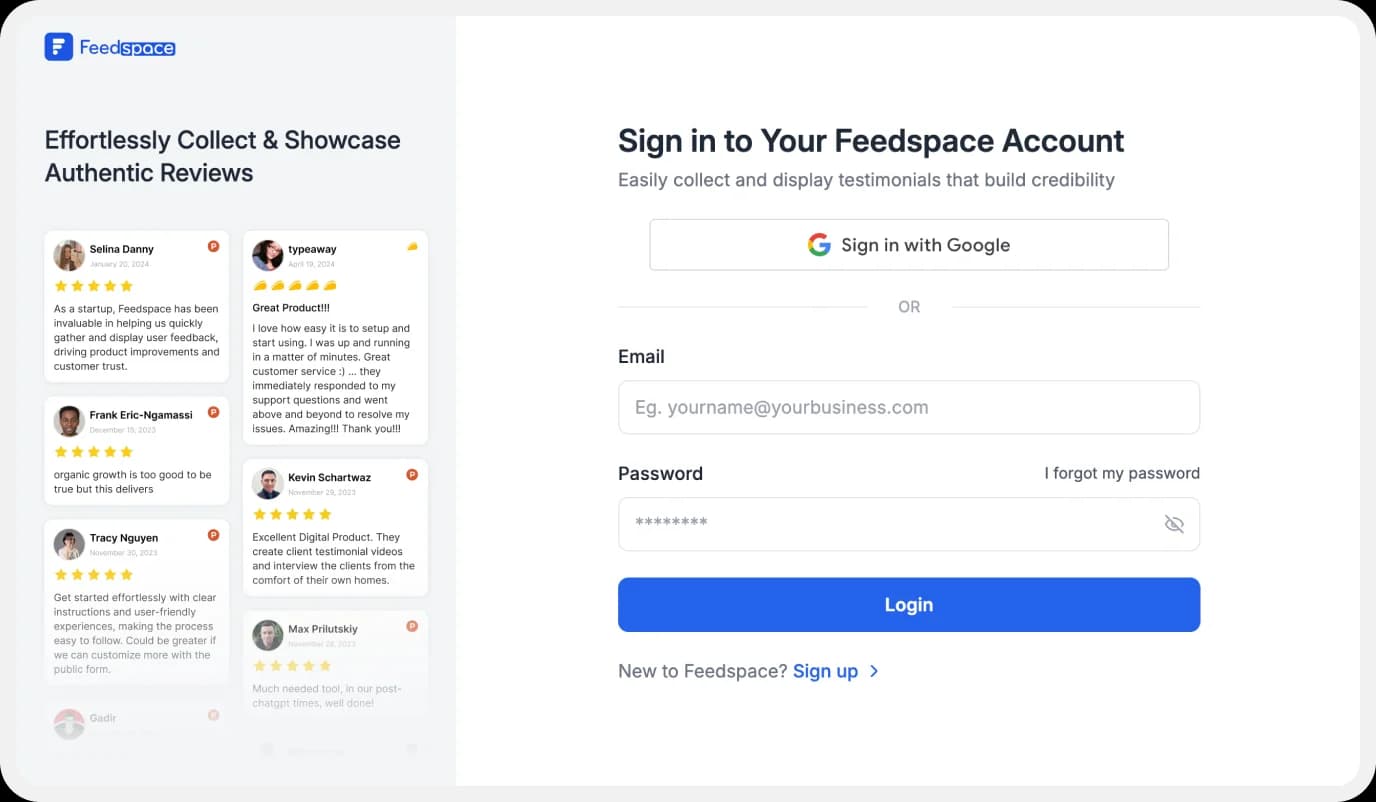
Create a user account with Feedspace or log into your existing account if you’ve signed up before.
Step 2: Import Google Play Store Reviews
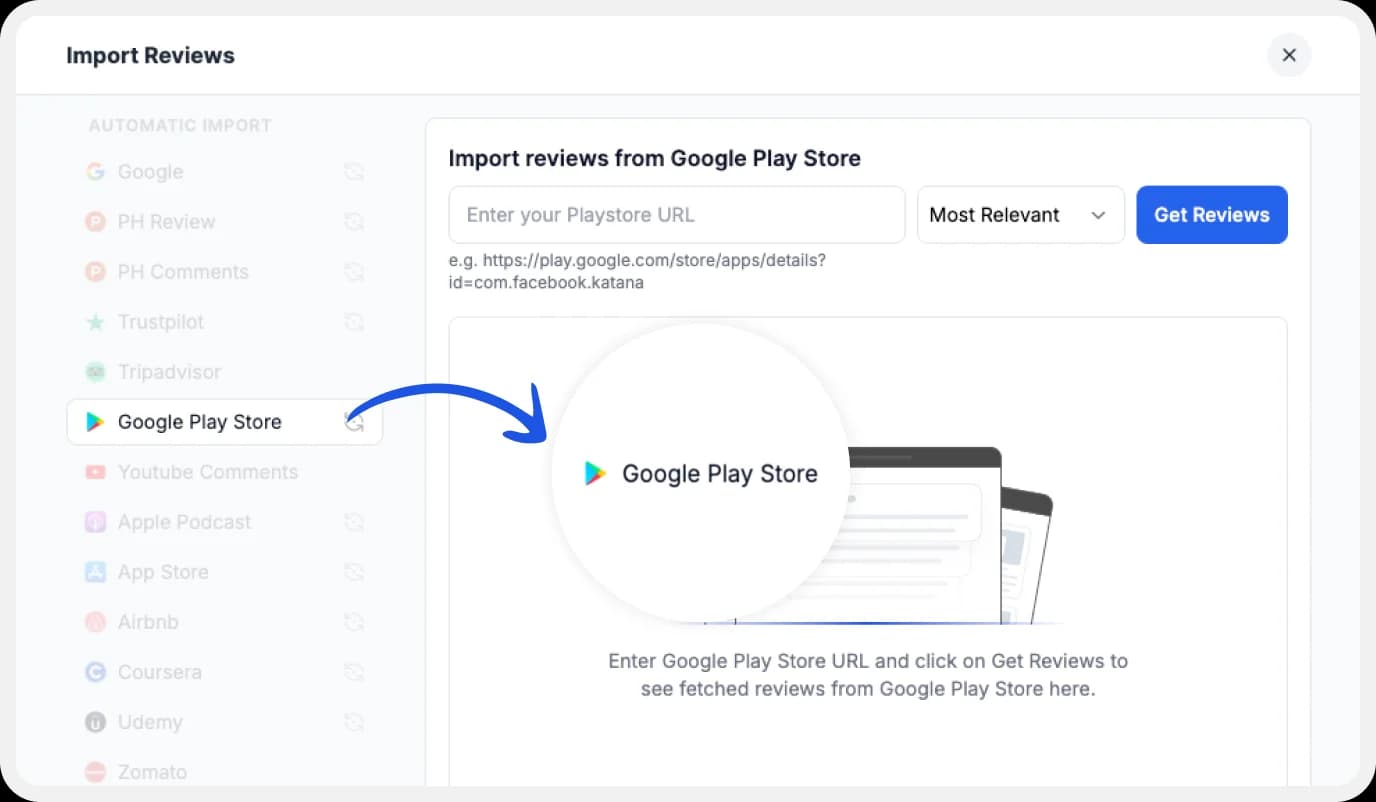
In your Feedspace dashboard, go to the “Import” section. Select Play Store from the list, enter your Play Store URL and hit Get Reviews.
Step 3: Finish Importing
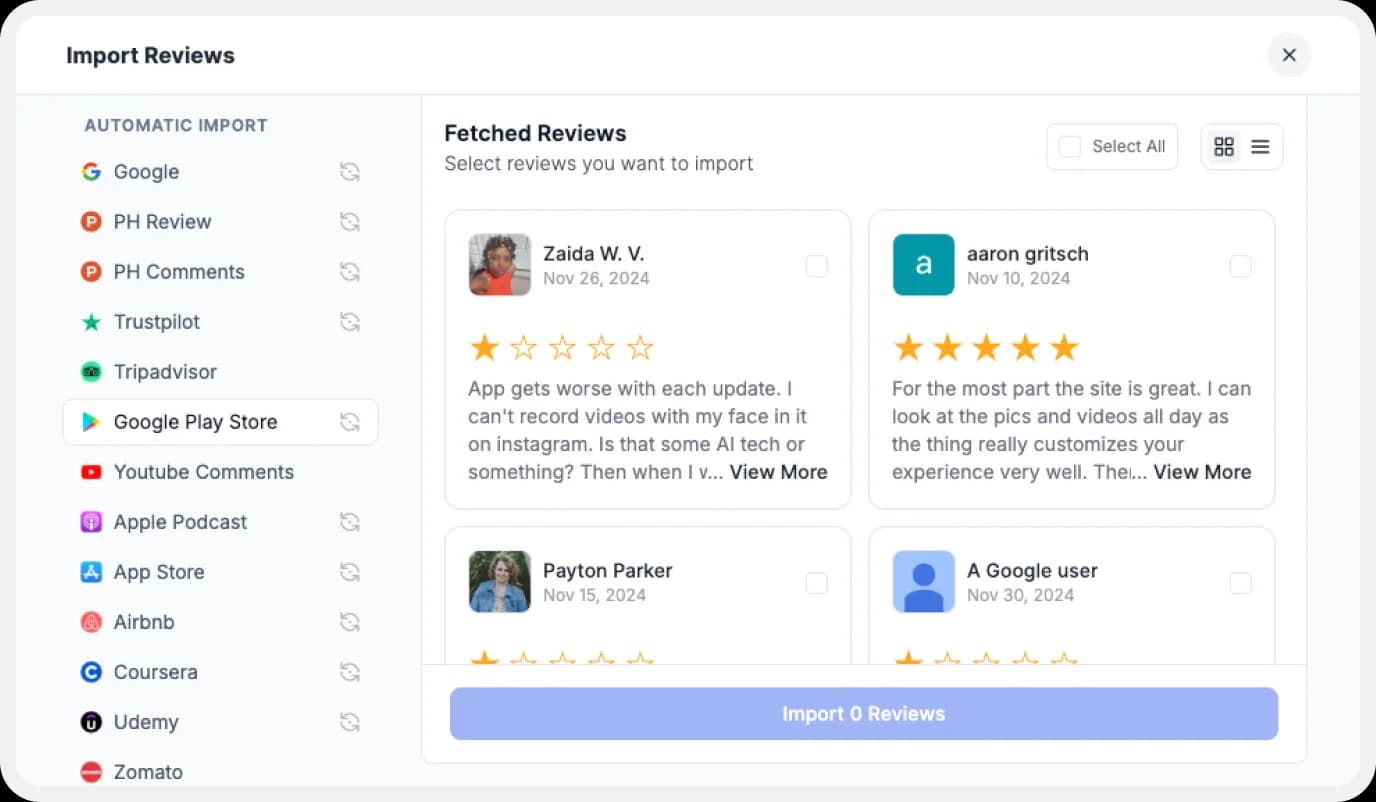
Woohoo! We’ve reached the most exciting part. Select all the different reviews you want to import from the list.
Step 4: Pick Your Favorite Play Store Reviews
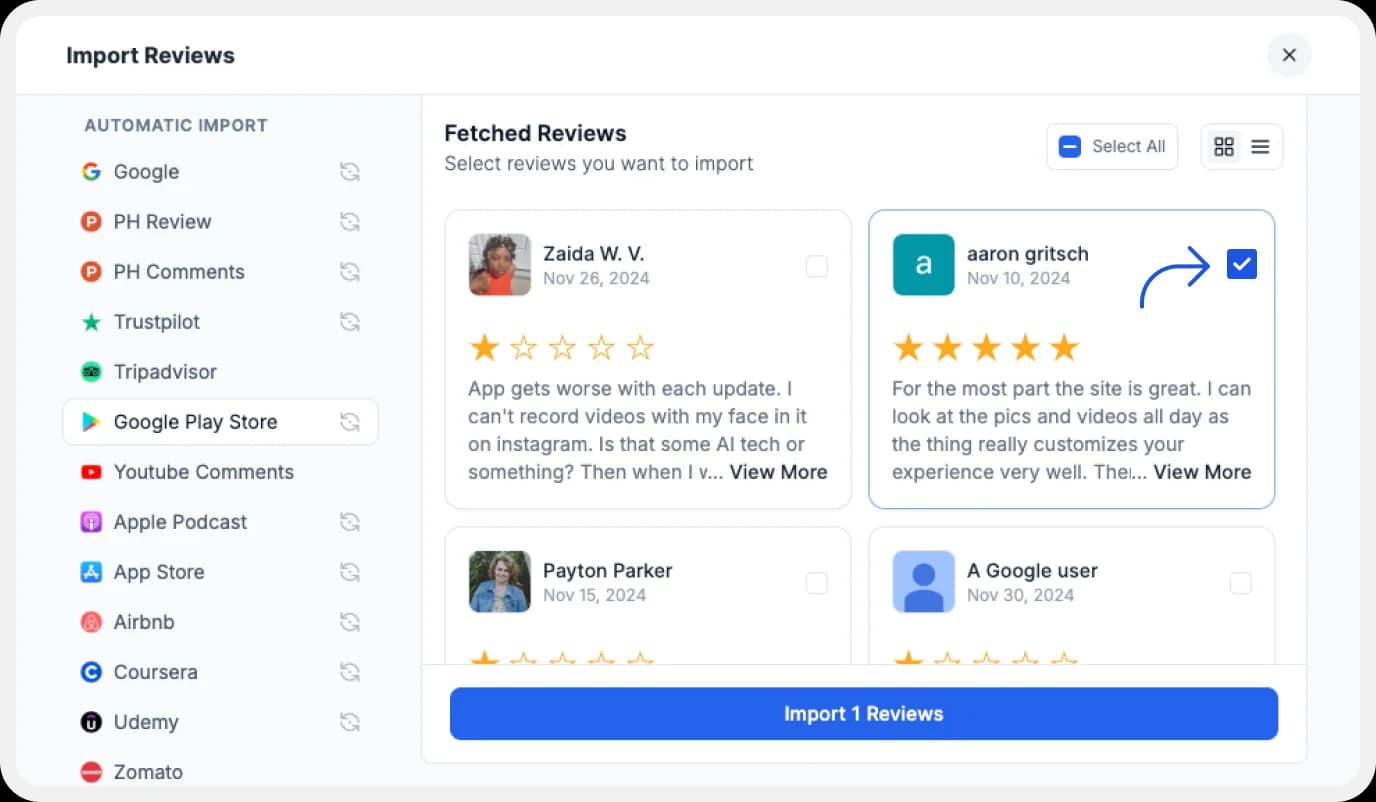
If you have imported a lot of reviews into Feedspace. Pick some favorites to narrow down the list of Play Store reviews you would like to focus on.
After you’ve shortlisted your favorite reviews, you’re ready to build a Wall of Love. Let’s look at this in the next few steps.
Step 5: Start Building A Wall of Love

Now comes the fun part! Go to the “Pages” section in your Feedspace dashboard, click on “Create Page”, and start creating your Wall of Love. Give it a catchy name—something like “What Our Users Are Saying!”
Step 6: Select Play Store Reviews to Display
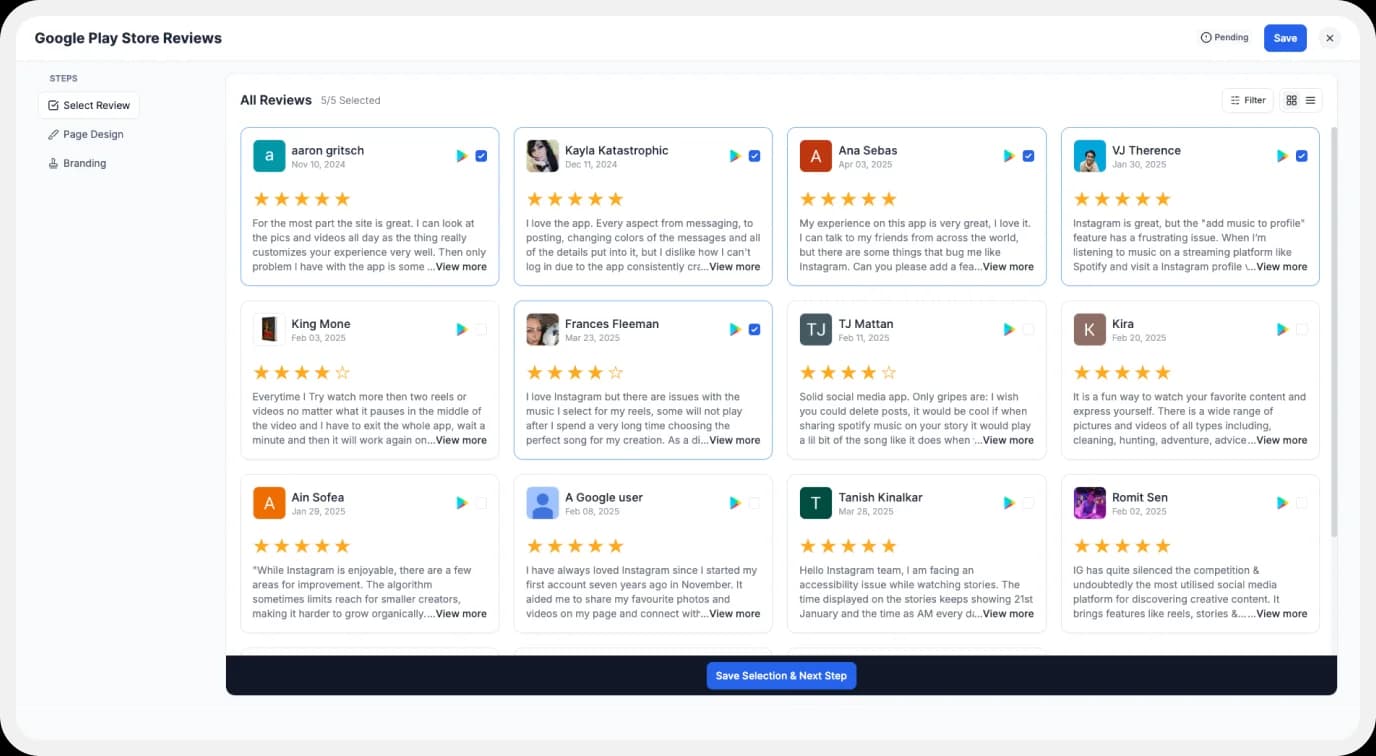
Pick the reviews you would like to highlight from all the ones you have imported.
Step 7: Beautify Your Wall of Love
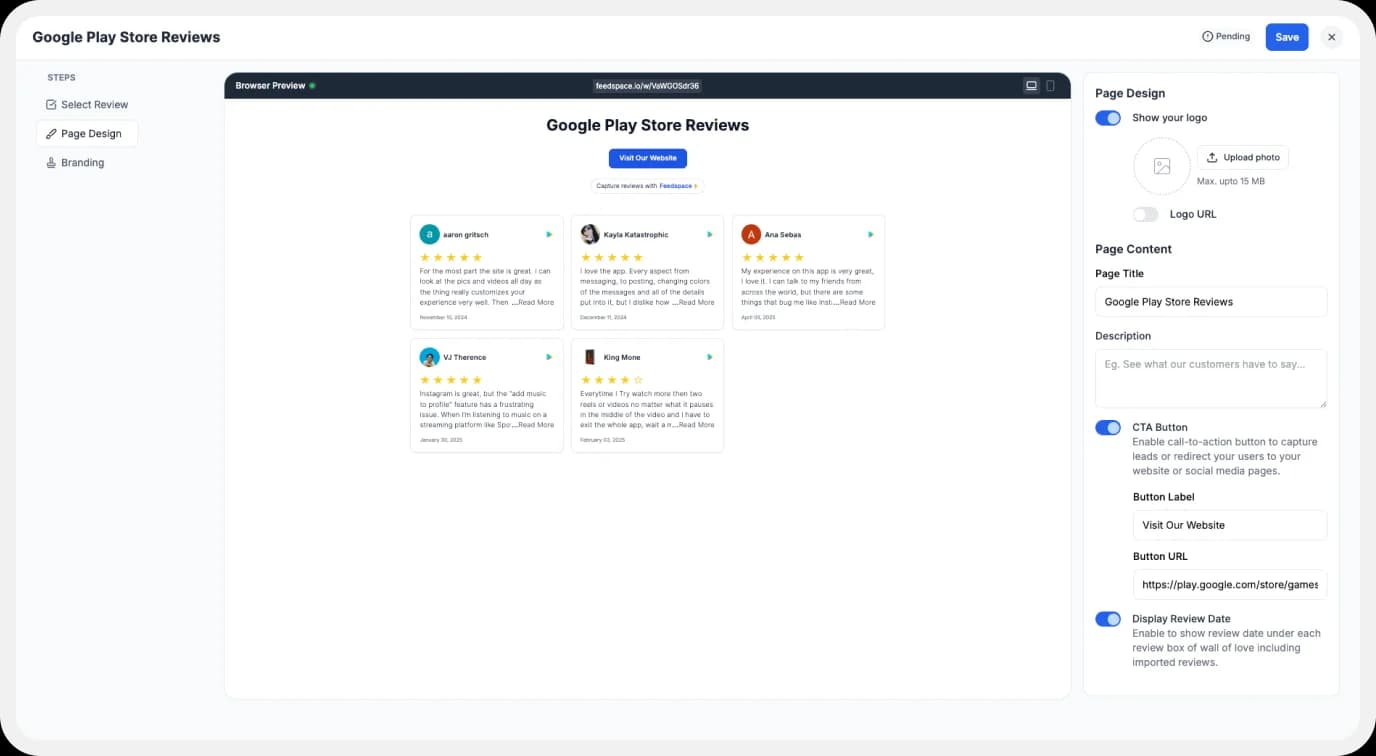
Make your Wall of Testimonial interesting with:
- Page Logo: Upload your brand logo.
- Page Title & Message: Write a catchy title and message for your Wall of Love.
- Button: To redirect to other webpages.
Step 8: Save and Share!
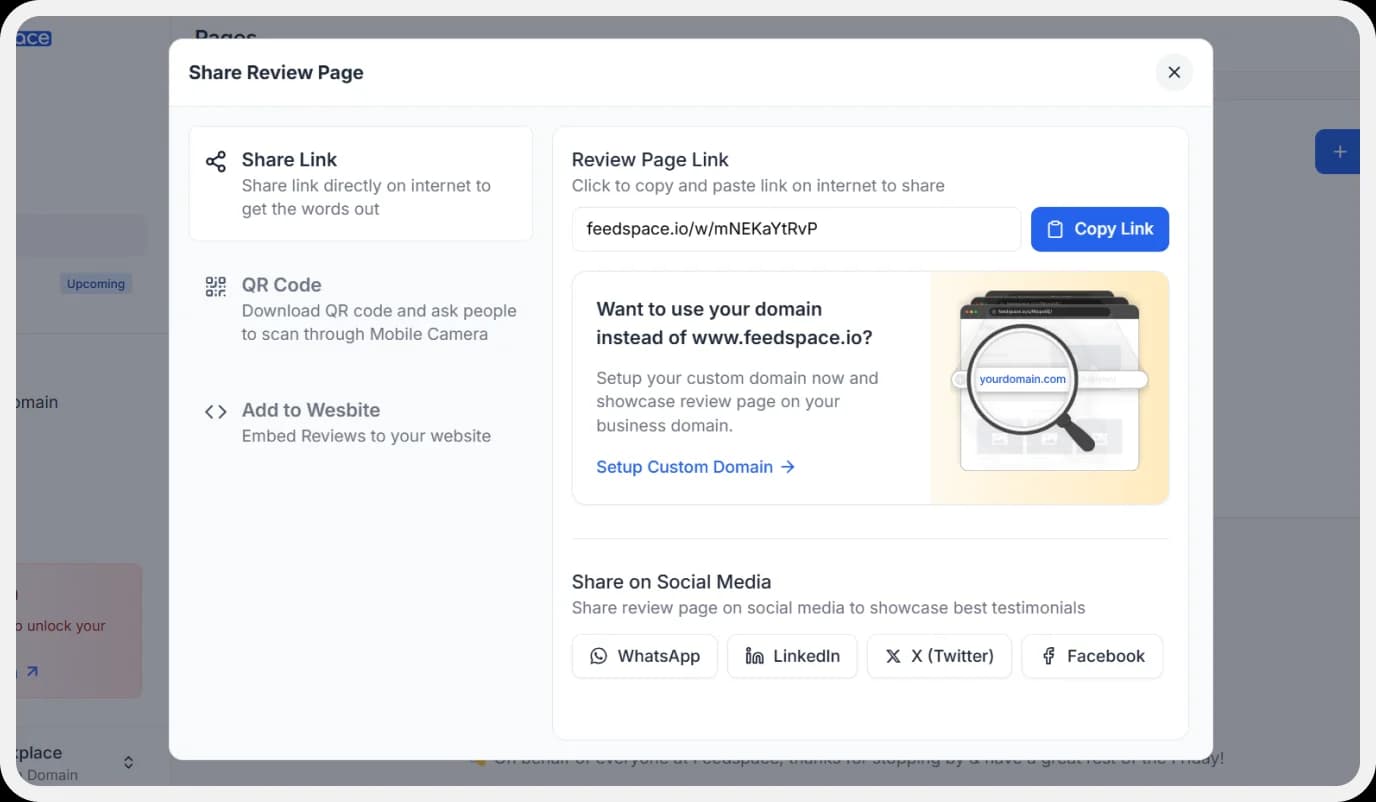
Copy the code provided, then paste it into the section of your website where you want to embed play store reviews.
You can adjust the look with light or dark themes and toggle the title or button as needed.
How to Embed Play Store Reviews on Your Website?
Let us now learn how we can add play store reviews on your website.
Step 1: Head to the Pages Section
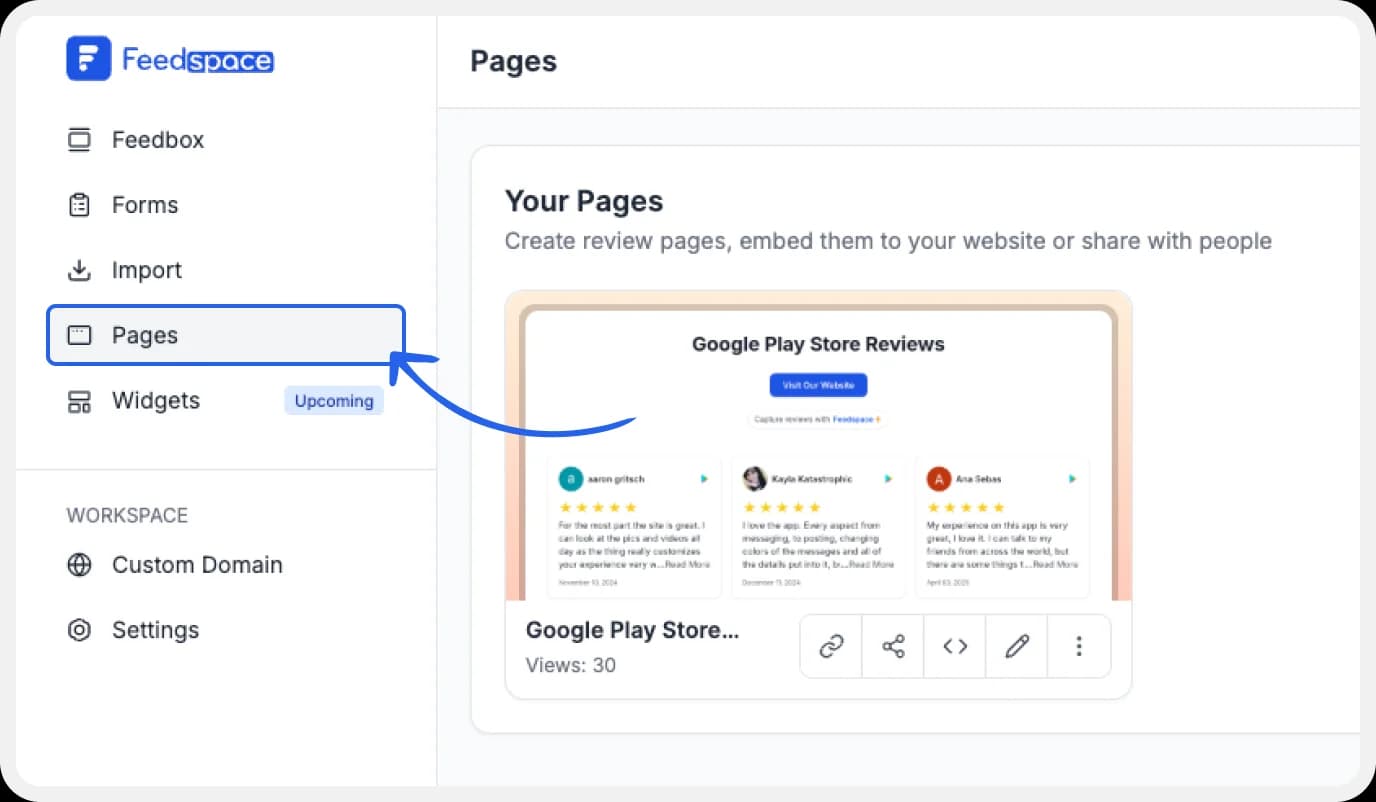
Return to the “Pages” section in your Feedspace dashboard.
Step 2: Find Your Wall of Love
Find the Wall of Love you want to embed on your website.
Step 3: Generate the Embed Code
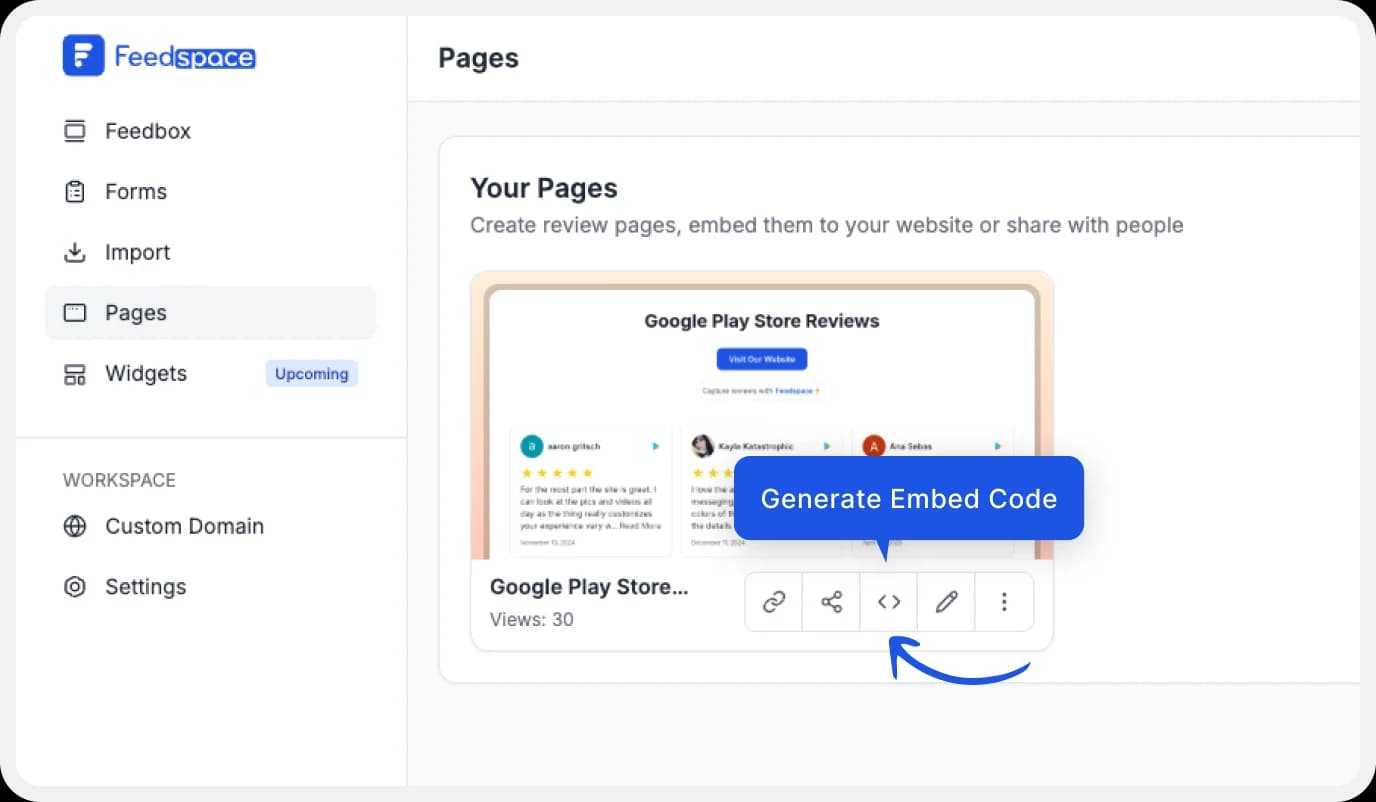
Click the button to generate the embed code for your Wall of Love.
Step 4: Copy and Paste the Code
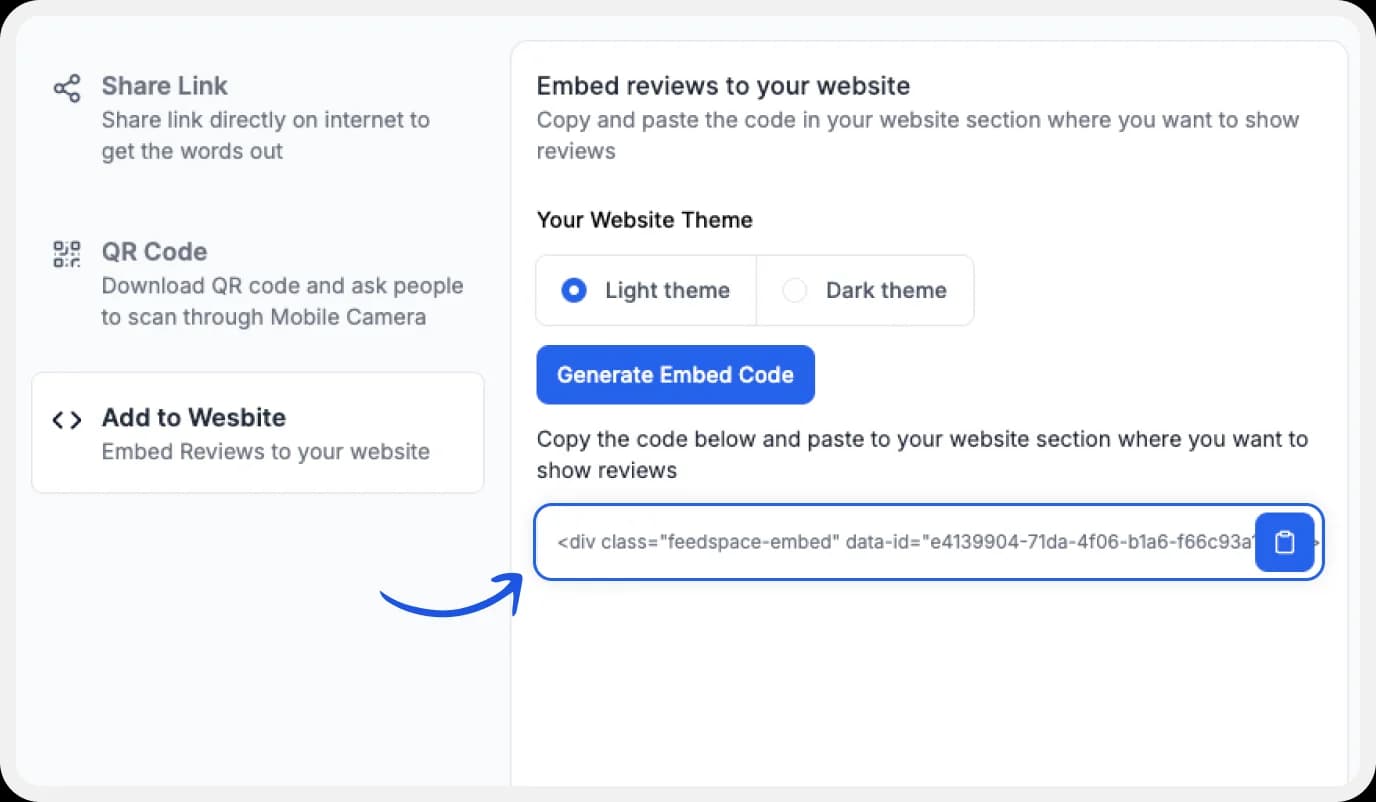
You can pick a light or dark theme as per your website and click on “Generate Embed Code”.
Copy the code provided, then paste it into your website’s section where you want to embed Play Store reviews.
Why Embed Play Store Reviews to Your Website?
Improves User Understanding:
Help website audience and users make better decisions by reading reviews and understanding how existing users are using the advertised app.
Improved SEO:
Incorporating reviews in your website code can boost your search engine rankings. Because Google loves content that is fresh, user-written, and original.
Encourages More User Participation:
Seeing reviews being listed on a website or advertising materials may generate FOMO among other users and make them want to write reviews or leave feedback as well.
Conclusion
So there you go! You should now see that displaying reviews isn’t just adding some stars or long paragraphs to your website. It’s about attracting more visitors and engaging them with a Wall of Love. And to keep them coming back for more. Start building your Wall of Love with Play Store reviews today—sign up with Feedspacefor free!