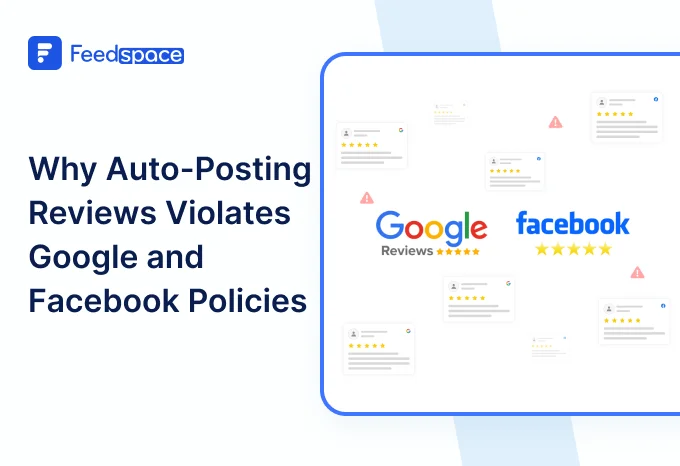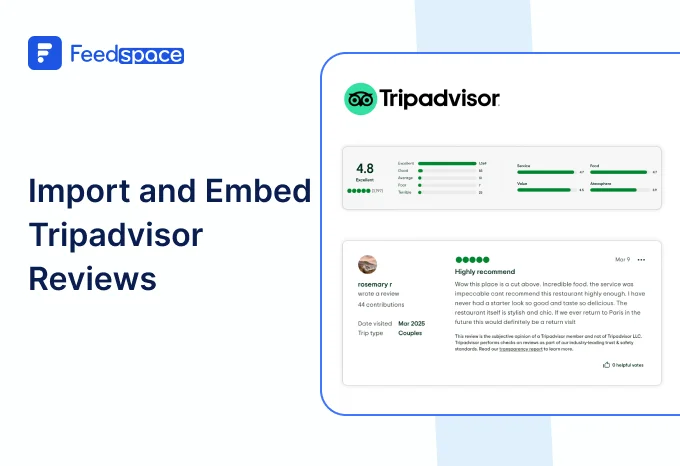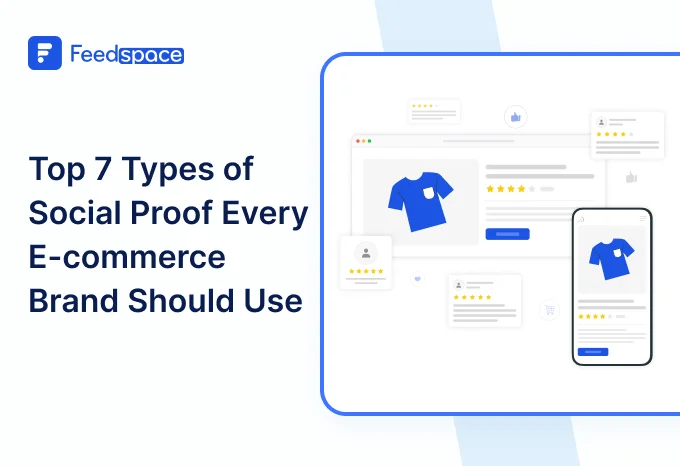Hundreds of millions of people use Google Maps daily either to look up directions to a desired place or check out businesses, their reviews, and ratings. More the positive reviews any business has received, more likely people are going to visit it. Hence, many business owners share direct google review links or QR codes using Google Review Link Generator to get more reviews.
But, just acquiring these positive reviews is not enough. In order to build a social proof and improve your marketing efforts, it is important to use your google reviews effectively. Feedspace help you to collect, manage and embed google reviews on your website and social media handles so that you can add that trust factor and share your customer’s love for you with the world.
Add Google Reviews on Your Website Using Feedspace
If you are looking for a quick and easy tool to add your Google reviews to your website then Feedspace is for you. It has a user-friendly interface that lets you import Google reviews and embed it on to your website. Let’s check out how Feedspace does this.
Import Google Reviews into Feedspace
Step 1: Create a Feedspace Account

Use your Google credentials to create a new account with Feedspace or log into an existing one.
Step 2: Import Google Reviews

On the left side panel of your admin home page, locate ‘Import’ and click on it. From the list, select Google which should be the first option. Put in your business name.
A list with all businesses that match will show up under the search bar. Select your business’ name and finally click on ‘Get reviews’
Step 3: Finish Importing

Feedspace will show you a preview of the reviews that can be imported. Check and finish importing the reviews.
Step 4: Pick Your Favorites

Select the reviews you want to import. You can directly click on ‘Select All’ button on the right to import all reviews at once. You can share the imported reviews on your very own Wall of Love.
But what’s a Wall of Love? Let’s check out below.
Step 5: Start Building A Wall of Love

To begin building your Wall of Love, go to the ‘Pages’ section on the left side panel. Create a new page or select a pre-existing one to edit.
Step 6: Beautify Your Wall of Love

Select the imported reviews you want to display on your Wall of Love. Add different details to your Wall of Love like:
- Page Logo
- Page Title & Description
- Enabling/Disabling CTA (users will be redirected to your preferred website page)
- Enable/Disable review date
Additionally, you can also customize the branding on the Wall of Love page. You can opt to use your personal domain and even remove the Feedspace branding.
Step 7: Save and Share!

Finally, click ‘Save’ button on the top right.
There you have it! You have now built your first Wall of Love. Don’t forget to share it with the world!
How to Embed Google Reviews on Website?
To add google reviews on website, you are going to need an embed a Wall of Love code. Let us understand how and where to find this code.
Step 1: ‘Pages’

On your screen, locate the ‘Pages’ tab on the left side panel.
Step 2: Select Page
Find the Wall of Love you want to embed on your website. Click on the ‘<>’ button to generate an embed code for your wall of love.
Step 3: Generate Embed Code

A window will open up. Here, you can select a light theme or a dark theme to match your Wall of Love with your website’s branding. Once Selected, click on ‘Generate Embed Code button.
Step 4: Copy and Paste the Code

Copy the code provided, then paste it into the section of your website where you want to embed Google reviews.
Note: Feedspace’s Wall of Love is fully customizable, you can change the description, branding colours, light/dark them and Go to the ‘pages’ tab on the left side panel. Here you can begin building a new ‘Wall of Love’. Click on ‘+Create Page’ and name your page.
Why Embed Google Reviews to Your Website?
Social Proof
Google is considered one of the leading authorities on reviews for businesses and their practices. What better way to build social proof than to show off all the love you’ve been getting?
Helps With SEO
Google loves organic and original content. And user-generated content is the leading source for this. Having reviews from Google on your website is going to tighten your SEO and make your website favourable with Google.
Encourages Customer Participation
Customers are going to be glad to see their reviews being featured on a business site. And new visitors are going to see this and want to contribute their own reviews to the mix as well.
Conclusion
You can not simply ignore your business’s online presence and expect a significant organic growth. To grow your business in the digital era, it is important to share the positive words about your product or services from your users to create a trust among your prospects. And this is where Feedspace comes into the picture.
Feedspace offers easy and affordable solution to import and embed google reviews on your site and share it on social media channels, so that you can display and share a genuine but positive customer reviews. Why wait any longer? Get started for free today with Feedspace!