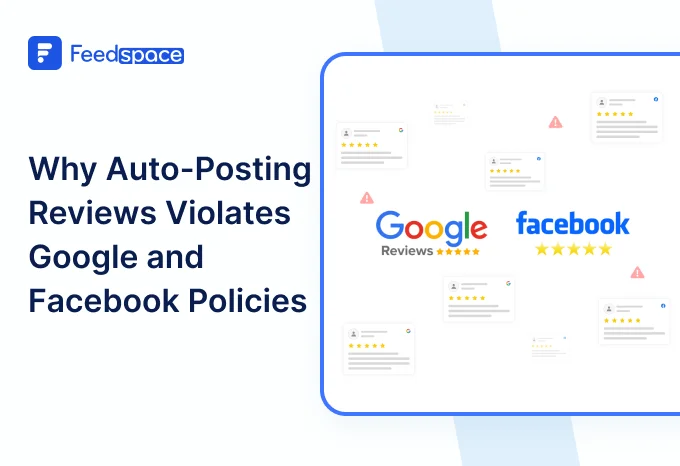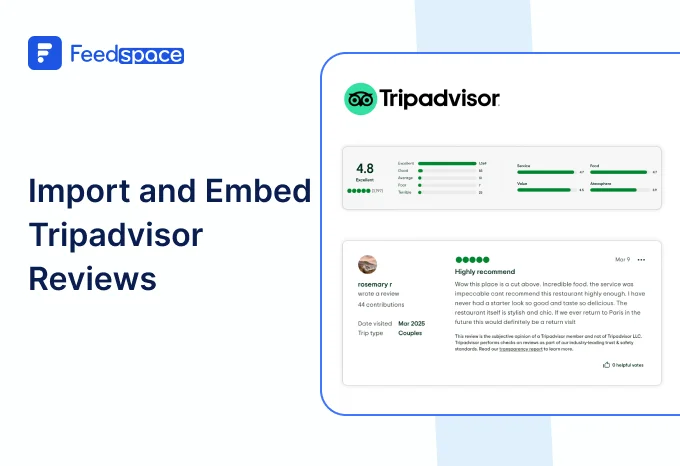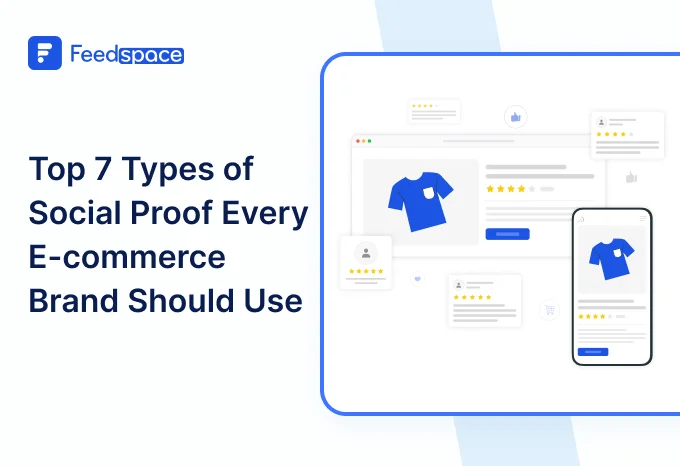Why Facebook Reviews Still Matter
Let’s be real, when you’re thinking of trying a new business or making a purchase, you check reviews. And yes, you look at Facebook just as much as anywhere else. Positive reviews there can seal the deal; bad ones can make you think twice.
But if you’ve ever tried to gather all your Facebook feedback and show it off on your website, you know it isn’t exactly point-and-click. Reviews and testimonials get scattered, buried, or even lost when posts are deleted or changed.
That’s where Feedspace steps in. It lets you bring all those valuable Facebook reviews under one roof, sorted, organised, and displayed to win new trust.
How to Add Facebook Reviews to Your Website Using Feedspace
Feedspace makes it genuinely easy to embed Facebook reviews on your site, or anywhere else you’d like.
Here’s what you can do with Feedspace:
- Collect video and audio testimonials, invite your customers to share their real voices and faces.
- Import your current Facebook reviews, no hunting or copy-pasting. Just grab your existing feedback so it’s always safe and visible, even if the original post disappears.
- Showcase everything with Wall of Love, one clean page or widget that puts your best reviews front and centre, anywhere you want to embed.
- Seriously, it takes a couple of clicks to embed Facebook reviews on your website, blog, or even Squarespace. Want to highlight customer stories and prove your brand’s value? This is your shortcut.
It’s that easy to showcase your best reviews and build trust with your audience!
Here’s how you can use Feedspace to import and embed your Facebook reviews in just a few easy steps.
Import Facebook Reviews Into Feedspace
Getting started with importing your Facebook reviews is a easy. Just follow these steps:
Step 1: Create A Feedspace Account

Log into your Feedspace account. Or create a new account if you are new here.
Step 2: Begin the Import Process

Once logged in, go to “Import Social Feeds” in your dashboard. Select Facebook from the list, enter your product URL, and click on “Get Reviews!”
Step 3: Finish Importing

After a quick loading time, you’ll see a preview of your Facebook reviews. You can scroll through and pick the ones you want to import.
Now your Facebook reviews are ready to be showcased. Let’s move on to building that Wall of Testimonial also known as Wall of Love!
Step 4: Pick Your Favorite Reviews

In the Feedbox section of your Feedspace account, you’ll find all the reviews you imported. Browse through them and select your favorites.
Step 5: Start Building a Wall of Love

Now that you’ve chosen your favorite reviews, it’s time to create your Wall of Love! Head to the Promote section of your Feedspace dashboard, click Build Now, and give your new Wall a name.
Step 6: Beautify Your Wall of Love

You’re almost there! On the Wall of Love creation page, you can customize how your Wall looks:
- Page Logo: Upload your brand logo.
- Page Title & Message: Write a catchy title and message for your Wall of Love.
- Button: Decide if you want a button that directs visitors to your website.
Step 7: Select the Reviews You Want to Display
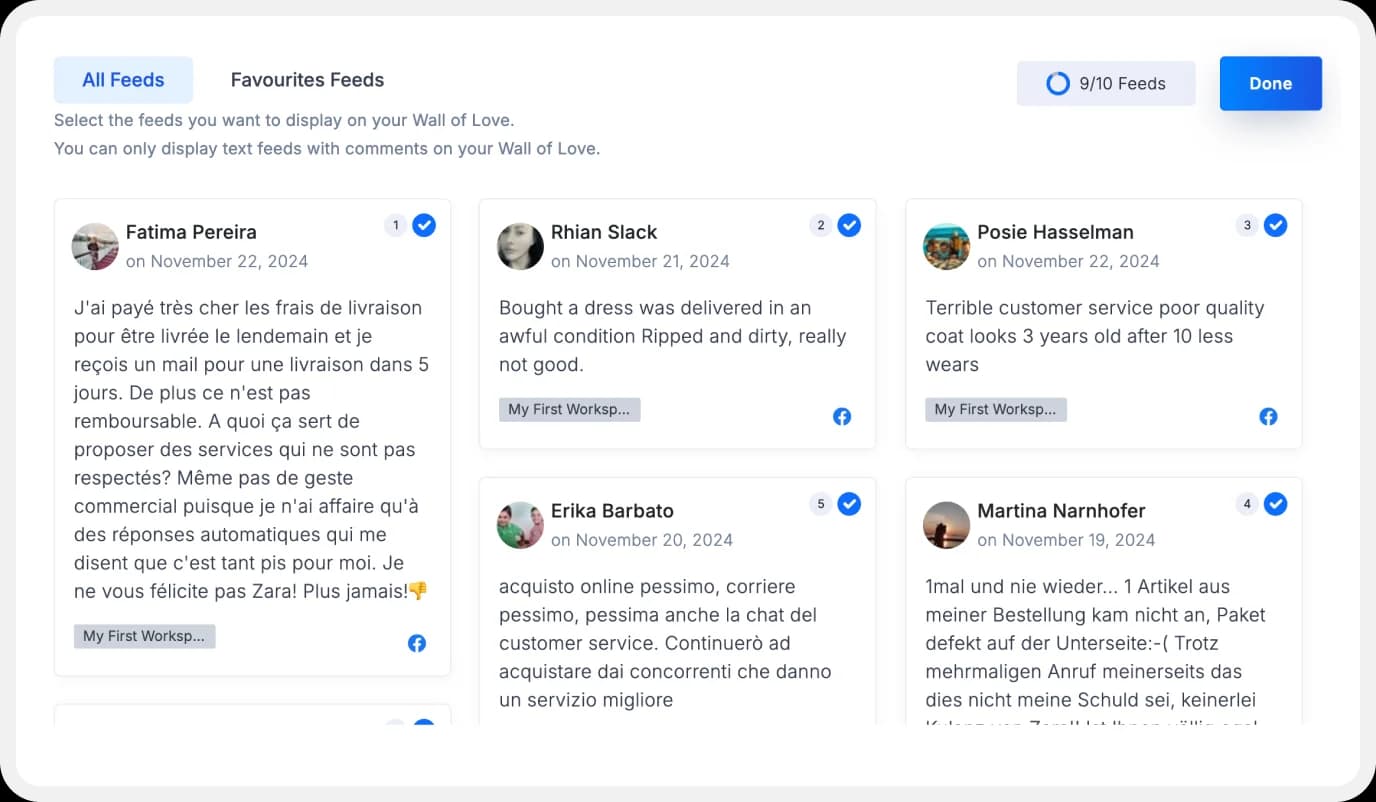
Pick your favorite reviews (the ones you marked earlier) and decide which ones will be showcased on your Wall of Love.
Step 8: Save and Share!

Congrats! You’ve created your Facebook Wall of Love! Click Save & Share to generate a link. Now you can share it anywhere — on your site, social media, or even in your emails.
How to Embed Facebook Reviews on Your Website?
After creating your Wall of Love, embedding it on your website is a easy:
Step 1: Go to the Promote Section

Head to the Promote section of your Feedspace dashboard.
Step 2: Choose Your Wall of Love
Find the Wall of Love you want to embed on your website.
Step 3: Generate the Embed Code

Click the button to generate the embed code for your Wall of Love.
Step 4: Copy and Paste

Copy the code given and paste it on your website wherever you want to embed facebook reviews on website.
You can also choose a light or dark theme, choose whether to include buttons, and decide if you want the title and description visible.
Benefits of Embedding Facebook Reviews
Instant Trust
When visitors show up on your site, they want real proof. If they see Facebook reviews from real people, no fluff, it’s easy for them to trust your brand.
More Engagement
Putting Facebook reviews in the spotlight gets people talking. You end up with more stories, more buzz, and a real sense of community building up around your business.
Website Refresh
Dropping fresh reviews and testimonials onto your site makes everything feel alive. It isn’t just about new text; it’s your customers showing off what makes you great, which gives your site energy and updates its vibe at the same time.
Conclusion
Adding Facebook reviews to your website isn’t just about good looks. It’s about trust, transparency, and making it easier for customers to choose you.
Feedspace makes the “hard” part, collecting, managing, and displaying, super easy. Try Feedspace today. It’s free, quick, and simple.