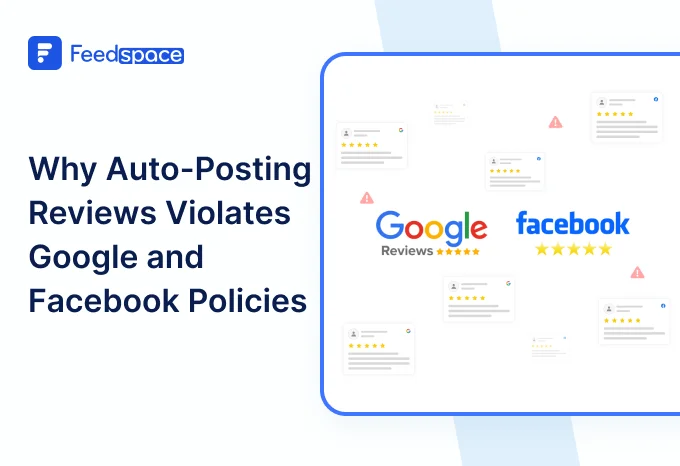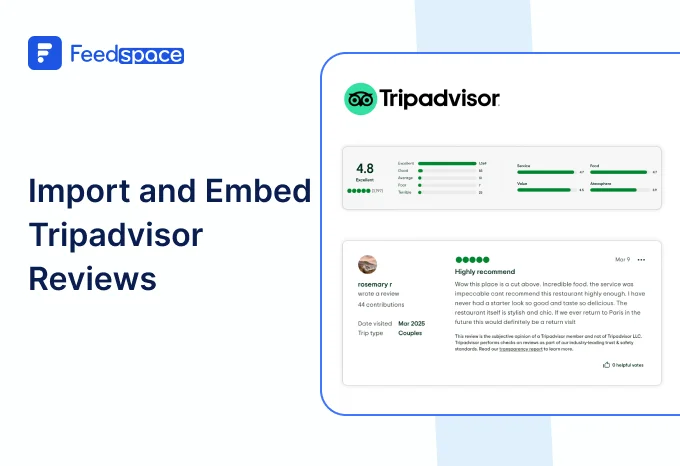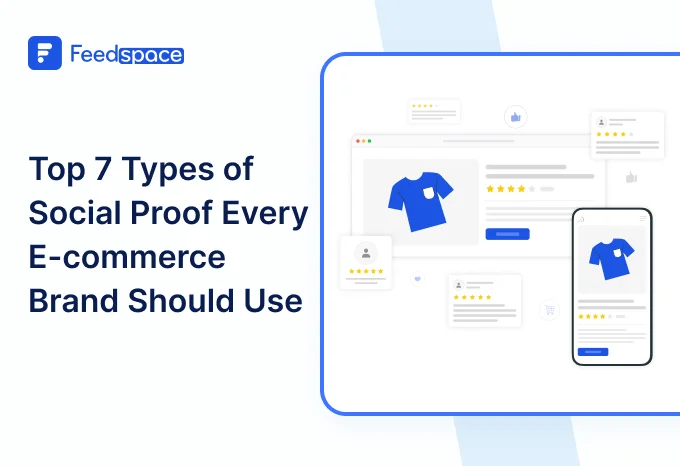In today’s world, everyone trusts reviews. Just Imagine before you finalize a stay or plan a trip, you probably check reviews of the property you find, right? That’s why having Booking.com Attractions reviews directly on your website can be a create a lot of impact on your business. When potential customers see real feedback from happy travelers, it builds trust and makes them more likely to choose your services.
With Feedspace, it’s really very easy to import all those positive reviews into your site. It’s not at all necessary to have any technical skills with just a few steps, and you can import all your reviews.
Let’s explore how to add Booking.com Attractions reviews to your website and see the positive impact this simple change can make!
Add Booking Attractions Reviews to Your Website Using Feedspace
Feedspace is a tool designed to help you gather, organize, and display customer feedback beautifully on your website. Whether you’re running a hotel, a tour company, or any service listed on Booking.com Attractions, Feedspace makes it a easy to import and showcase reviews.
Let’s get started and understandthe steps:
Import Booking.com Attractions Reviews into Feedspace
Here’s a simple step-by-step guide to Import your Booking.com Attractions reviews with Feedspace:
Step 1: Create a Feedspace Account
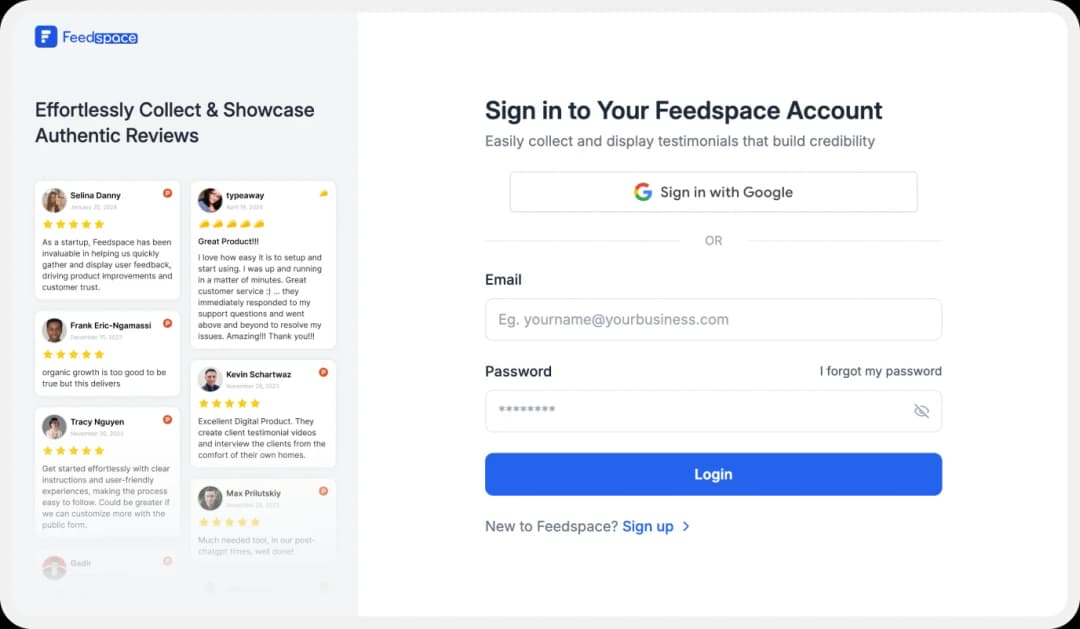
Start by signing up for a free Feedspace account, or log in if you’re already on board.
Step 2: Start to Import Booking.com Attractions Reviews
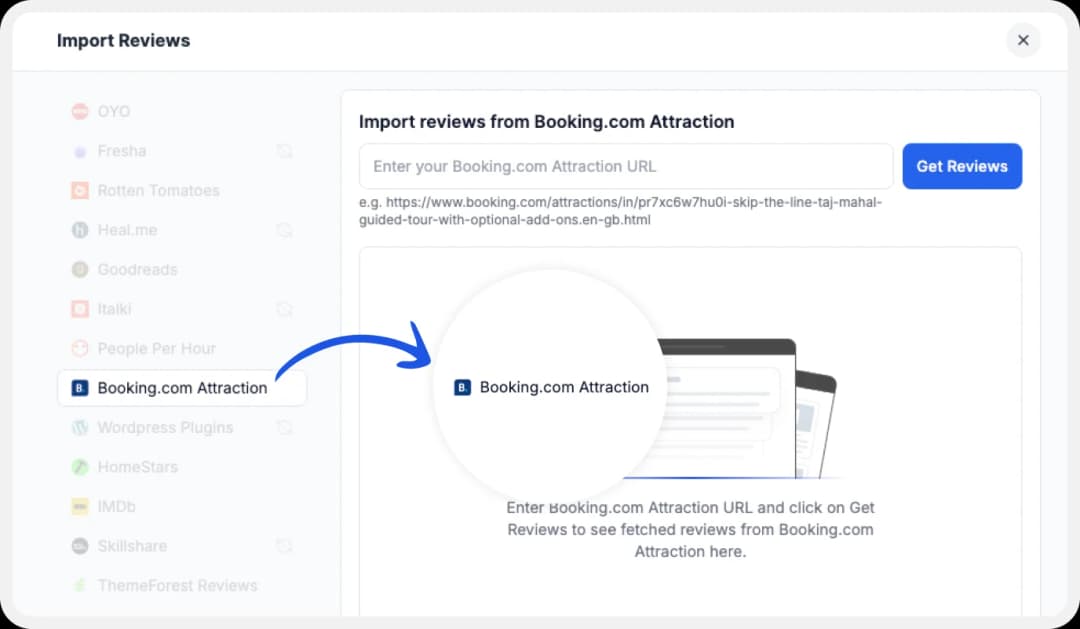
In your Feedspace dashboard, go to the “Import” section. Select Booking.com Attraction from the list, enter your URL and hit Get Reviews.
Step 3: Finish Importing
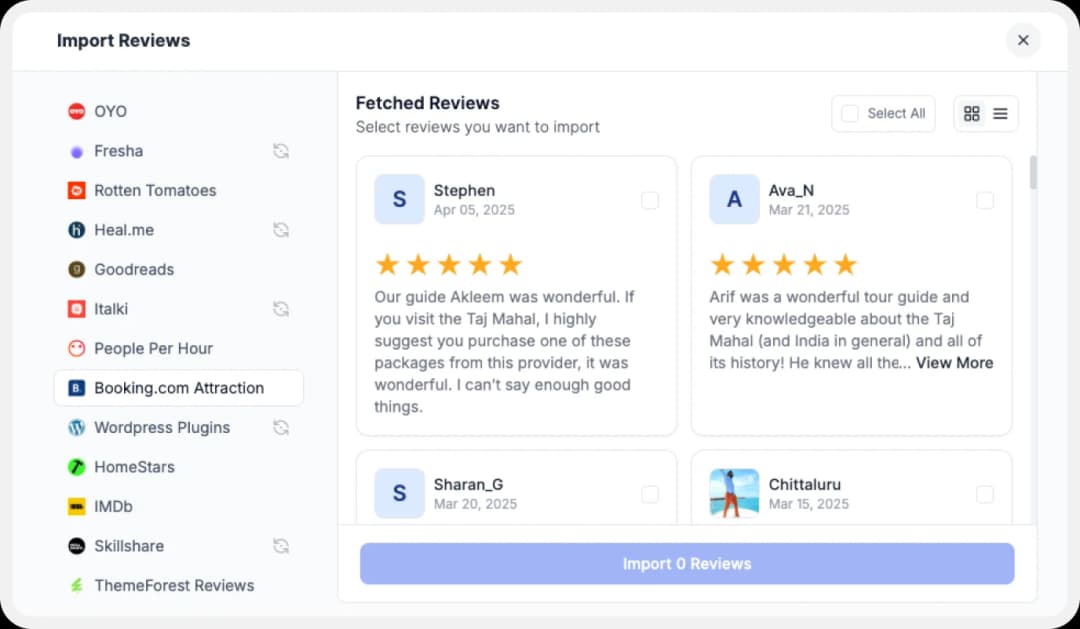
Once your reviews load, preview them and pick the ones you’d like to display.
Step 4: Mark Your Favorites
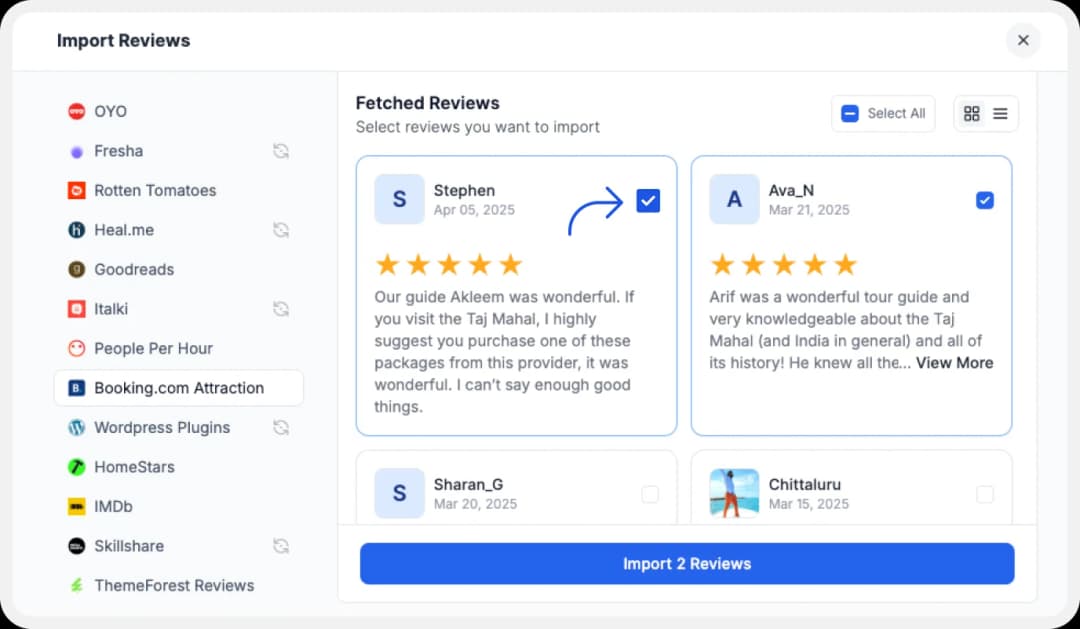
If you have imported a lot of reviews into Feedspace. Pick some favorites to narrow down the list of Booking.com Attraction reviews you would like to focus on.
After you’ve shortlisted your favorite reviews, you’re ready to build a Wall of Love. Let’s look at this in the next few steps.
Step 5: Build Your Wall of Love
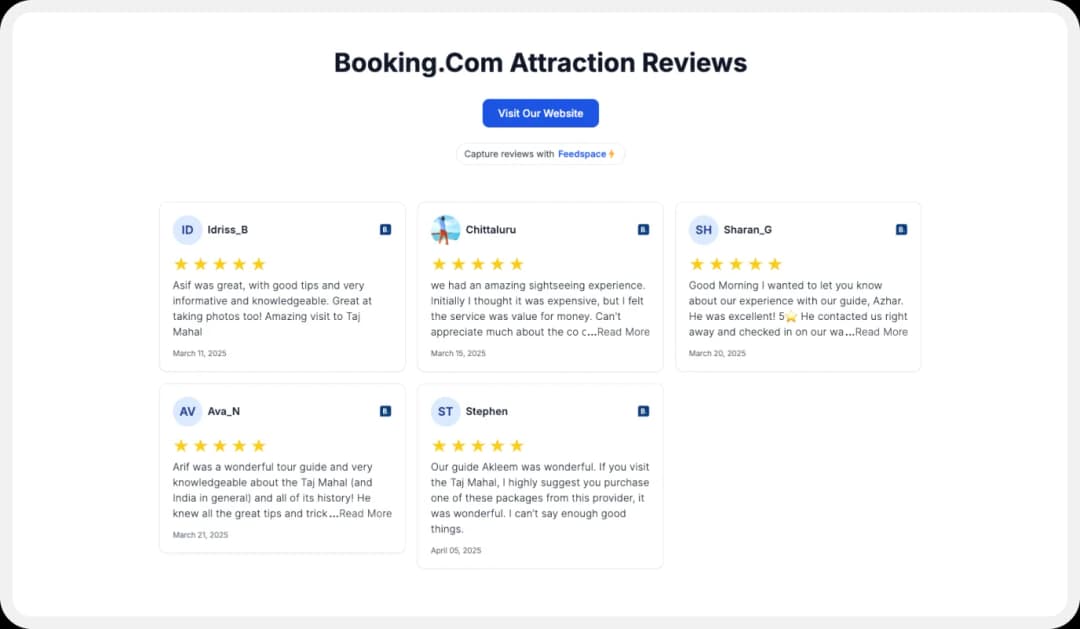
Now comes the fun part! Go to the “Pages” section in your Feedspace dashboard, click on “Create Page”, and start creating your Wall of Love. Give it a catchy name—something like “What Our Users Are Saying!”
Step 6: Pick the Reviews You Want to Show
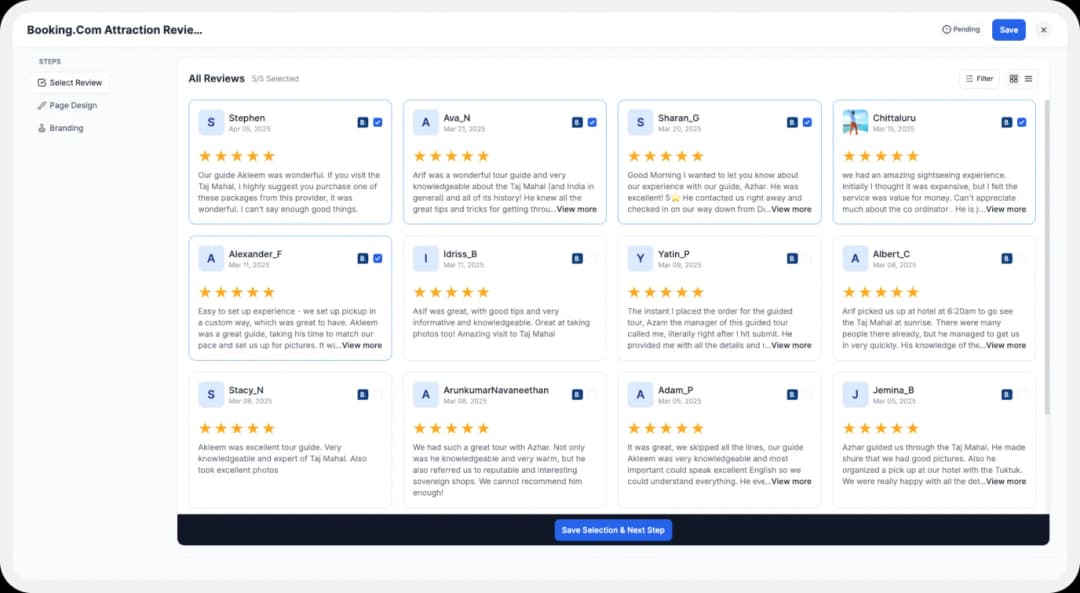
Pick the reviews you would like to highlight from all the ones you have imported.
Step 7: Customize Your Wall of Love
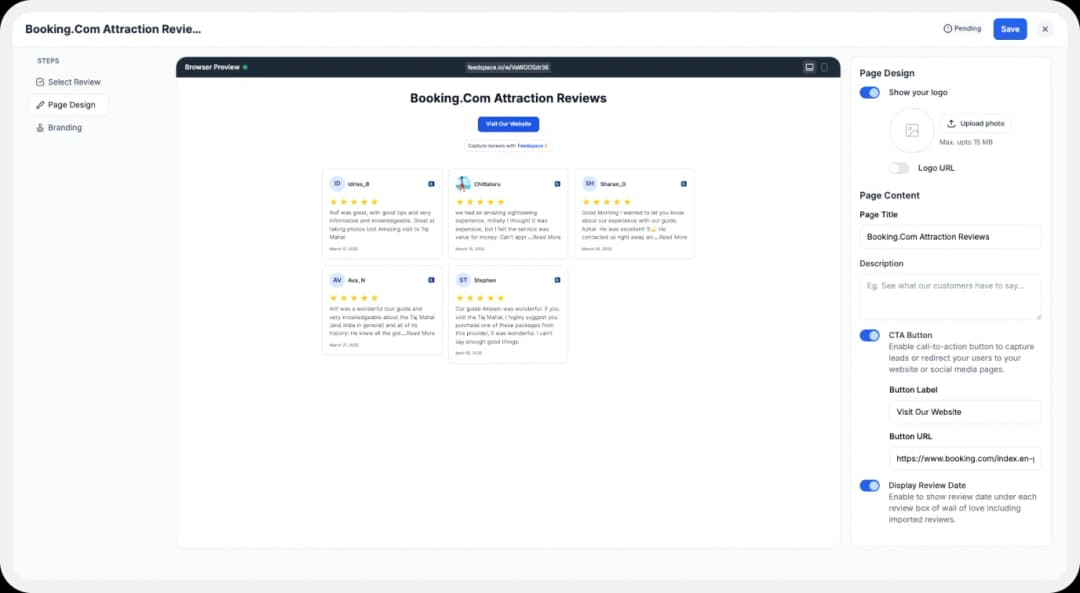
Make your Wall of Testimonial interesting with,
- Page Logo: Upload your brand logo.
- Page Title & Message: Write a catchy title and message for your Wall of Love. friendly intro message.
- Button: To redirect to other webpages.
Step 8: Save and Share!
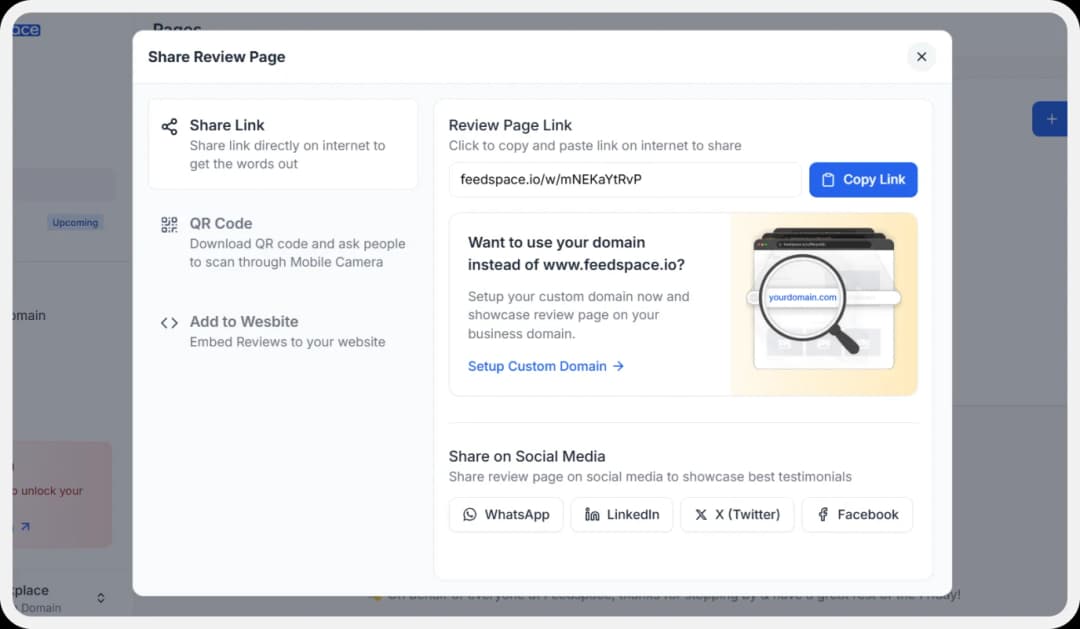
Your Wall of Love is now ready! Click “Save & Share” to get a link you can share on social media, emails, or anywhere else online.
How to Embed Booking Attractions Reviews on Your Website?
Once your Wall of Love is ready, embedding it on your website is simple and fast!
Here’s how you can do it:
Step 1: Head to the Pages Section
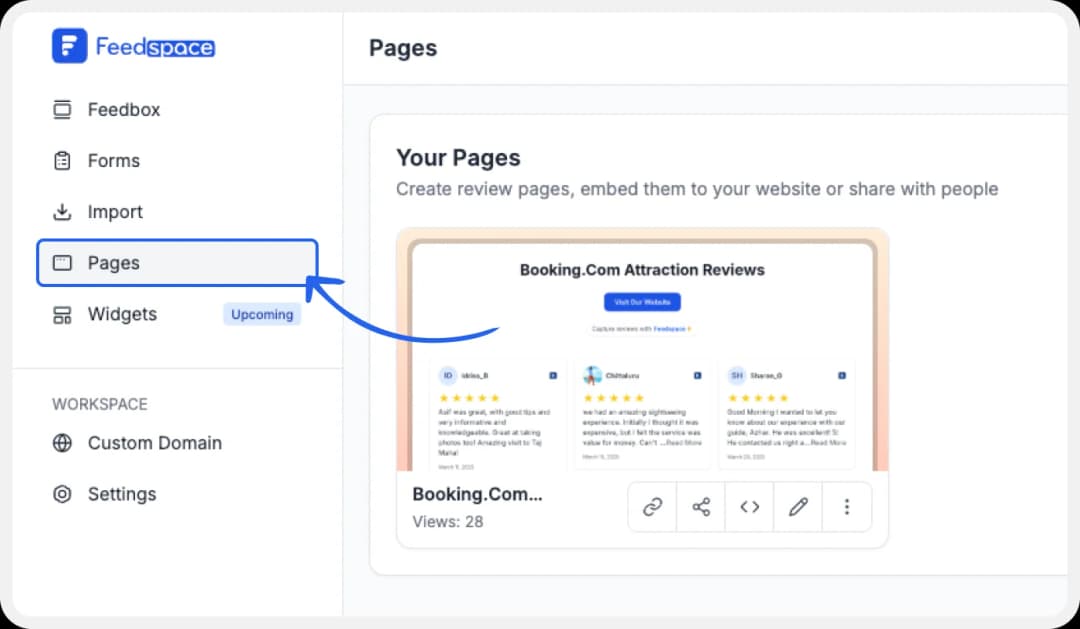
Return to the “Pages” section in your Feedspace dashboard.
Step 2: Find Your Wall of Love
Find the Wall of Love you want to embed on your website.
Step 3: Generate the Embed Code
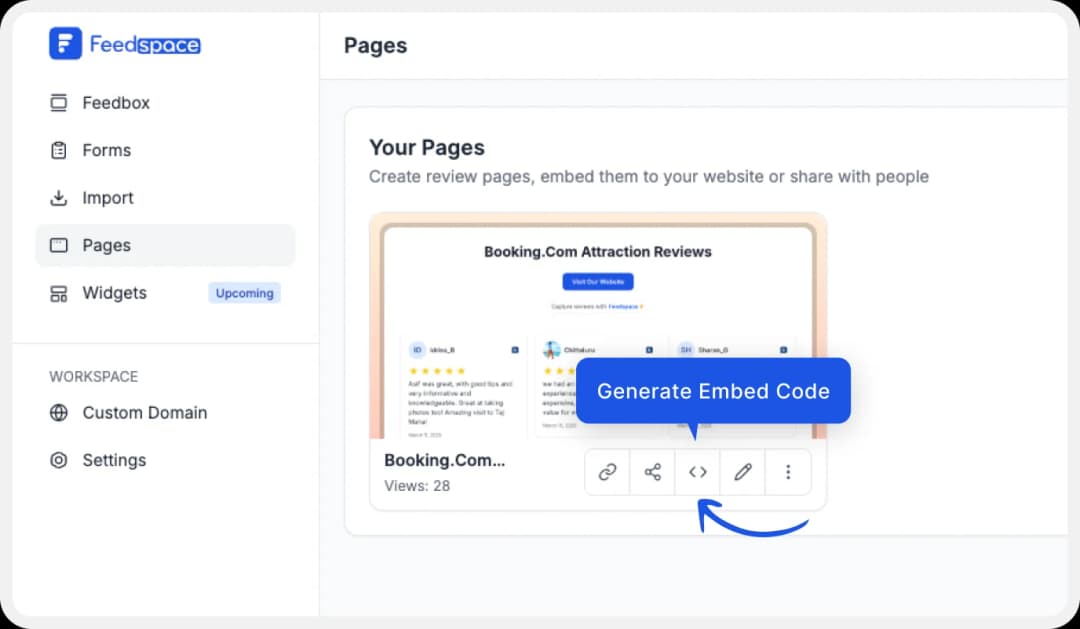
Click the button to generate the embed code for your Wall of Love.
Step 4: Copy and Paste the Code
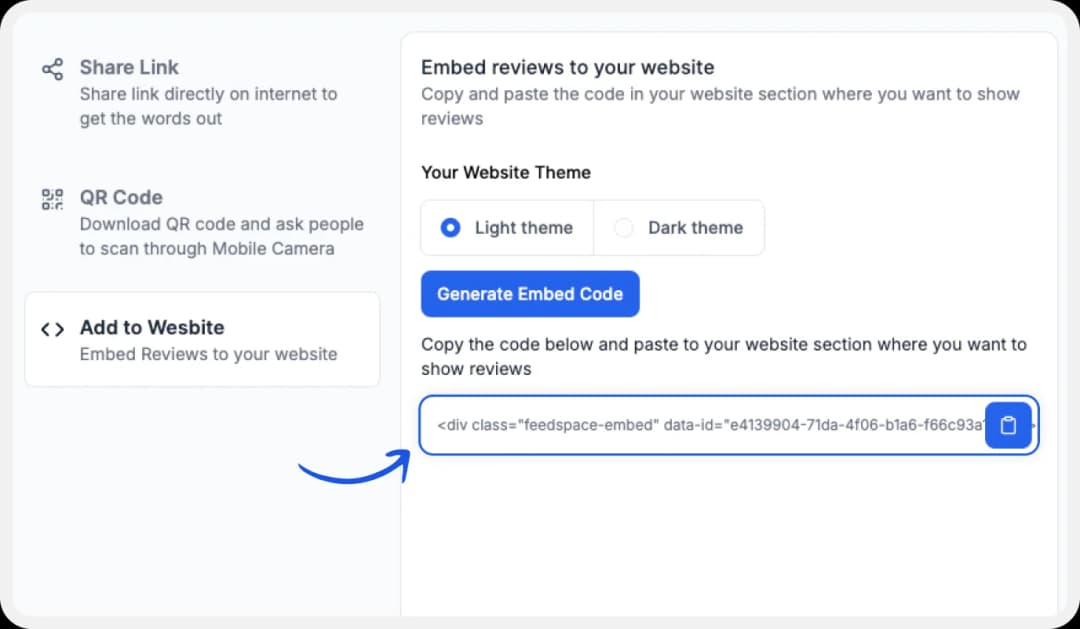
You can pick a light or dark theme as per your website and click on “Generate Embed Code”.
Copy the code provided, then paste it into your website’s section where you want to embed Booking.com Attraction reviews.
Why Embed Booking Attractions Reviews to Your Website?
Putting your Booking Attractions reviews on your website offers some solid benefits:
Builds Stronger Credibility and Trust
When potential customers land on your website, seeing authentic feedback from previous guests or clients instantly builds a sense of trust. It’s like reading personal recommendations—real experiences that show why your service is worth booking.
Helps with SEO
Search engines love fresh, relevant content, and adding Booking Attractions reviews to your site can give your SEO a boost. User-generated content, like reviews, adds natural keywords that can help improve your rankings, making it easier for travelers and visitors to discover you online.
Increase Bookings by Showcasing Real Experiences
Real experiences from other customers serve as powerful testimonials, helping new visitors imagine themselves enjoying your services. When they read about memorable stays or fantastic customer service from past guests, they’re more likely to take the next step and make a booking.
Conclusion
Adding Booking.com Attractions reviews to your website through Feedspace is a quick win for any business. It’s a small step that brings real customer voices front and center, helping new visitors feel comfortable and ready to book. Feedspace makes this whole process simple and lets you create a unique Wall of Love to share your best customer stories. It’s not just about reviews it’s about creating connections. Give it a try and let your happy customers do the talking!