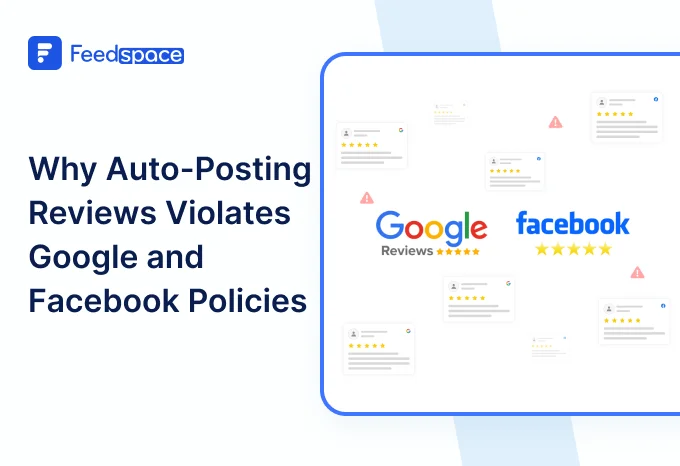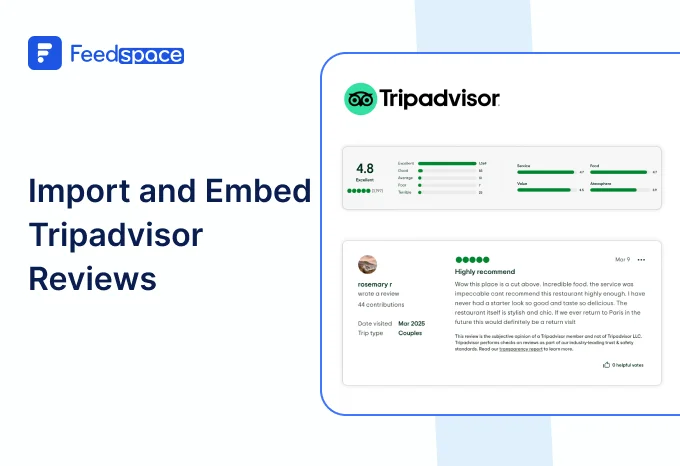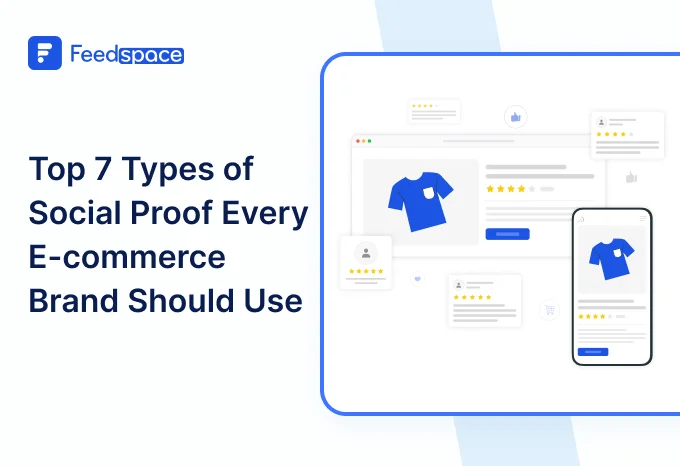Introduction
Reviews can make or break a marketing campaign. When companies drop real testimonials on their site, they see results: nearly half the folks reading a positive review end up visiting that brand’s website. That’s a real boost for revenue.
Weebly is a unique platform, especially loved by small businesses and solo founders. It’s all drag-and-drop, easy to tweak, works great on mobile, and lets you plug in tons of marketing tools. If you’re getting going in e-commerce, it’s a super-friendly way to launch.
And here’s the kicker: add Google reviews to your Weebly site, and you’ll probably see even more sales rolling in. Collecting reviews also means you get real stories and insights from your actual customers.
Use Feedspace to Embed Google Reviews on Your Weebly Website
Feedspace makes review management super simple. You can embed Google reviews on Weebly with just a couple of clicks. Create a review request form, grab reviews from any top platform, and display them in audio, video, or text format on your Wall of Love.
And it’s not just for shops, schools, cafes, even freelancersuse Feedspace to collect, organise, and show off their reviews. You can easily import Google reviews to Weebly, collect new ones in whatever format people like, and showcase everything in one spot.
All in all, Feedspace can:
- Import reviews from platforms easily
- Collect reviews in audio, video, and text testimonial form.
- Display them on your very own Wall of Love.
Let’s take a look at how you can do it.
How to Import Google Reviews in Feedspace?
Follow the steps below to import reviews from Google in Feedspace.
Step 1: Create a Feedspace Account

Use your Google credentials to create a new account with Feedspace or log into an existing one.
Step 2: Import Google Reviews.

On the left side panel of your admin home page, locate ‘Import’ and click on it. From the list, select Google. In the search bar, type in your business name.

A list with all businesses that match will show up under the search bar. Select your business’ name and finally click on ‘Get reviews’.
Step 3: Preview

Feedspace will show you a preview of the reviews that can be imported from Google.
Step 4: Pick Your Favorites

Select the reviews you want to import. You can directly click on ‘Select All’ button on the right to import all reviews at once. You can share the imported reviews on your very own Wall of Love.
But what’s a Wall of Love? Let’s check out below.
Step 5: Start Building A Wall of Love
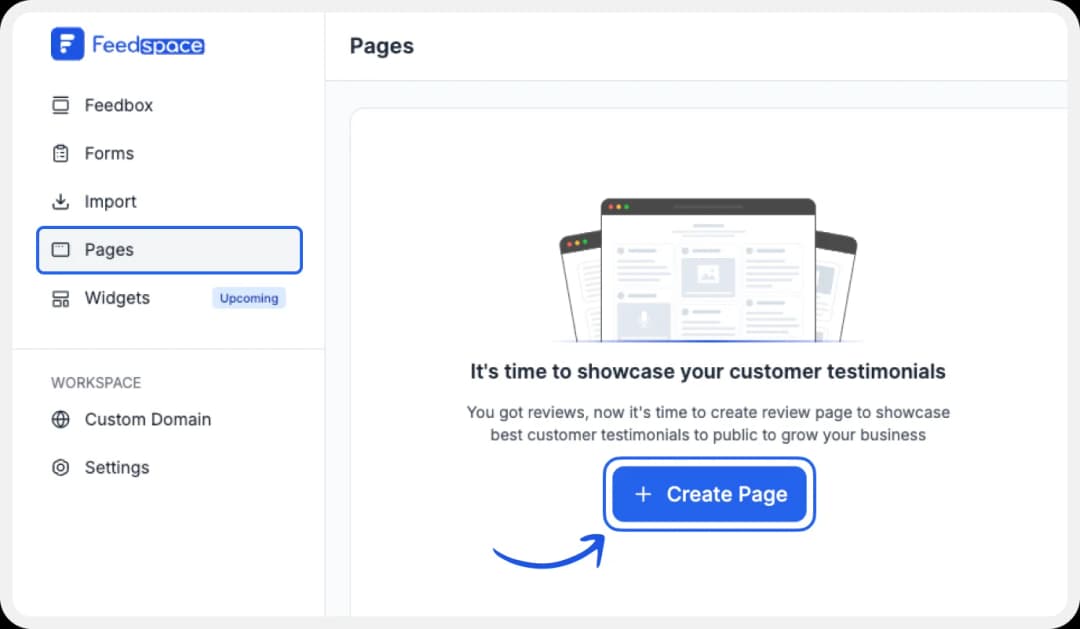
Go to the ‘pages’ tab on the left side panel. Here you can begin building a new ‘Wall of Love‘. Click on ‘+Create Page’ and name your page.
Step 6: Select Google Reviews

Pick the reviews you would like to highlight from all the ones you have imported.
Step 7: Beautify Your Wall of Love

Display settings for customizing the Wall of Love
Make your Wall of Testimonials interesting with:
- Custom Position: You can drag and drop to change the position if any review as per your preference.
- Page Logo: Upload your brand logo.
- Page Title & Message: Write a catchy title and message for your Wall of Love.
- Button: To redirect to other webpages
Additionally, you can also customize the branding on the Wall of Love page. You can opt to use your personal domain and even remove the Feedspace branding.
Step 8: Save and Share!

Finally, click the ‘Save’ button on the top right.
There you have it! You have now built your first Testimonial Wall of Love. Don’t forget to share it with the world!
Feedspace is free forever.🔥
Try Now!
How to Add Google Reviews on Weebly
To add Google reviews to Weebly, you are going to need an embed code for the Wall of Love. Let us understand how and where to find this code.
Step 1: ‘Pages’

On your screen, locate the ‘Pages’ tab on the left side panel.
Step 2: Select Page

Find and select the Wall of Love you want to embed on your website. Click on the ‘<>’ button to generate an embed code for your wall of love.
Step 3: Generate Embed Code

A window will open up. Here, you can select a light theme or a dark theme to match your Wall of Love with your website’s branding. Once Selected, click on the ‘Generate Embed Code’ button.
Step 4: Copy and Paste the Code
Copy the code provided.
Now it’s time to shift to Weebly.
Step 5: Log on to Weebly

Log in to your Weebly account. Locate your theme and select the ‘Start Editing’ button.
Step 6: Set Location

Select the preferred area where you would like to display your Google reviews on Weebly. Select the section.
Step 7: Select Embed code.

On the left side of the screen, locate ‘Embed Code’. Drag and drop the embed code on the area where you want the Google reviews.
Step 8: Add embed code

A pop-up will show up. Select “Edit Custom HTML”. Here you can paste the copied code.
There you have it!
Feedspace is free forever.🔥
Try Now!
Benefits of Adding Google Reviews to Your Weebly Website
Think about what happens when someone lands on your shop page:
- They spot a few real reviews, maybe from people like them. That makes things feel more genuine, and most visitors end up sticking around longer.
- If someone’s checking your Weebly site for the first time, those reviews are like a word-of-mouth recommendation. They’re not just words; they paint a picture of what it’s actually like to work with you.
- Seeing a string of good reviews makes your business look reliable. It’s easier for people to trust what you’re selling. Instead of taking a chance, site visitors know others have already gone before them, so no more guessing if your shop is legit.
- And here’s a bonus: asking for reviews means you talk to customers after the sale. You find out why they liked your stuff (or what could be better), and that first-hand feedback can help you tweak things or highlight strengths you might’ve missed.
- Friends, family, strangers, they can all get something from reading a quick note about what you offer.
Conclusion
If you haven’t already added real Google reviews to your Weebly pages, now’s the time. It’s one of the easiest ways to show people you care about quality and that you have happy customers. Plus, Feedspace takes all the hassle out. It’s not some complicated system, just grab reviews, pop them into your site, and let people see the good stuff as soon as they arrive.Try now..