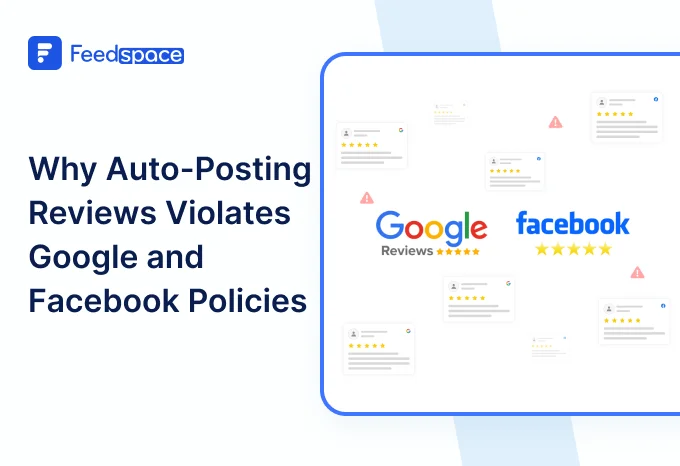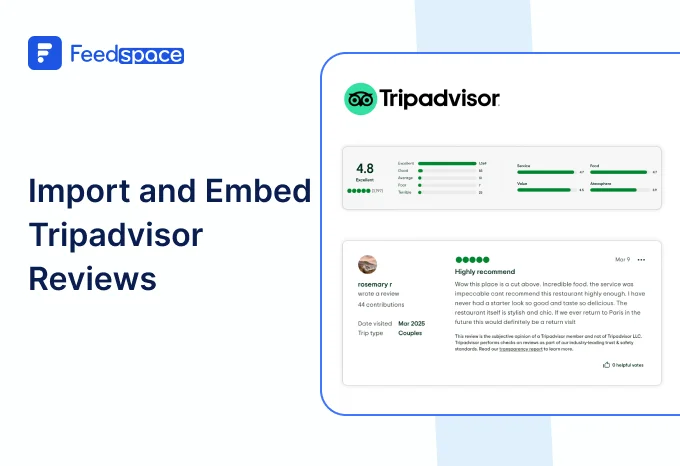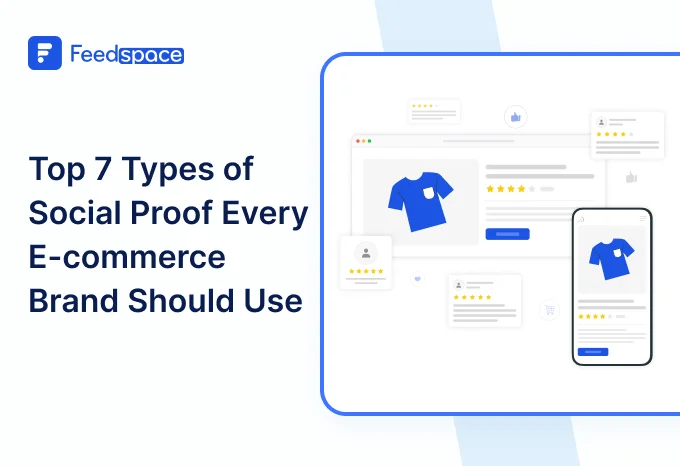In today’s digital era, reviews on websites are a critical factor that influences purchase decisions more than ever. As per trend, 98% of consumers read online reviews before a purchase/visit. For businesses such as e-commerce stores, SaaS companies, coaches, and service providers, collecting customer reviews is turning out to be important for long-term survivability.
Why? Because it lets a business build trust, increase conversions, and improve SEO. A few businesses do it all while maintaining full control over how those reviews appear to visitors.
In this short read, you will understand how to collect customer reviews directly on your website in both manual and automated methods, also you’ll understand why you need a video testimonial software, and practical steps to embed reviews on popular platforms like Shopify, WordPress, Wix, and more.
Why You Should Collect Reviews on Your Website
Firstly, here are 4 solid reasons why you should have reviews on your website:
1. Build Trust Where It Matters Most
When visitors are present on your site, and when they see real and recent reviews, it creates instant trust and reduces their hesitation of a purchase. This reduces the chances of them needing to leave your site to check third-party platforms, and can influence purchase decisions up to 95%.
2. Boost SEO with On-Site User-Generated Content
Collecting reviews on your website will create keyword-rich, fresh content that helps you boost your search engine rankings. Google sees this as something trustworthy, with content being updated regularly, which is great for SEO.
3. Improve Conversions with Timely Feedback
When you collect and display authentic reviews on your site strategically, it gives potential buyers the confidence to move forward in their decisions. Visitors are 270% more likely to convert when they see proof from other customers during decision making.
4. Total Control Over Review Presentation
Collecting reviews on your site gives you full control over design, placement, and messaging. You decide what’s shown, how it looks, and how it supports your brand story, unlike third-party platforms, where design options and permutations for strategic decisions are limited. At the same time, using web scraping can help you gather insights from external sources to inform how you display and manage these reviews
Types of Reviews You Can Collect on Your Website
Here’s an in-depth look at the types of reviews you should collect so that you can maximise trust and conversions:
1. Text-Based Reviews (Written Testimonials)
This is the most common review format that contains feedback in text format, where customers type in a description of their experience. Text reviews help with SEO and are usually easy to collect via feedback forms or automated email requests.
Example:
“I love how this product solved my problem quickly. The customer service was excellent, too!” — Emma T.
2. Star Ratings
These are simple yet visual indicators (1 to 5 stars) that quickly show customer satisfaction levels. They are great for product pages and service offerings, and star ratings also enhance your Google search snippets through schema markup, helping to increase click-through rates.
3. Video Reviews
This format is highly persuasive and emotionally engaging; Video testimonials can bring your customers’ voices and faces to life. They showcase authenticity better and can be reused across various marketing channels. With this, you’ll observe improved trust and conversions.
4. Photo Reviews / Visual User-Generated Content (UGC)
Photos from customers showing your product in real life give powerful social proof. These reviews are always effective for e-commerce brands, as shoppers want to see real-world product usage.
5. Audio Reviews
This is less common but growing in popularity, audio reviews offer a personal and emotional connection. It’s like a balance between video and text reviews. They’re easy for customers who don’t want to write and add an interactive element to their testimonials and don’t want to show their face or surroundings either.
6. Social Media Mentions / Embedded UGC
The organic praise from Instagram, TikTok, or Twitter can be embedded as posts on your website, which adds dynamic, real-time social proof that helps your credibility and reach.
7. Survey Responses / Net Promoter Score (NPS) Reviews
The structured feedback from surveys or NPS scores can provide you with quantifiable insights on customer satisfaction and loyalty, useful for product improvements and also marketing on the website.
8. Long-Form Case Studies or Story-Based Reviews
These are usually detailed narratives that describe the problem your customer faced, your solution, and the results achieved. These are useful for SaaS and B2B companies to build trust around their solutions.
9. Aggregated Reviews from Other Platforms
These include collecting and displaying reviews from trusted third-party sites like Google, Yelp, Facebook, Capterra, etc. Having these reviews on your website widens your social credibility and builds instant trust with a new visitor.
Why Do You Need a Review Collection Tool?
Manually collecting and managing reviews can be a headache. That’s where a review collection tool, or let’s say a video testimonial software, comes in.
These tools can make your life easy by automating end-to-end review management. Such as you can import all reviews across the internet in a few taps, collect new reviews in different formats, manage it all centrally over the cloud, and show what you want and how you want on your website.
List of Tools to Collect Reviews on Your Website
a. Feedspace
Feedspace gives you a complete and scalable solution to collect, manage, and showcase reviews on your website, all without complex setup and zero coding.
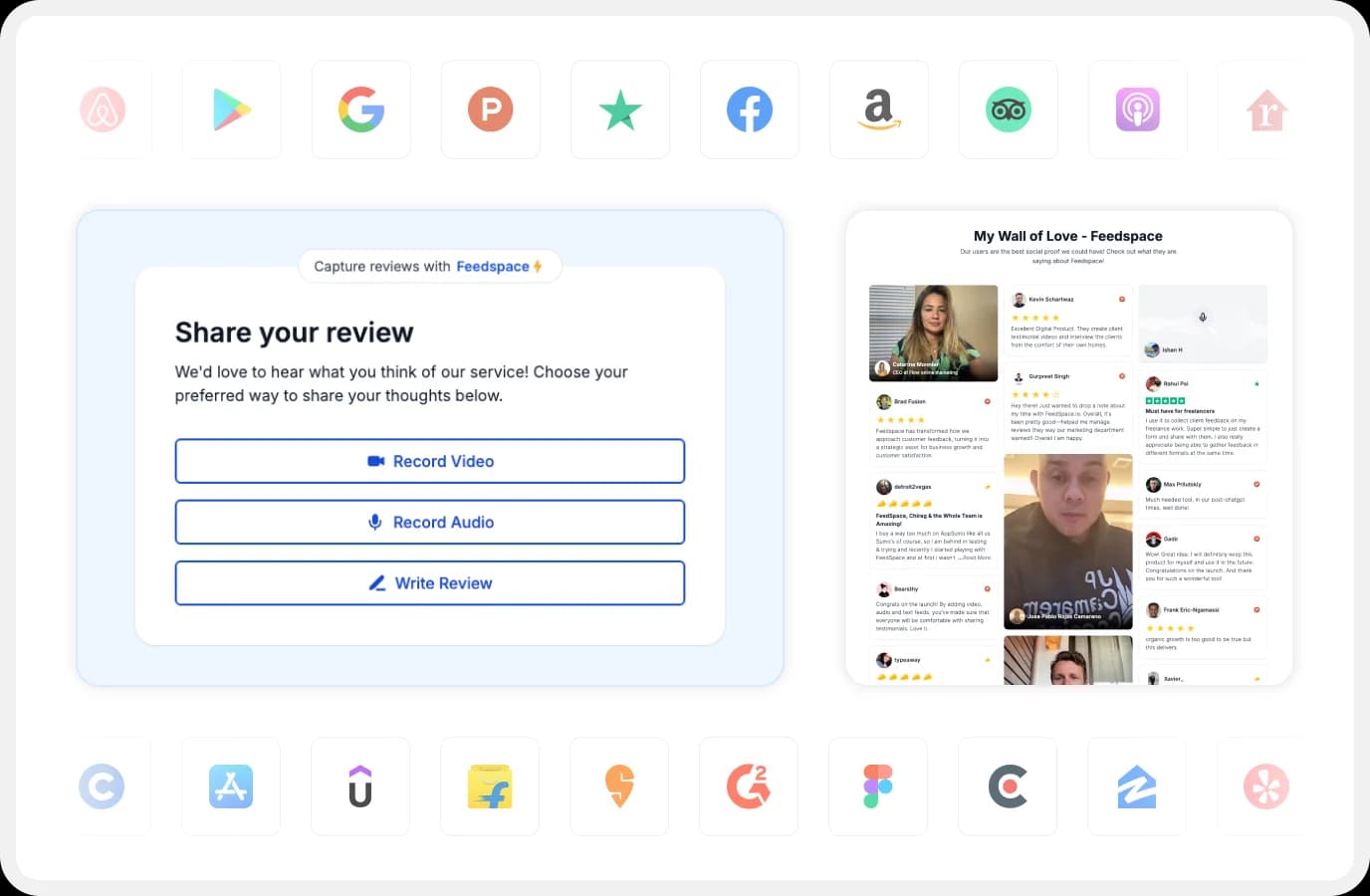
Why Feedspace?
- Collect text, video, and audio reviews from one simple shareable link
- Import reviews from Google, Capterra, and 100+ other platforms automatically
- Customise review forms to match your brand to get specific feedback
- Embed an attractive and dynamic Wall of Love, a way to show your testimonial anywhere on the website
- The dashboard helps you keep track and manage centrally
How to Collect Reviews On Your Website with Feedspace
Collecting reviews on your website doesn’t need to be complicated. Feedspace makes it easy to gather and display both new and existing reviews in just a few steps. Here’s how:
1. Sign up on Feedspace
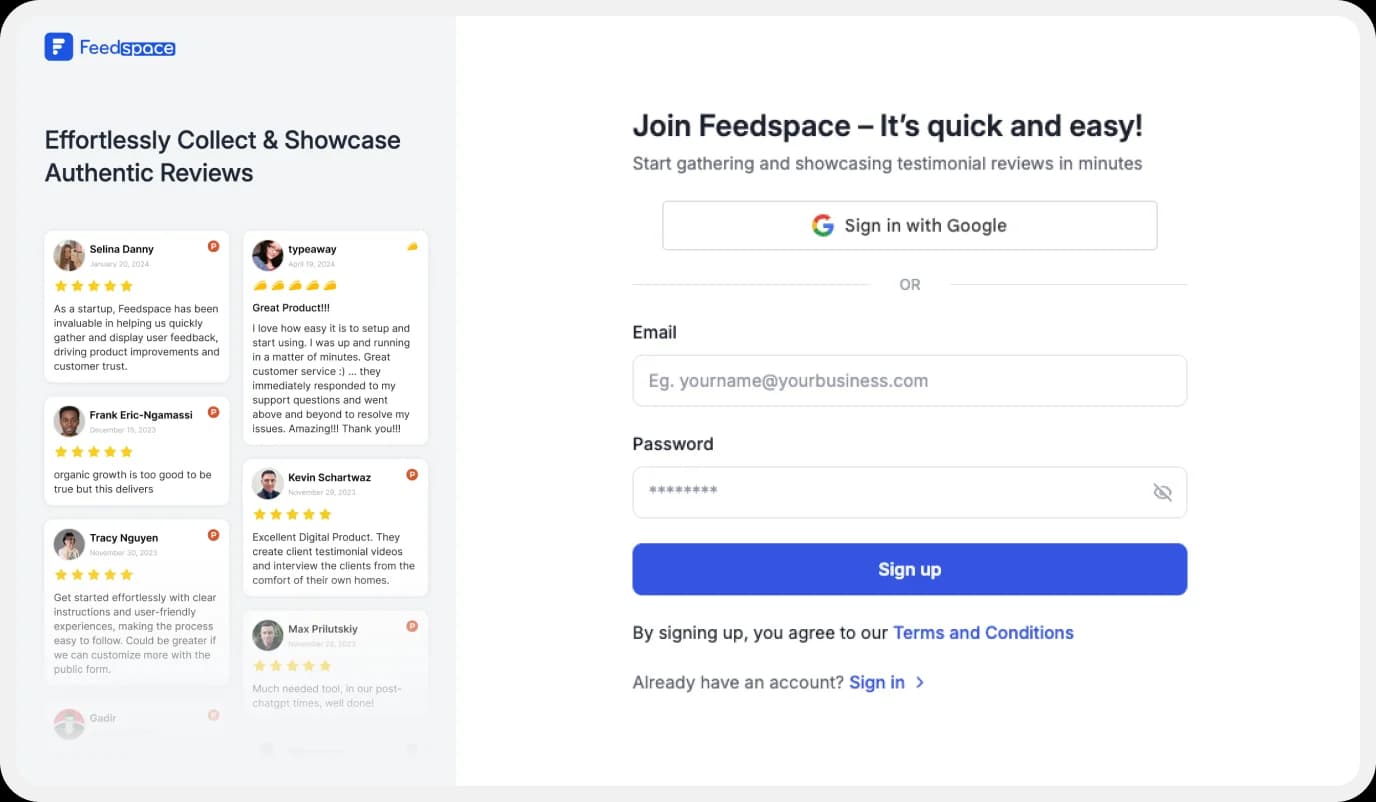
Start by creating an account at Feedspace.io. You can sign up using your email or Google account to get started quickly.
2. Create a Review Collection Form
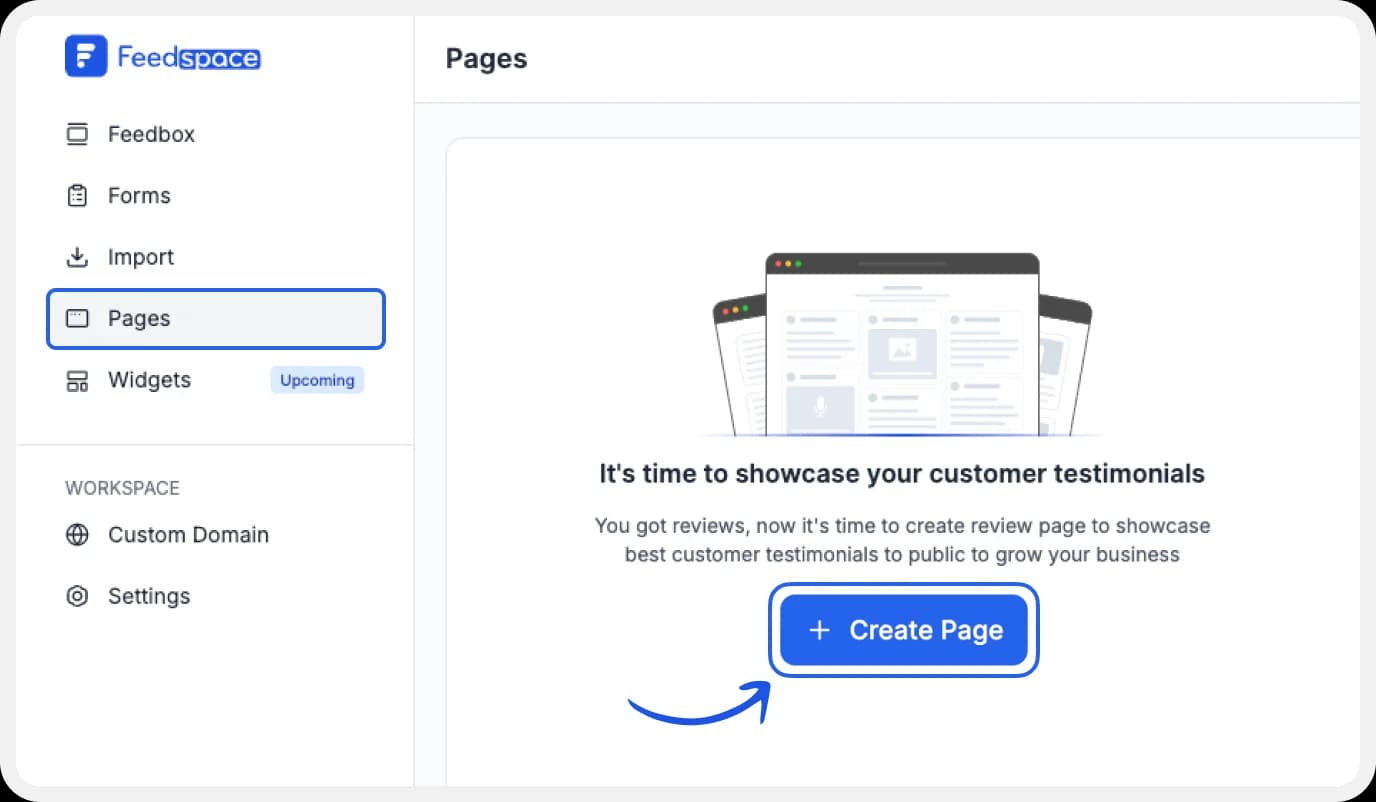
Once you’re in:
- Create a new review collection form to collect fresh feedback.
- Or, you can import existing reviews from platforms such as Google, Trustpilot, TripAdvisor, and others.
3. Add the Review Form to Your Website
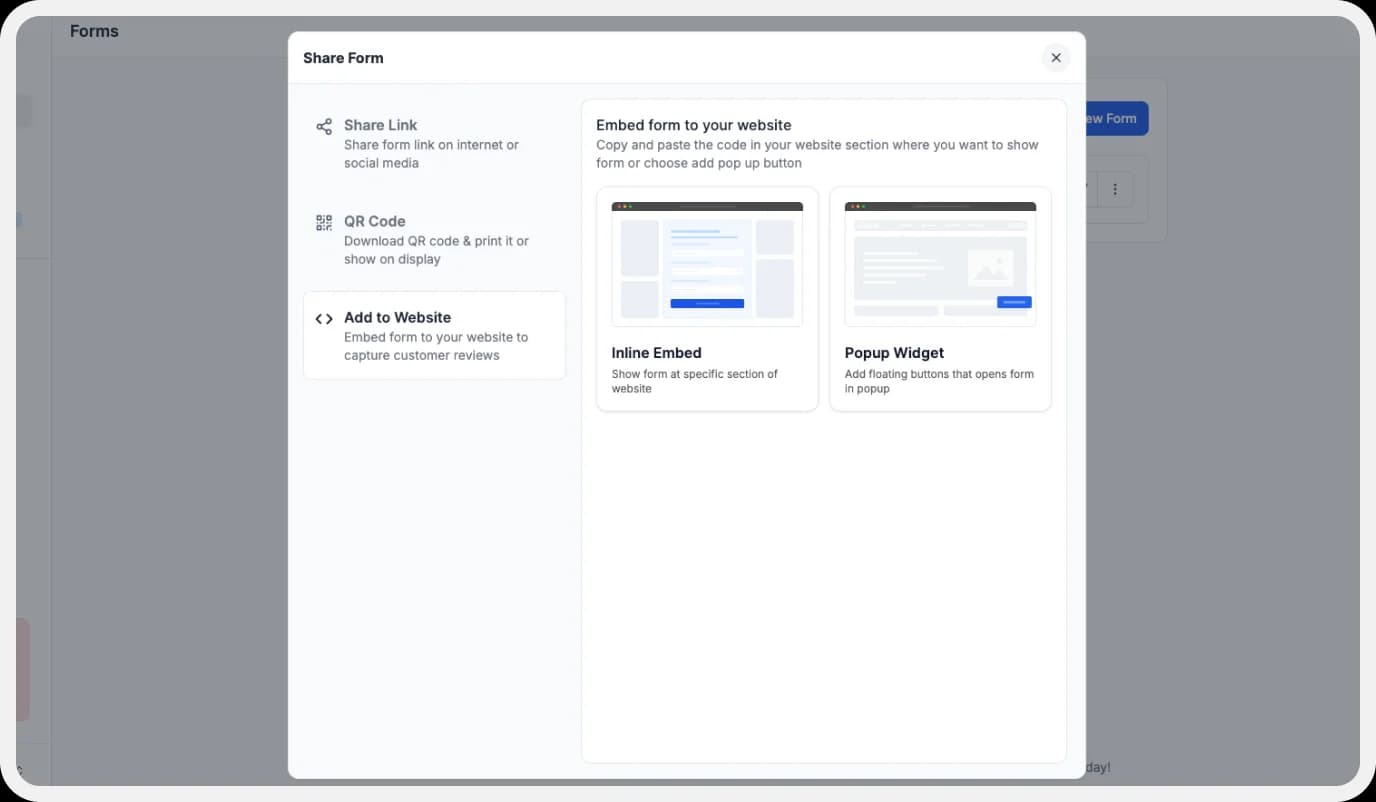
There are two easy ways to collect reviews directly from your website:
- Inline Embed: Add the form to a specific section, like your testimonial or contact page.
- Floating Button: Add a floating button to trigger the review form as a pop-up on any page.
4. Share Your Form Link
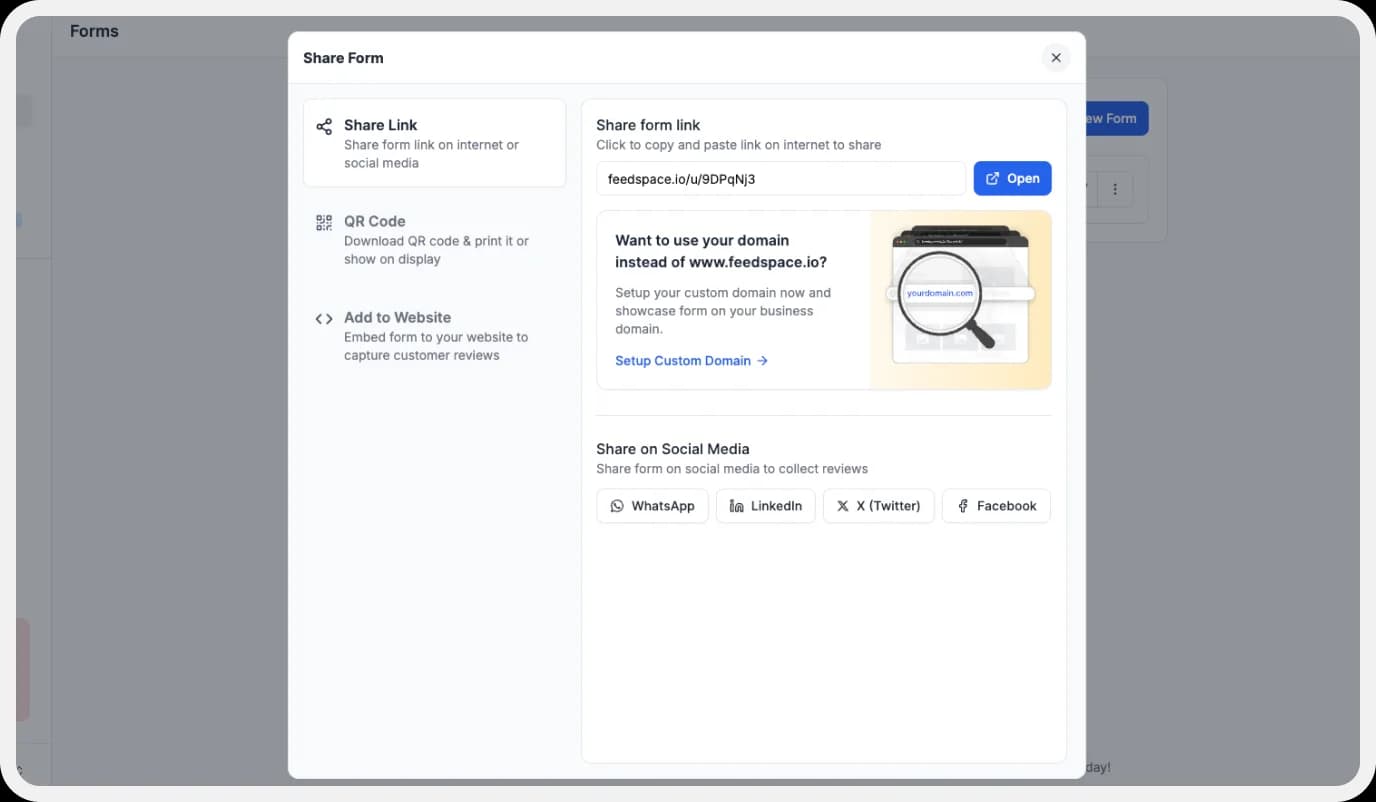
You’ll get a unique form link. Share it with your audience via:
- Email campaigns
- Social media posts
- WhatsApp/SMS
- Newsletters
5. Manage Incoming & Imported Reviews
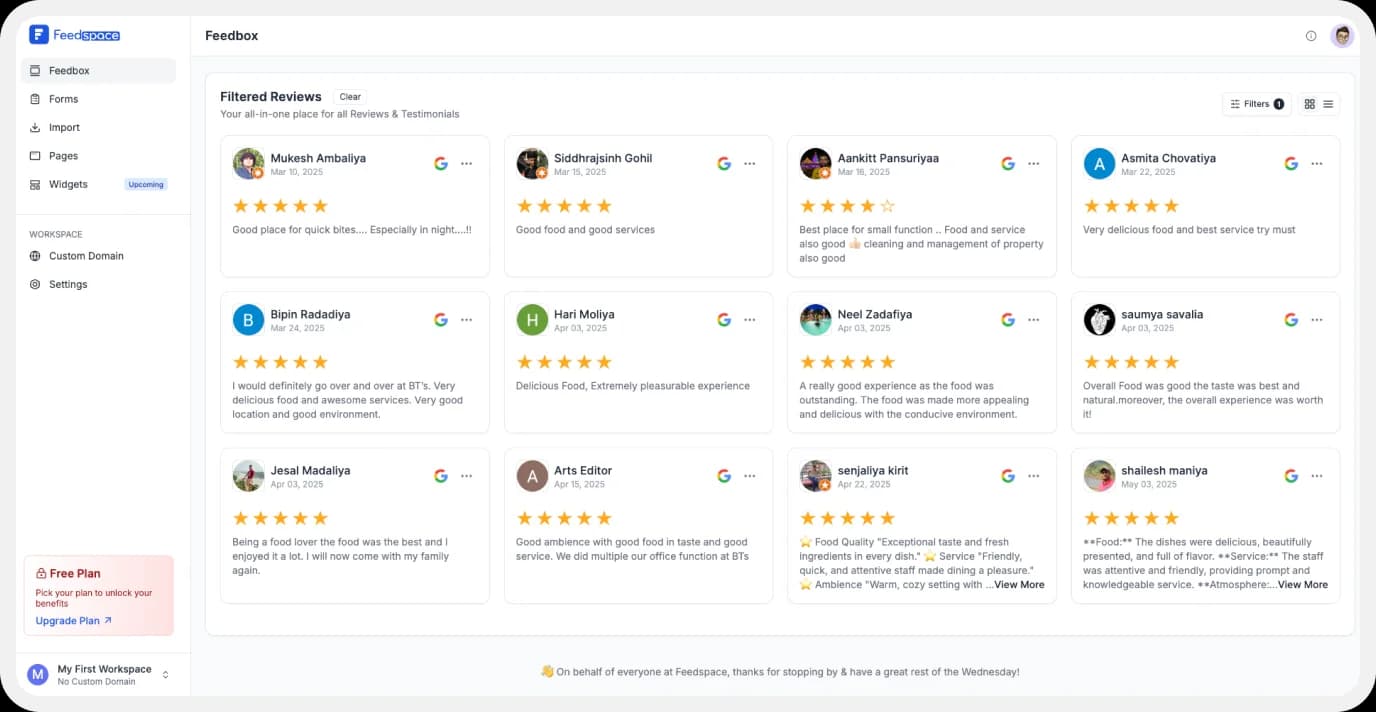
Head to your Feedspace dashboard to:
- Review new submissions
- Manage imported reviews
6. Showcase Reviews on Your Website
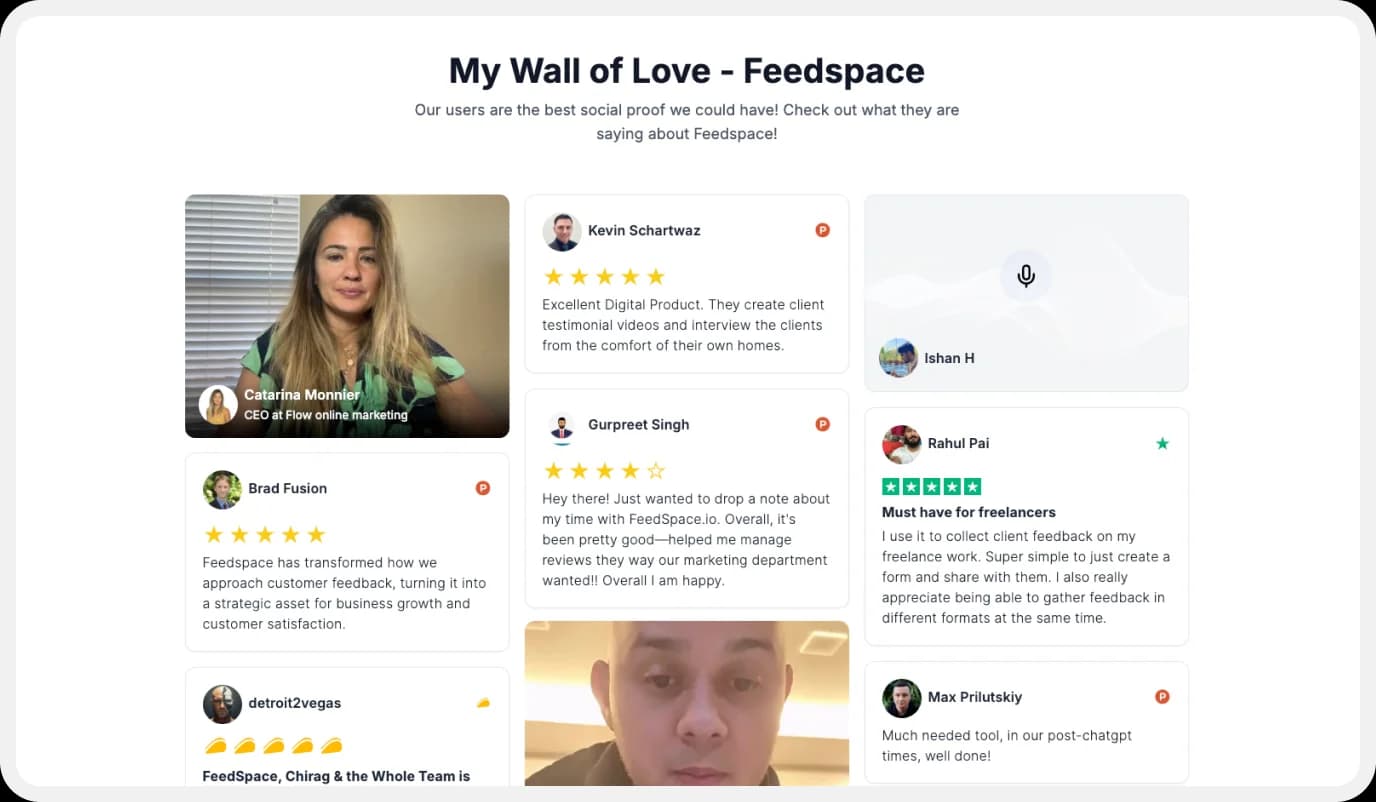
Once you’ve collected reviews, display them to build credibility:
- Use the Wall of Love to create a dedicated testimonials section
- Or embed individual reviews wherever they fit best—landing pages, product pages, or even blog posts
b. Other Popular Review Collection Tools
- EmbedSocial: This is good for importing reviews from multiple platforms and displaying the same via widgets. It also supports you with video and photo reviews and offers customizable templates.
- Trustpilot: It’s known for its wide recognition among businesses, and it’s great for collecting authentic public reviews, for e-commerce and more.
- Yotpo: It’s a good option for platforms such as Shopify and BigCommerce; it offers users with automated review requests, rich media collection, and strong integrations.
- Feefo: The focus is mainly to collect genuine buyer reviews and also offers deep analytics with customer feedback insights.
- Google My Business: Though it is external, Google reviews, when imported to display on your site, will improve the local SEO.
- PowerReviews: This is a comprehensive review management system that gives advanced moderation and syndication features.
All these tools have one thing in common: they provide a way to automate collecting reviews online and embed reviews directly on your website. Out of all the options, businesses and individuals that go for Feedspace usually select it because they want a tool that’s easy and gets the job done most simply and efficiently as possible.
How to Embed Review Form on Your Website (Platform-Specific Steps)
Here are the steps you need to follow for embedding a customer review form on your website. The steps might differ depending on the platform you use. But here’s how you can embed a review form on a few specific platforms, either with the help of tools like Feedspace or through manual means.
1. WordPress
- Go to your WordPress dashboard, click on “Pages,” to check and edit any page from the list.
- Click the “Edit Page” option, you’ll be taken to the screen as shown in the picture below. Next, click on the “Edit with Elementor” button.
- You’ll now see the Elementor editor screen. Click the “+” icon to add a new block.
- Search for “HTML” and drag the HTML widget into the new block you just added.
- Next, paste the custom pop-up form code into the HTML block.
- Now, you’ll be able to see how it appears in the preview.
- You can check the form by pressing the form button, the form pop-up will be displayed.
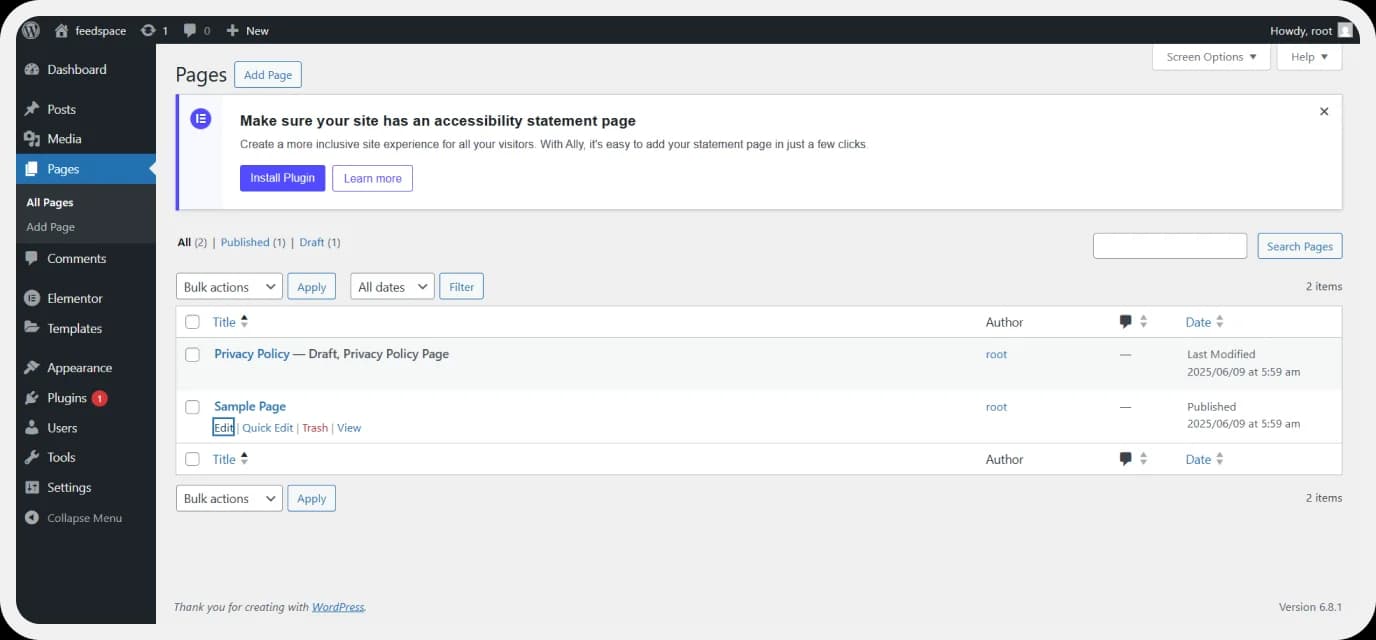

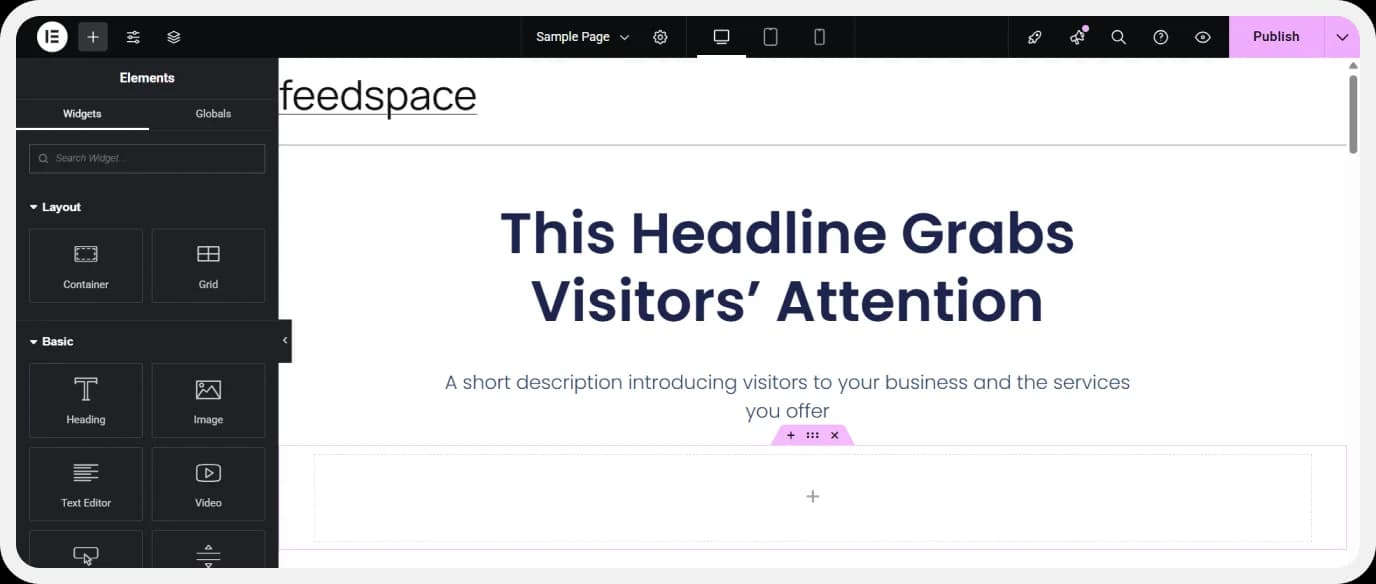
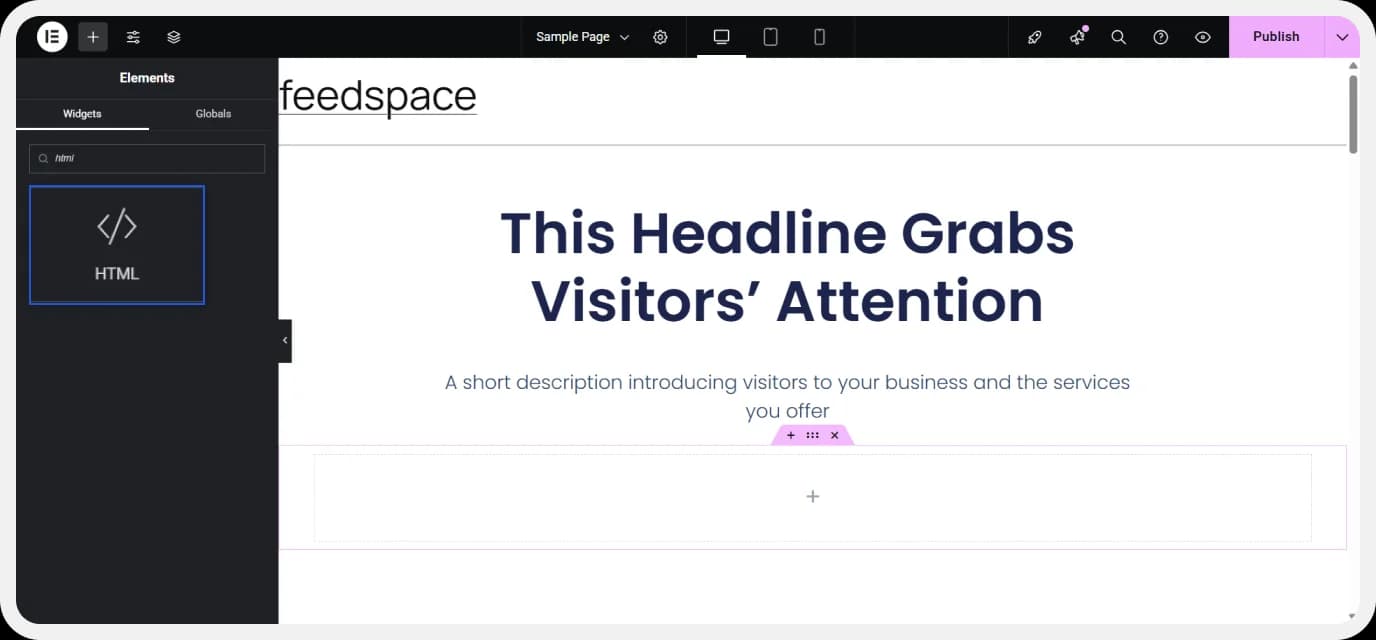
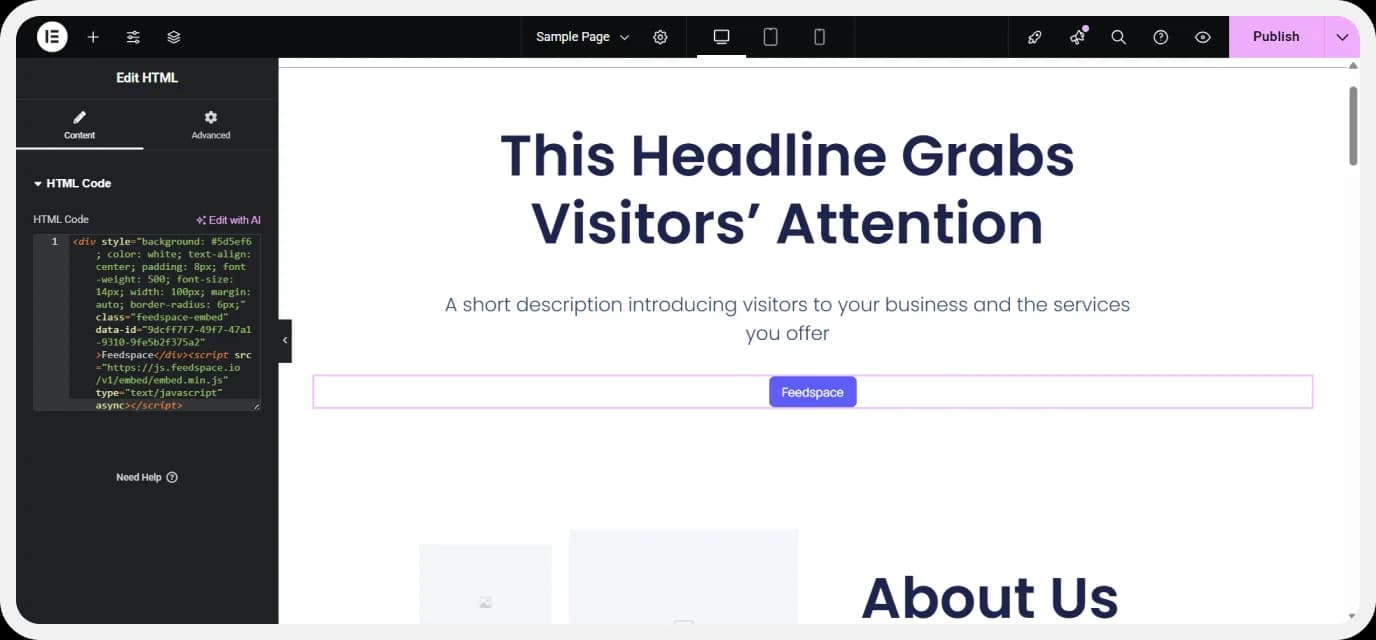

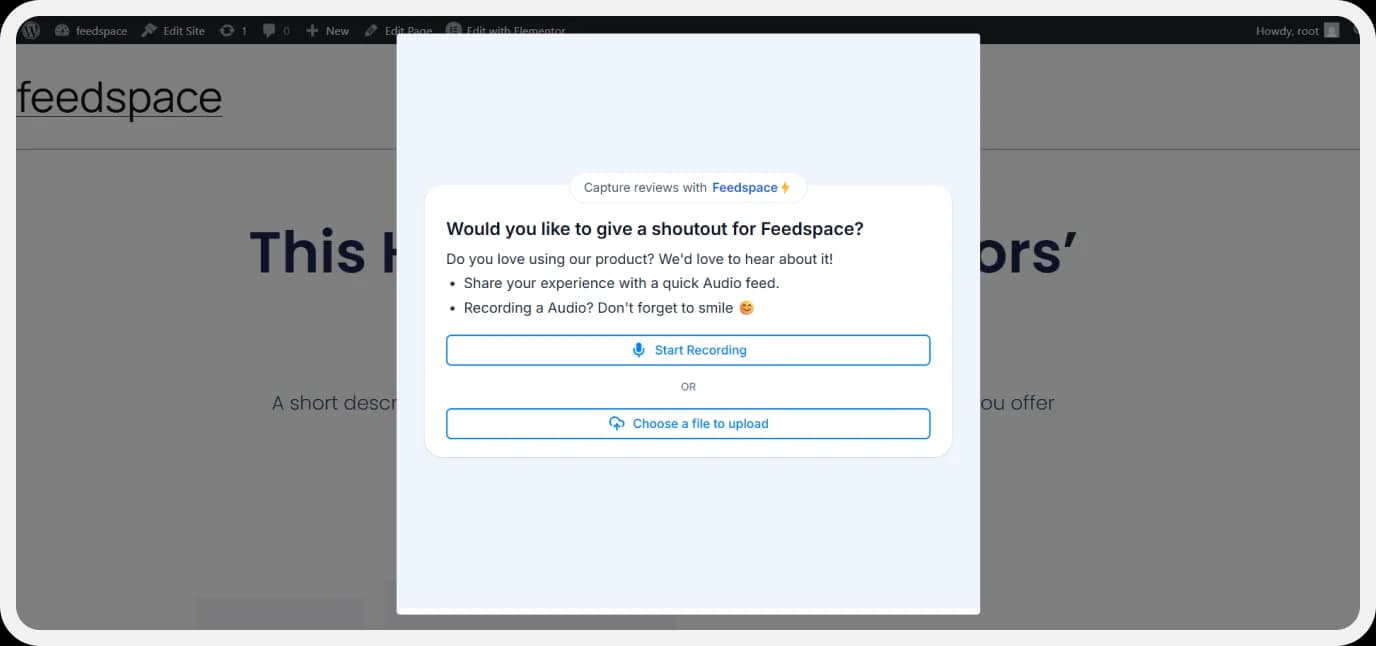
2. Shopify
- Log in to your Shopify Admin Dashboard.
- Go to Online Store > Themes > Customise.
- Select the section by clicking on it where you want the review form to appear.
- Add a Custom HTML block.
- Paste your review form embed code in the HTML block. In case of Feedspace, you’ll see the word “Feedspace” reflect on the page while editing, once you’ve added the embed code in the HTML
- You can also apply custom CSS to improve the appearance of the buttons and then click “Save”.

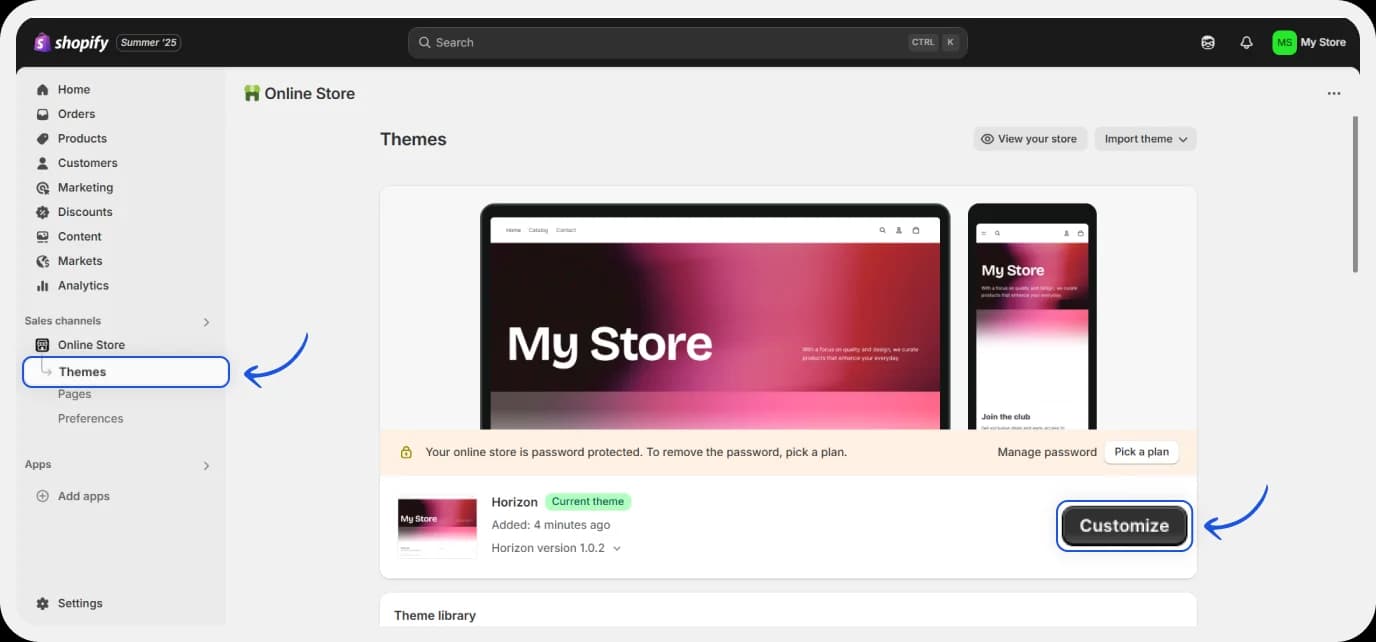
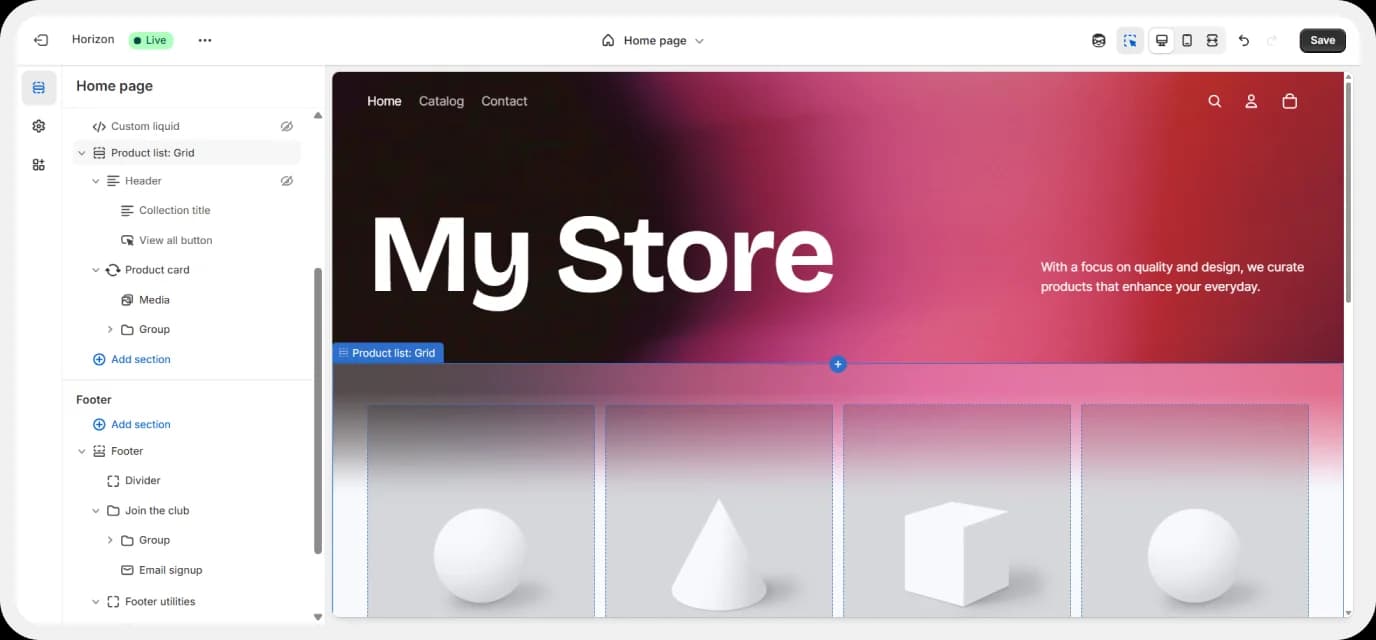
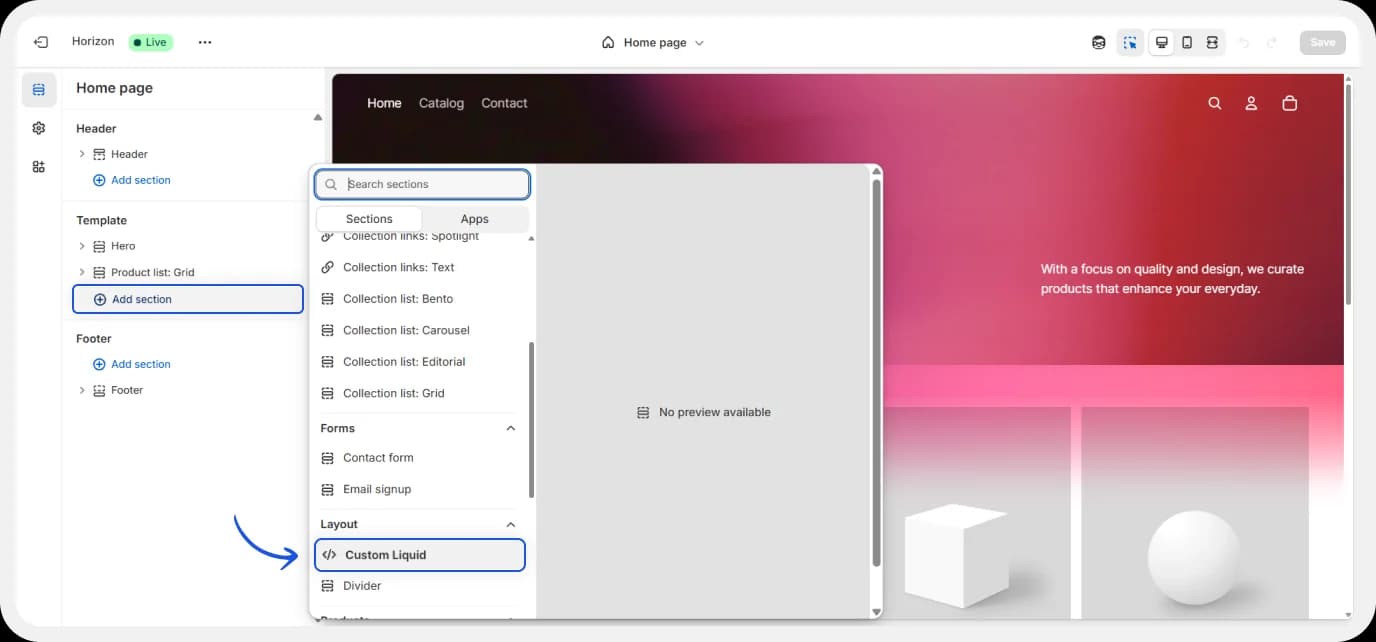
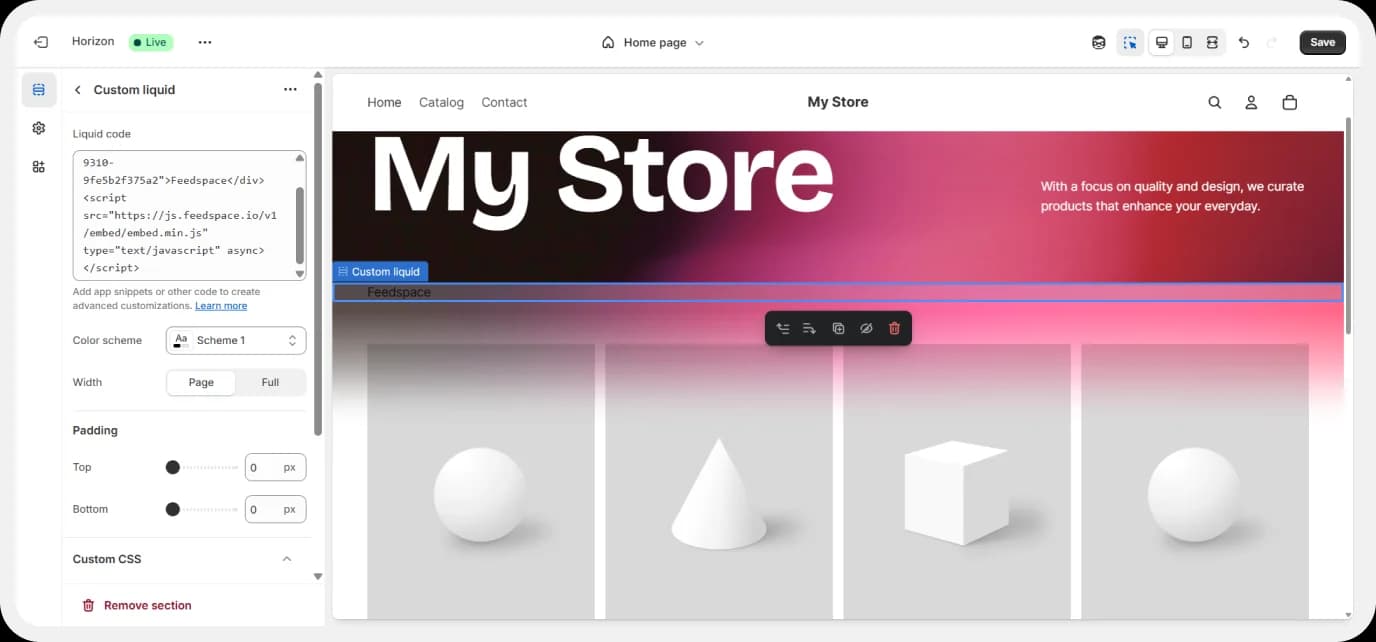
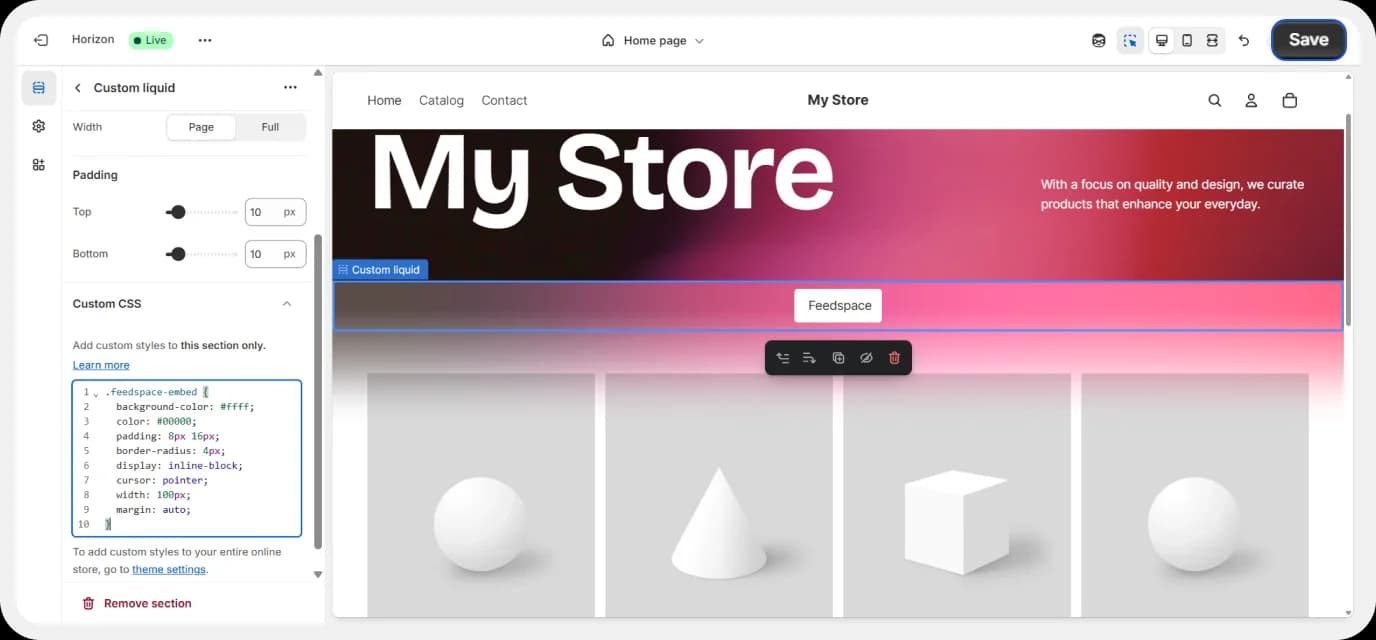
3. Squarespace
- Go to your Squarespace dashboard.
- Go to the current template or select a new template in your Squarespace dashboard.
- Click on “Edit” to start editing.
- Select the section or page where you want to place the form. Click the Add Button to add one to an existing section, or select Add Block to add a button to a new section.
- Select the Embed option next.
- Now, click on the Edit option.
- Paste the script code inside the embed data placeholder. You can also add inline styling to customise the button if needed.
- Drag the button to your desired position and click Save to apply the changes and Preview.
- For example, this is how your page looks after clicking on the preview button.
- Now, when the button is clicked, the form pop-up will appear.
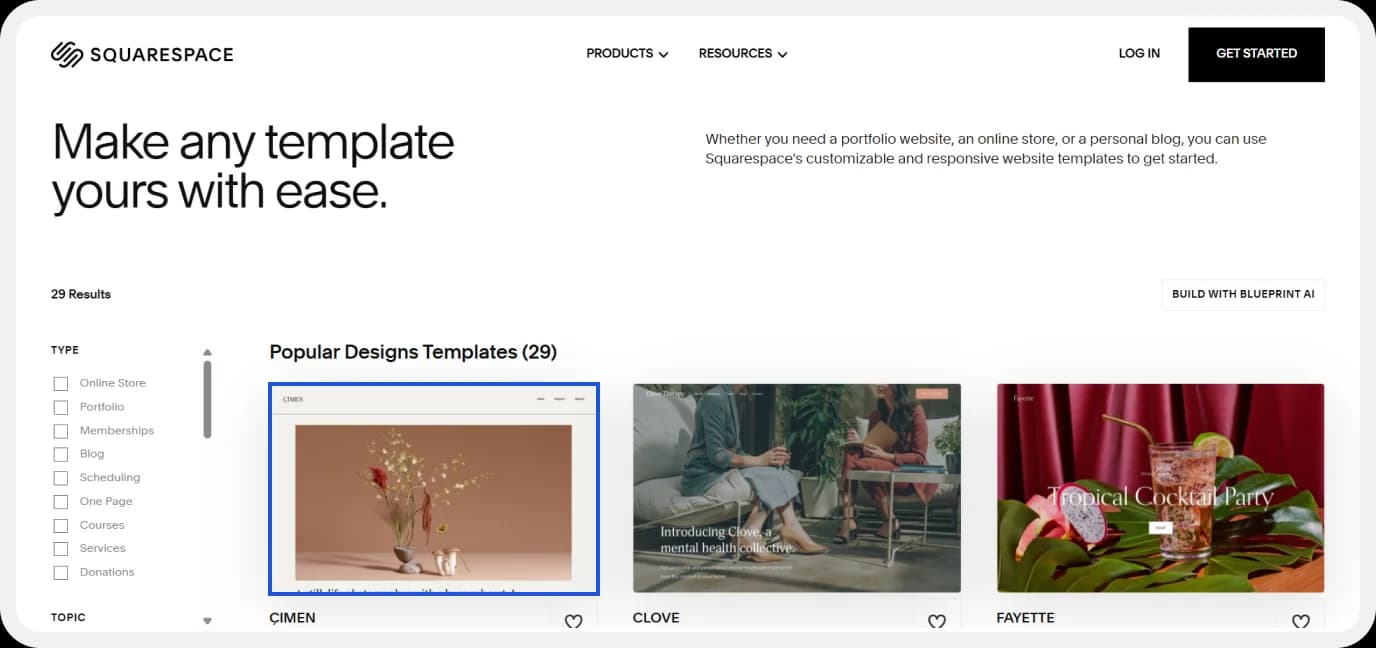
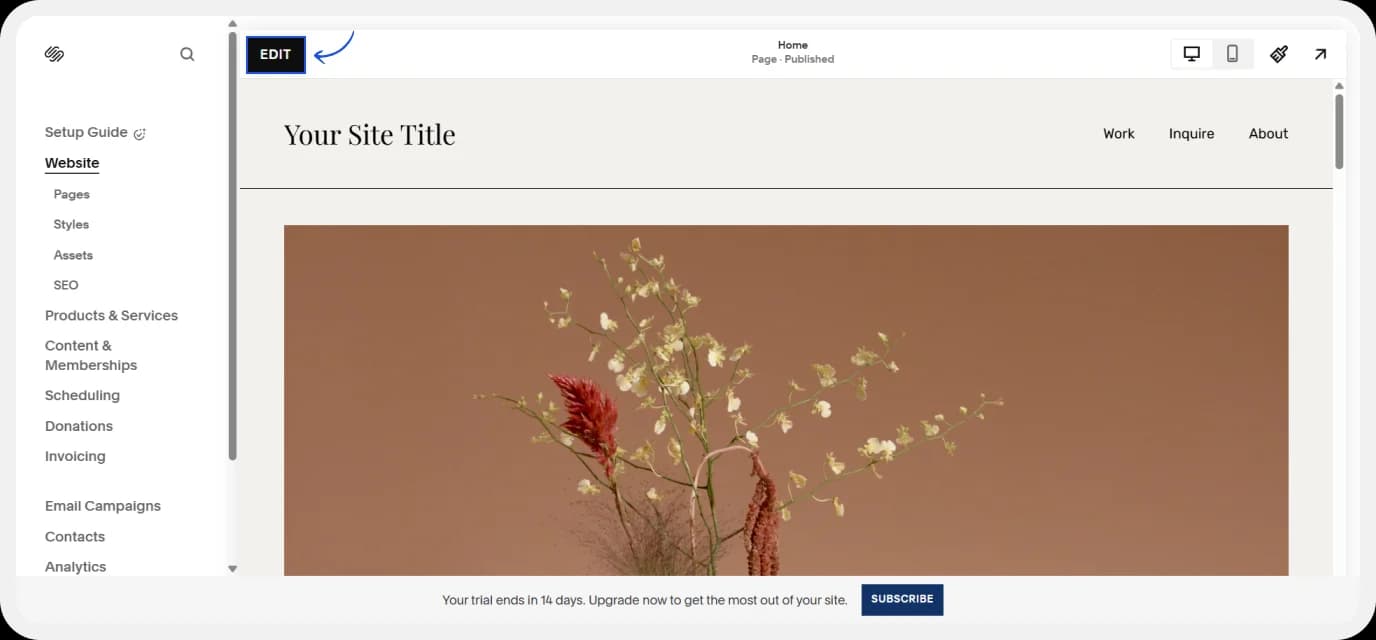
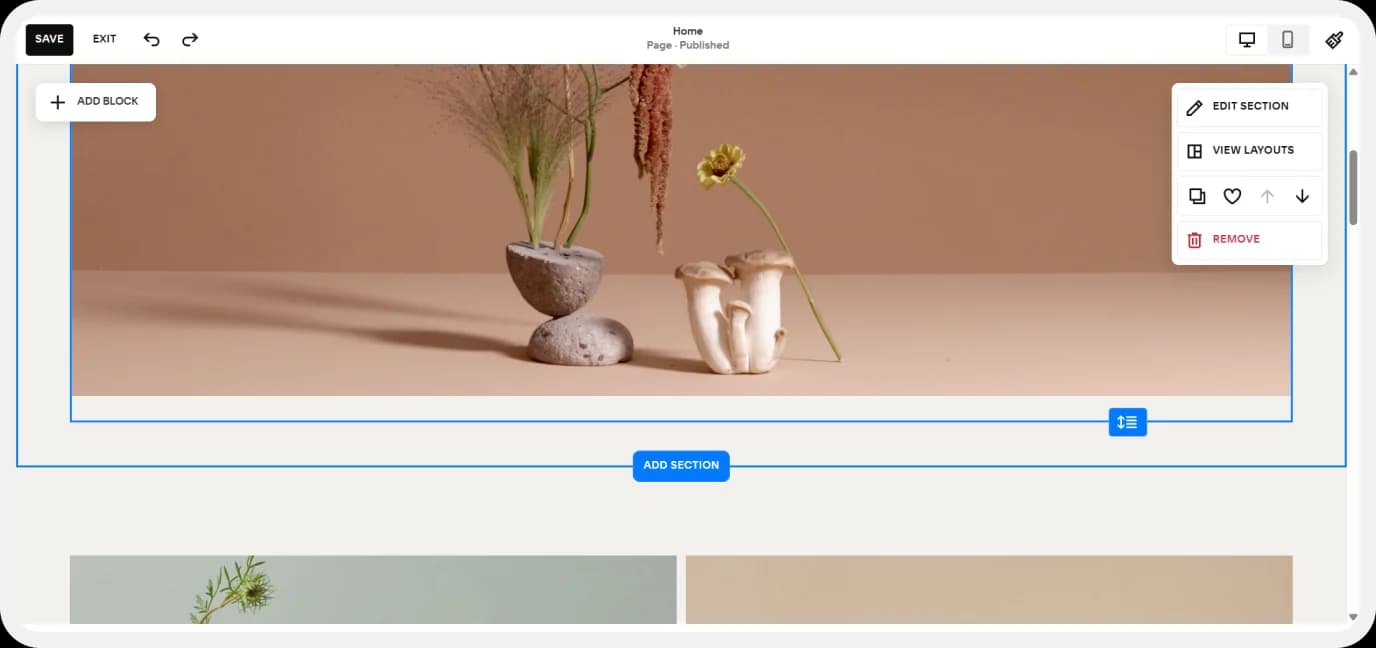
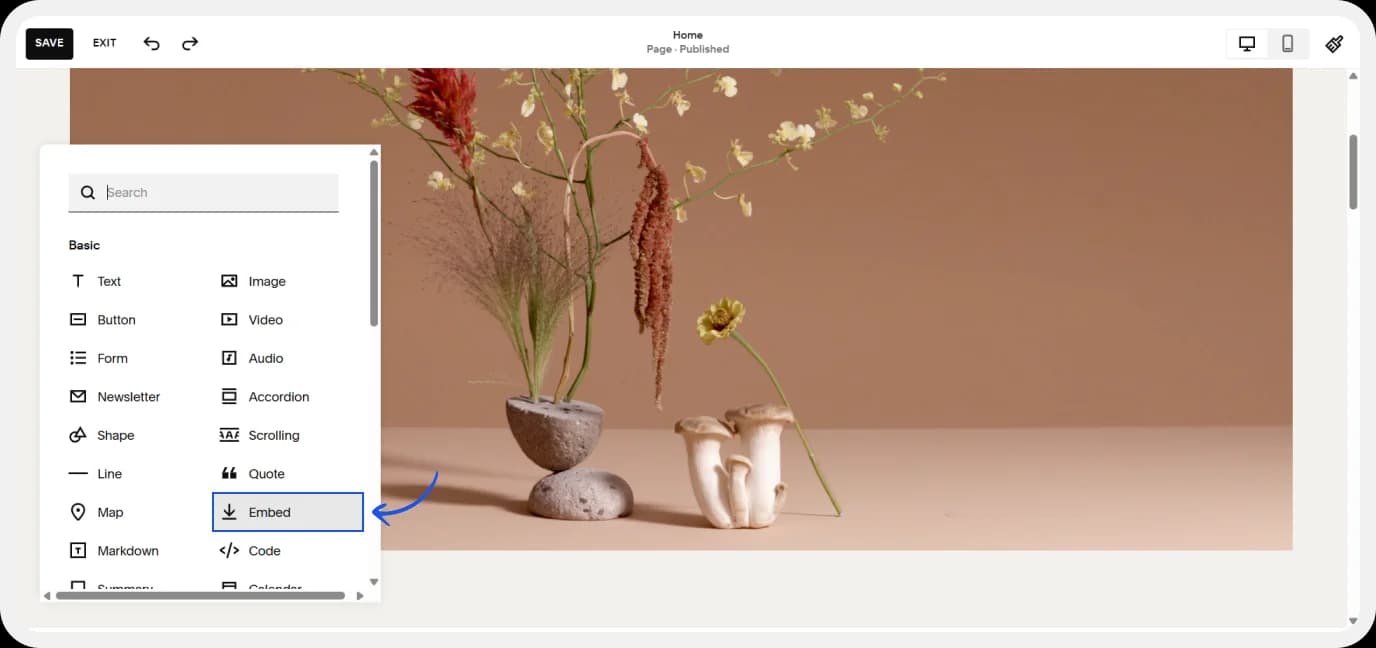
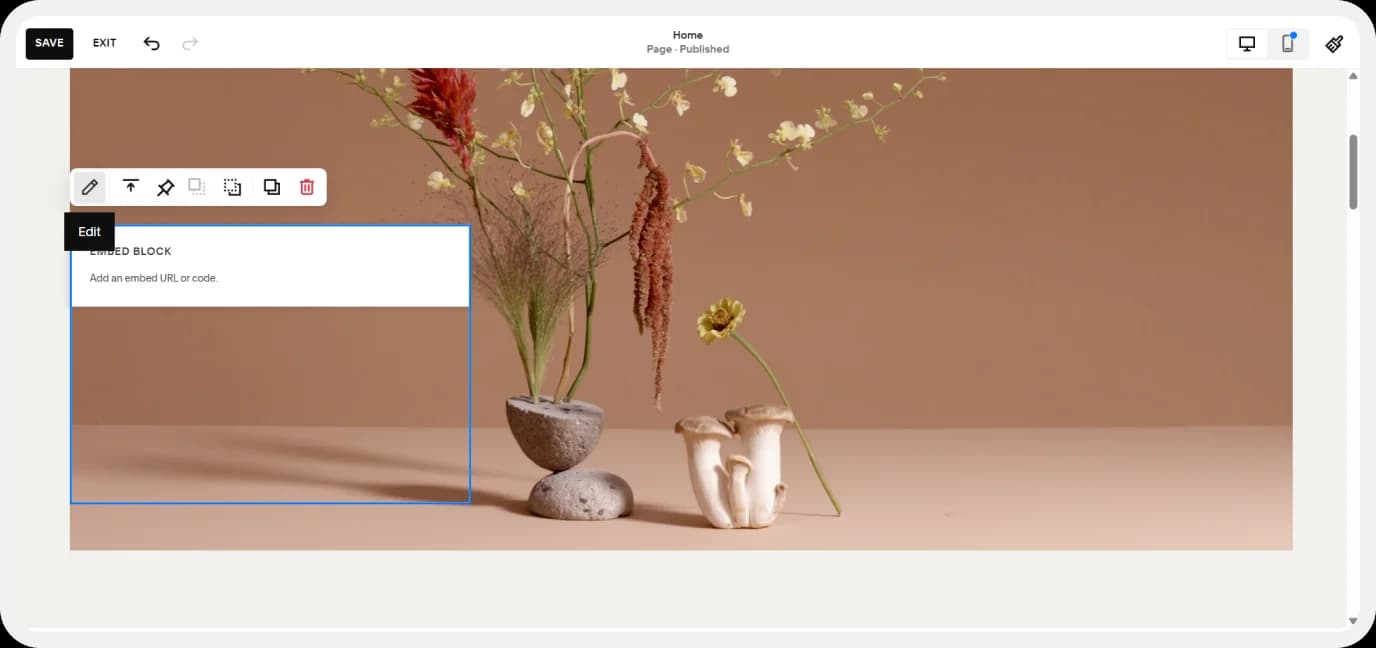
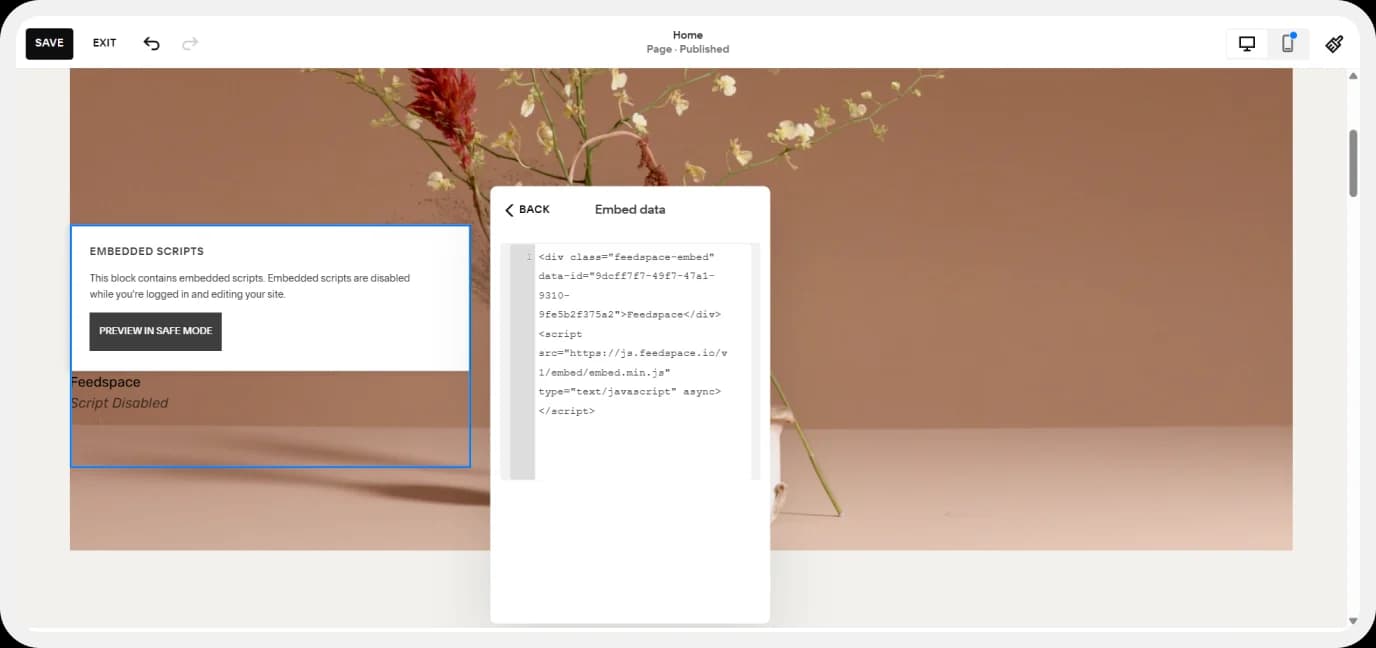
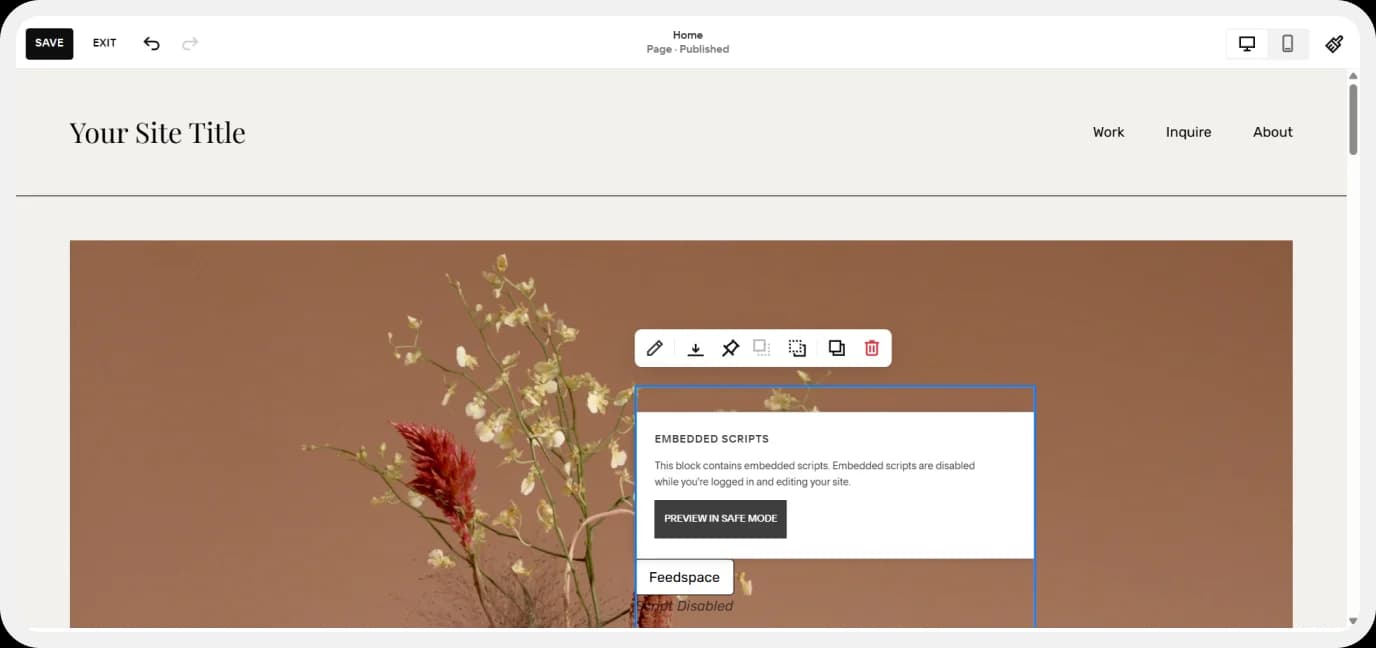

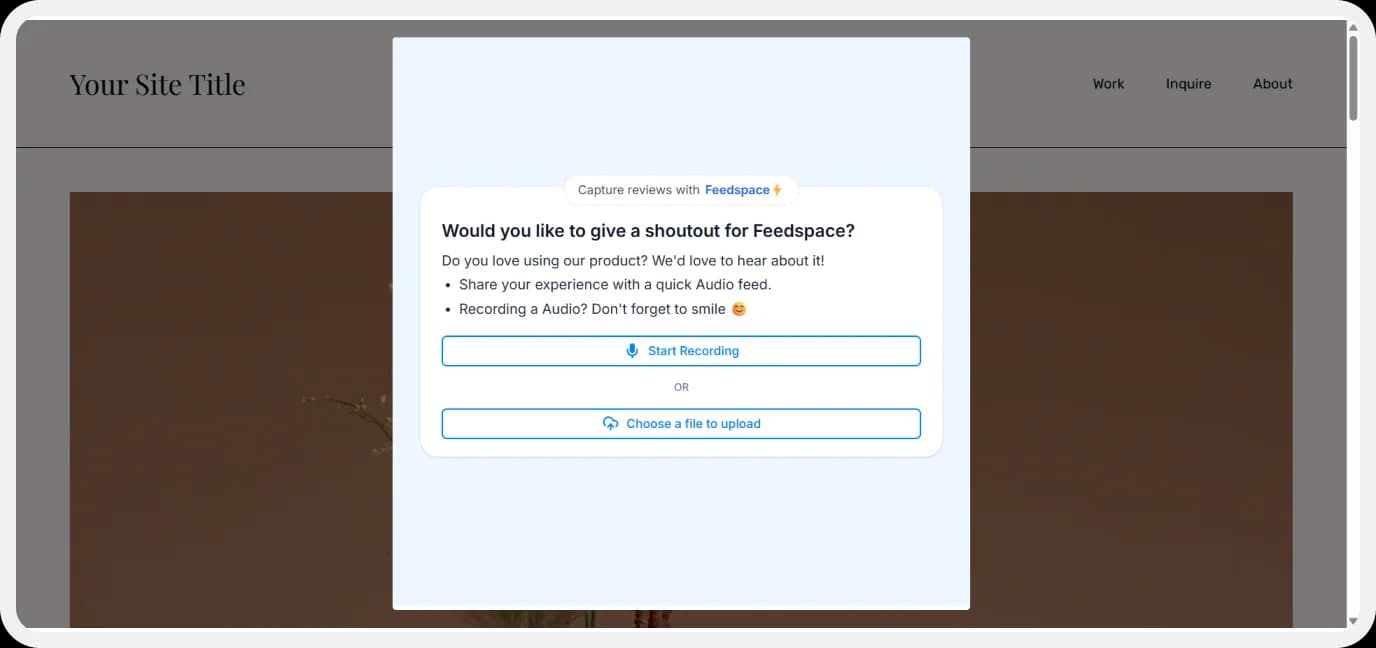
4. Wix
- Log in to Wix and open your current site or new site in the Wix Editor.
- Choose the section of the website where you want the form pop-up to appear.
- Click on the “+” icon > Embed code > Embed HTML code.
- Paste the form pop-up script and add the inline styling if you want, and click on save.
- Now you can see the button with the name “Feedspace”. Save the changes and click on preview.
- Now you can check the website and publish it.
- Here’s how the form appears when the button is clicked.
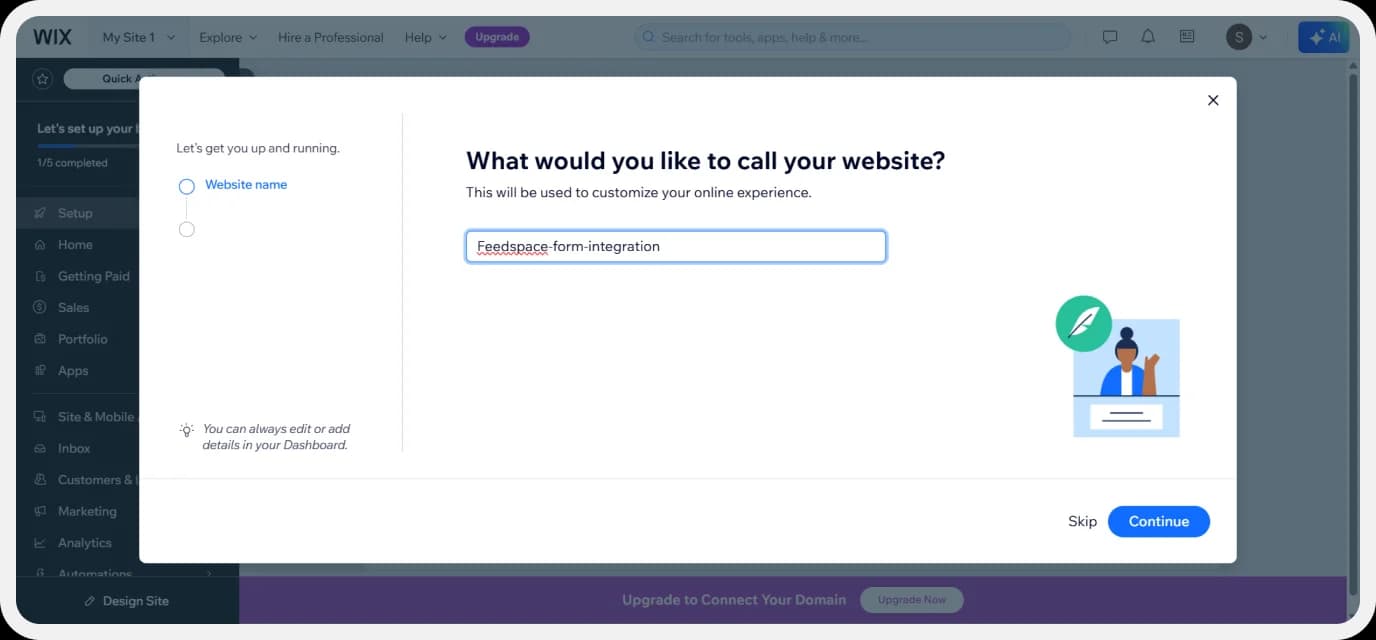
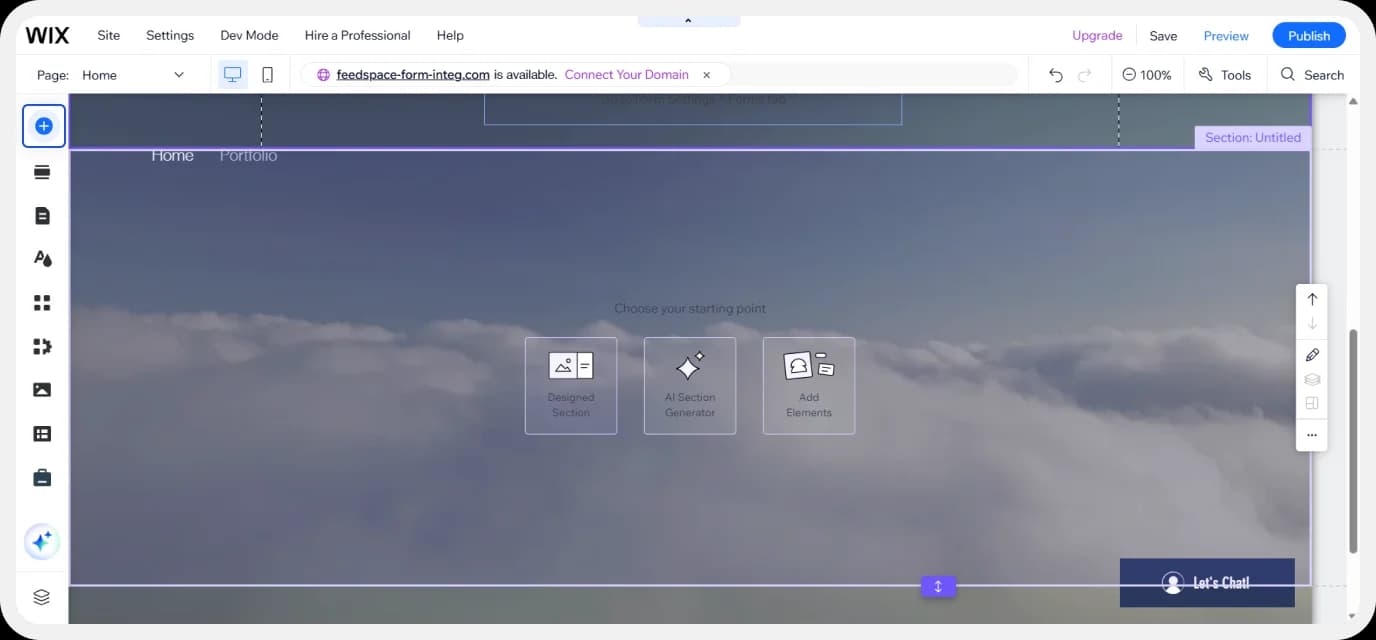
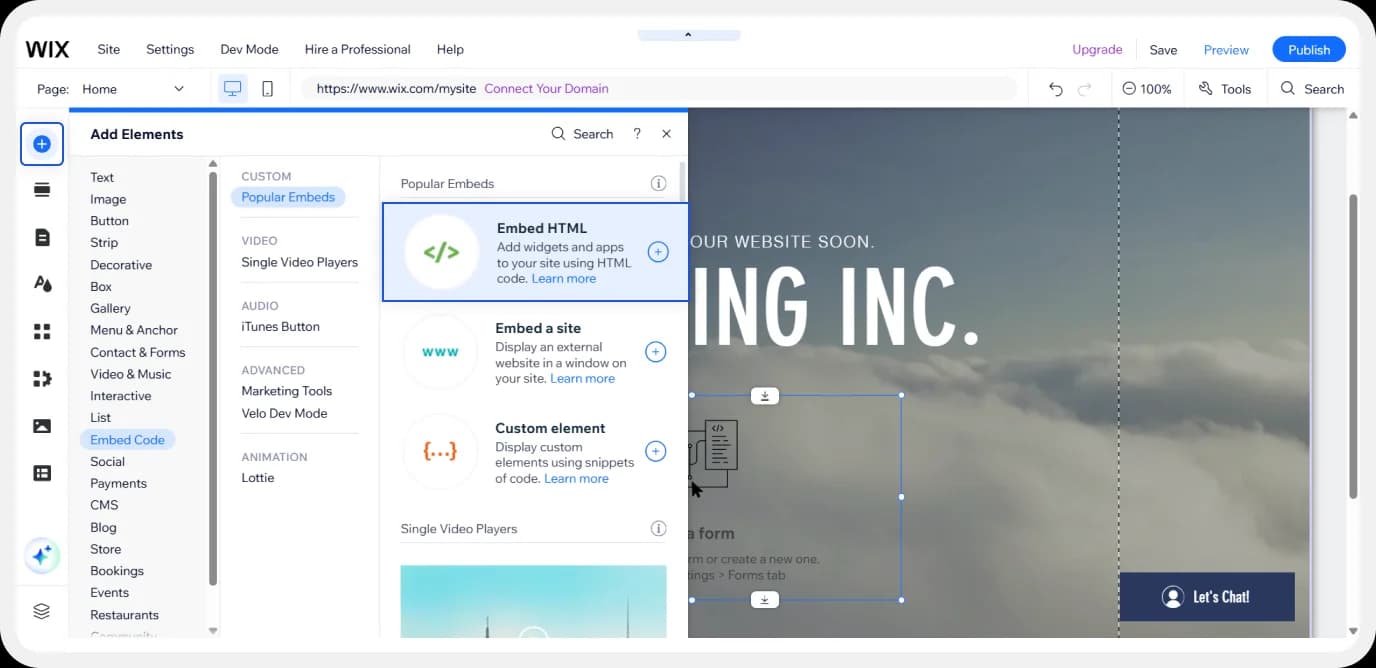
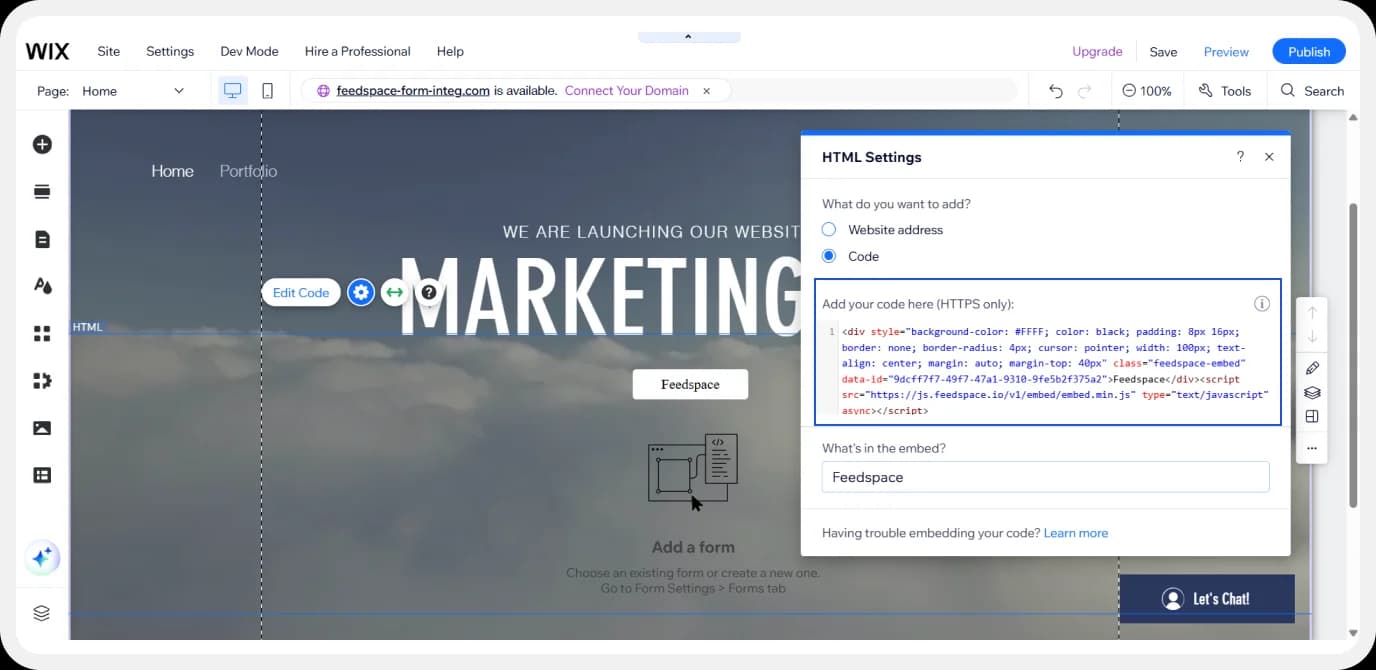
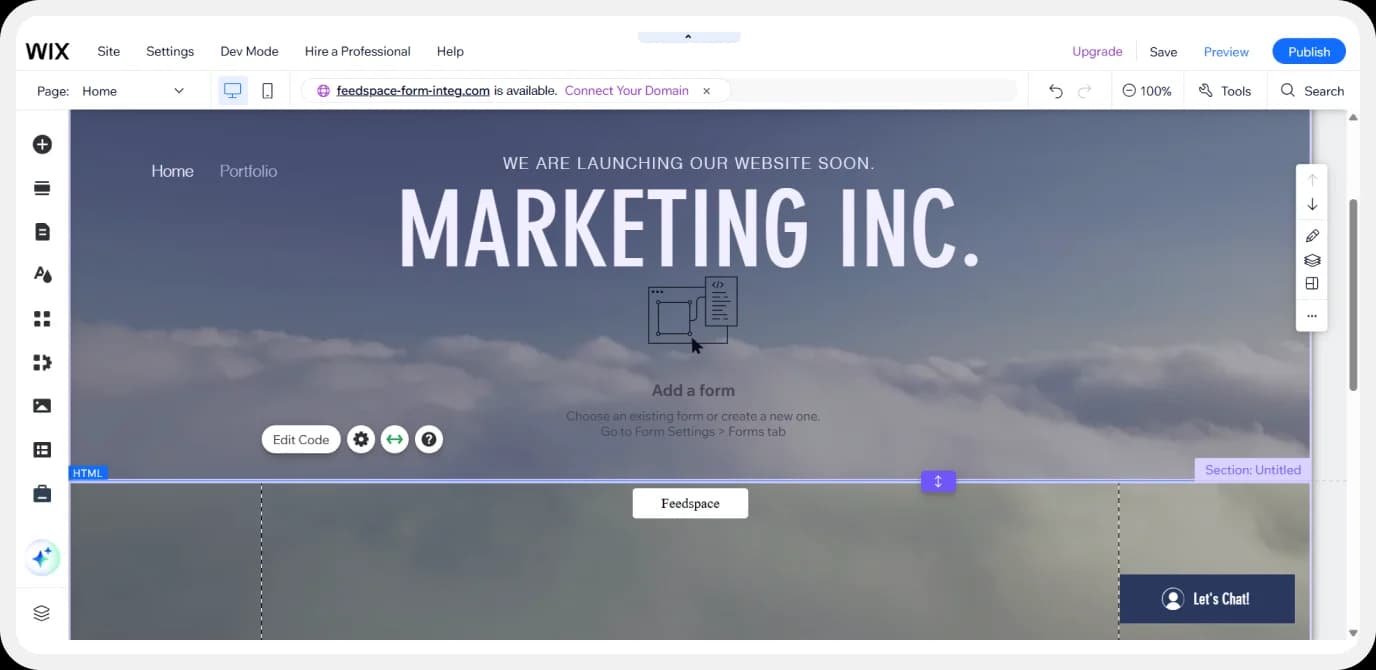
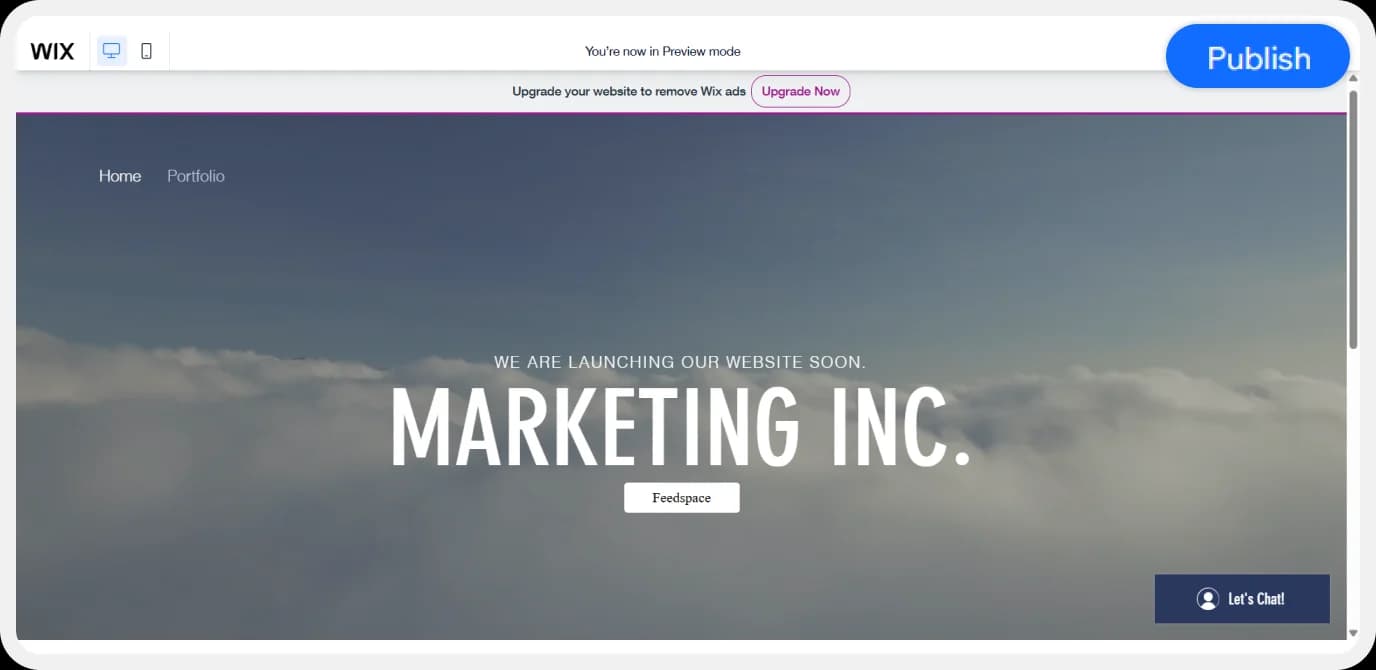
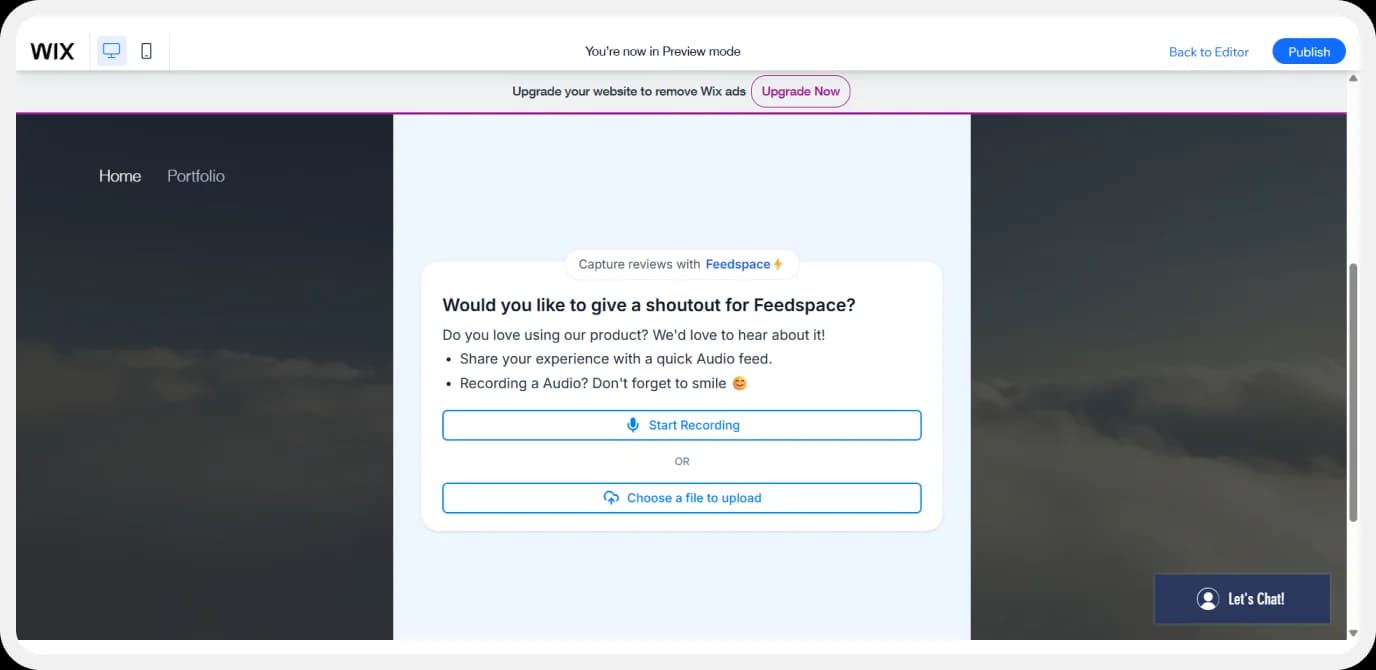
5. Weebly
- Log in to Weebly and open your dashboard.
- Select a new theme, or you can edit your existing one.
- Click on start editing.
- On the left side, click on Embed code.
- Now, click on Edit Custom HTML.
- Paste the form pop-up script and add inline styling if you want to.
- Now you will see the button to publish. Click on it.
- Publish the updated site.
- For example, this is how the published site looks now with the button.
- And, this is how the pop-up form would appear.
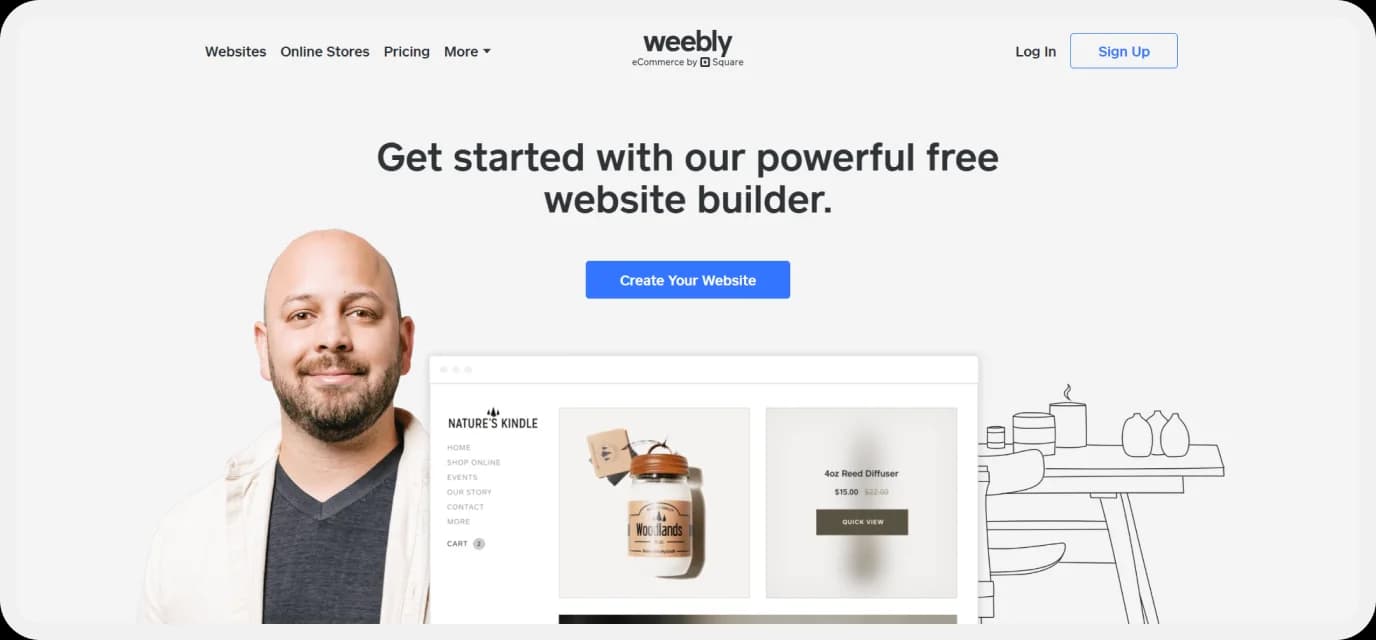
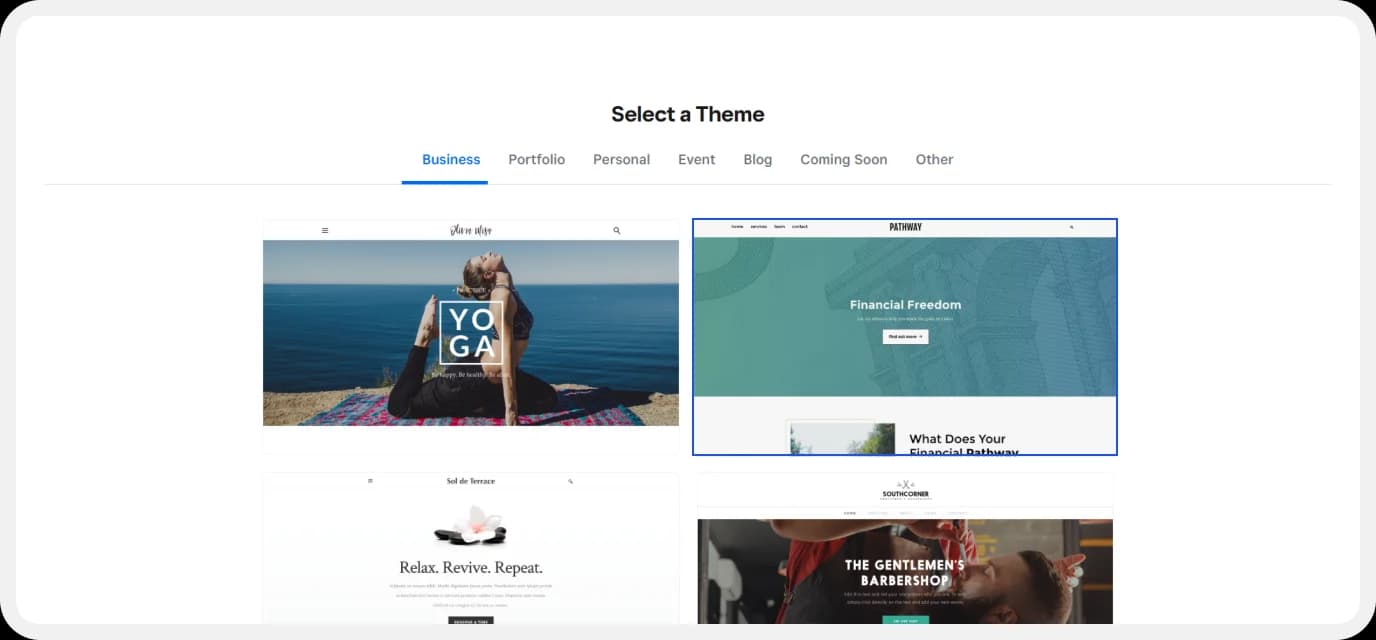
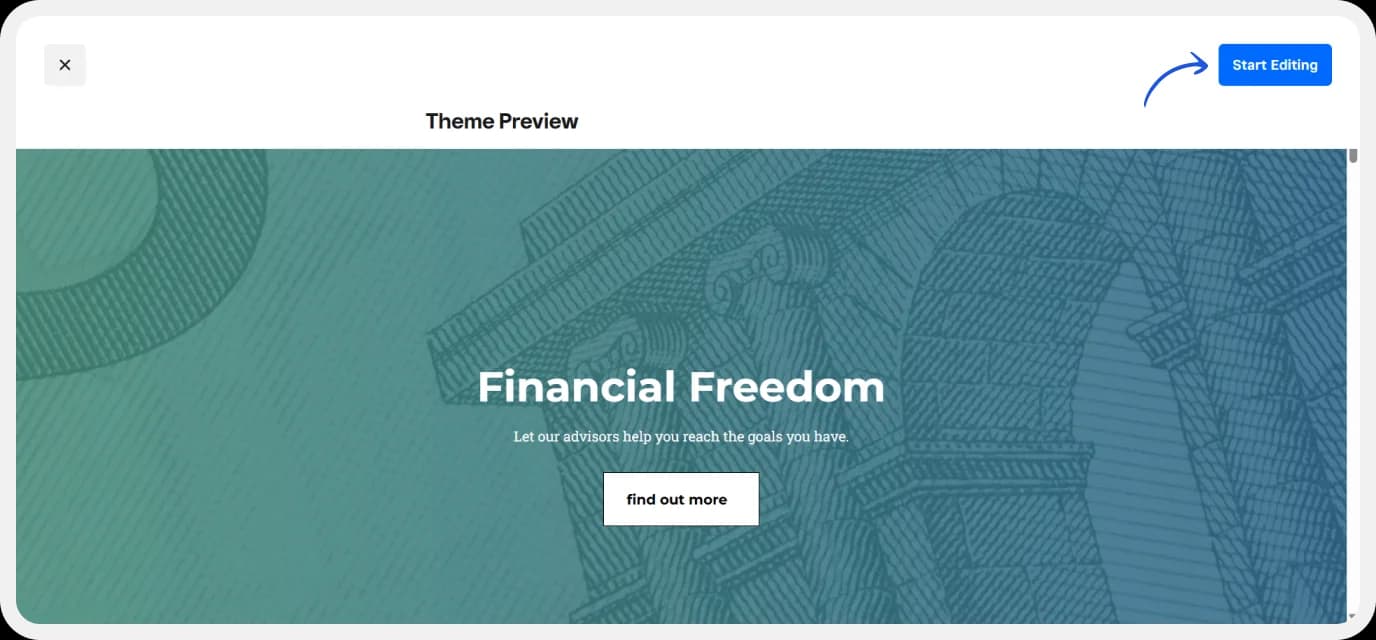
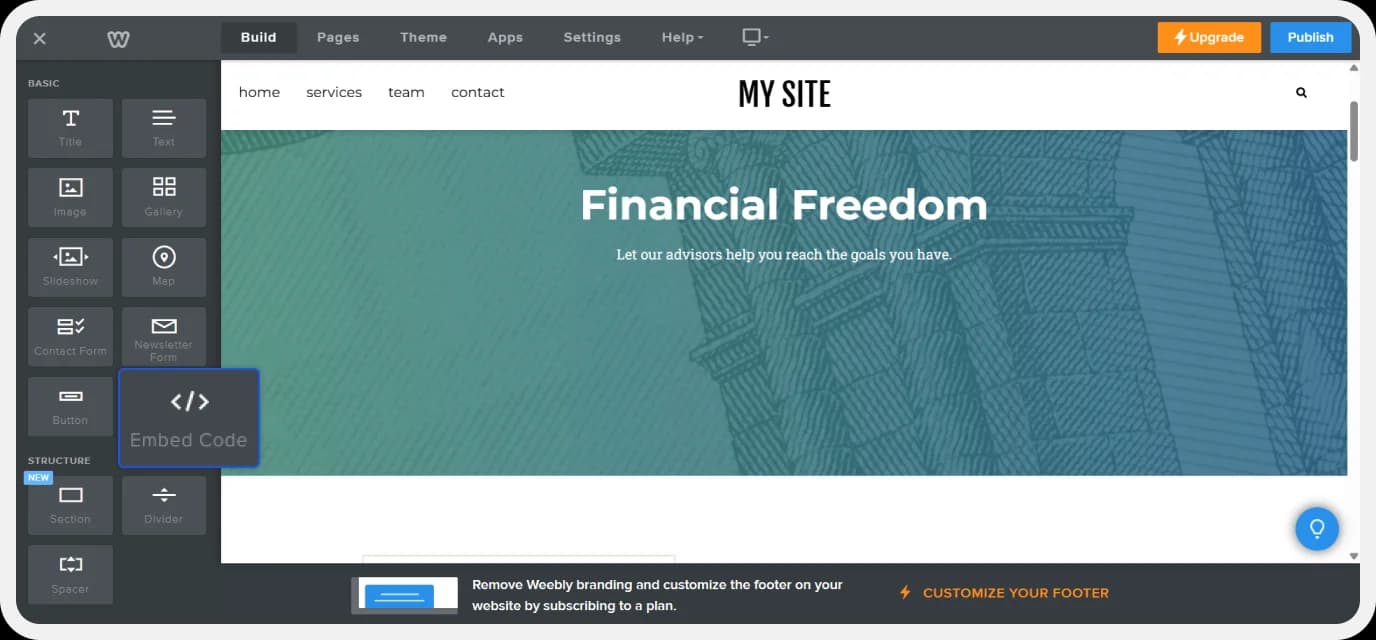
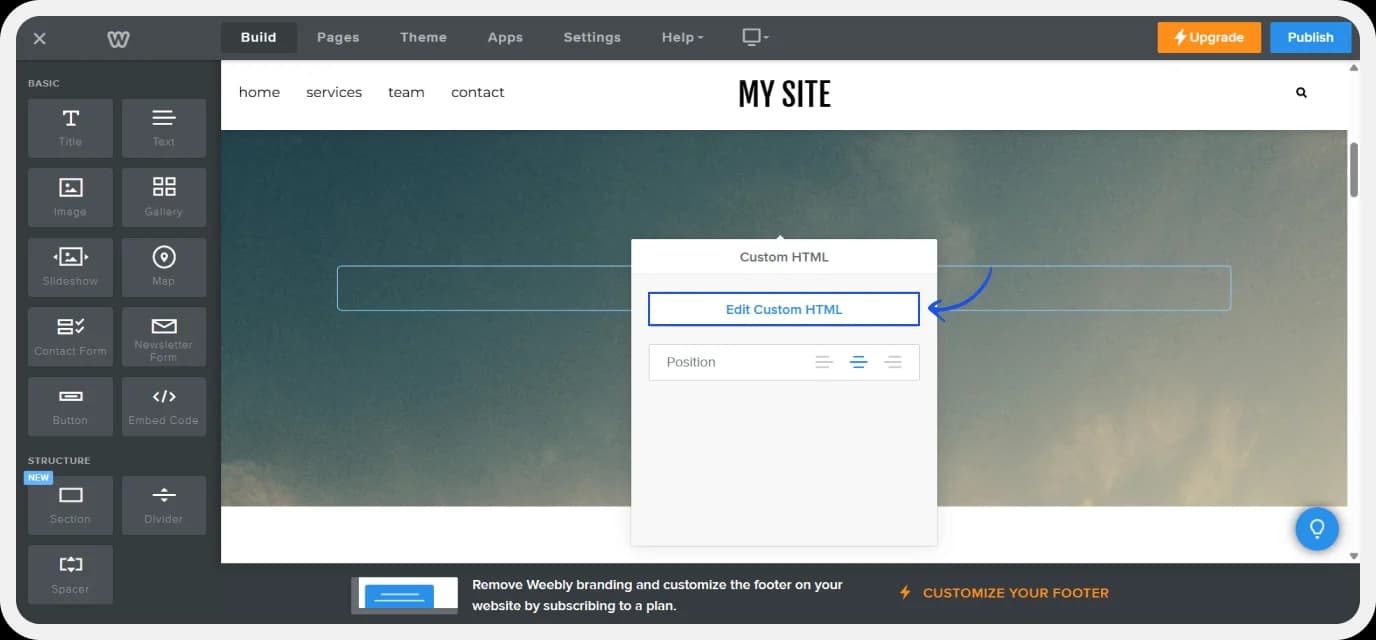
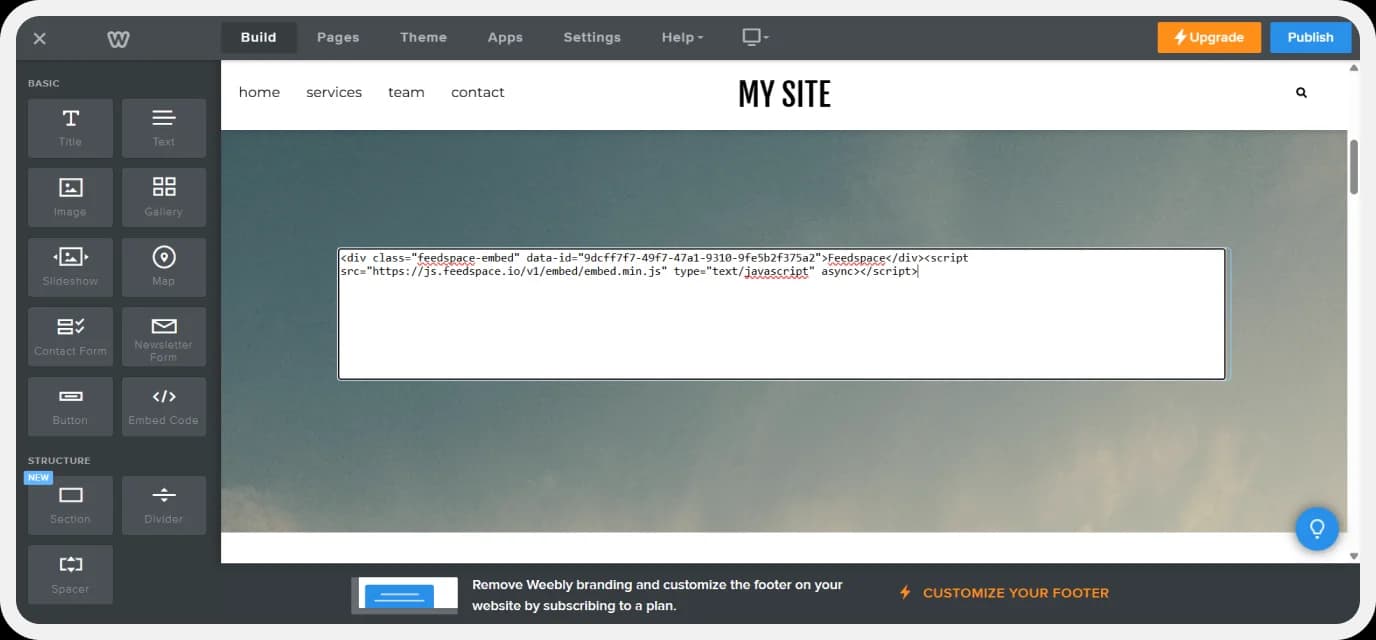
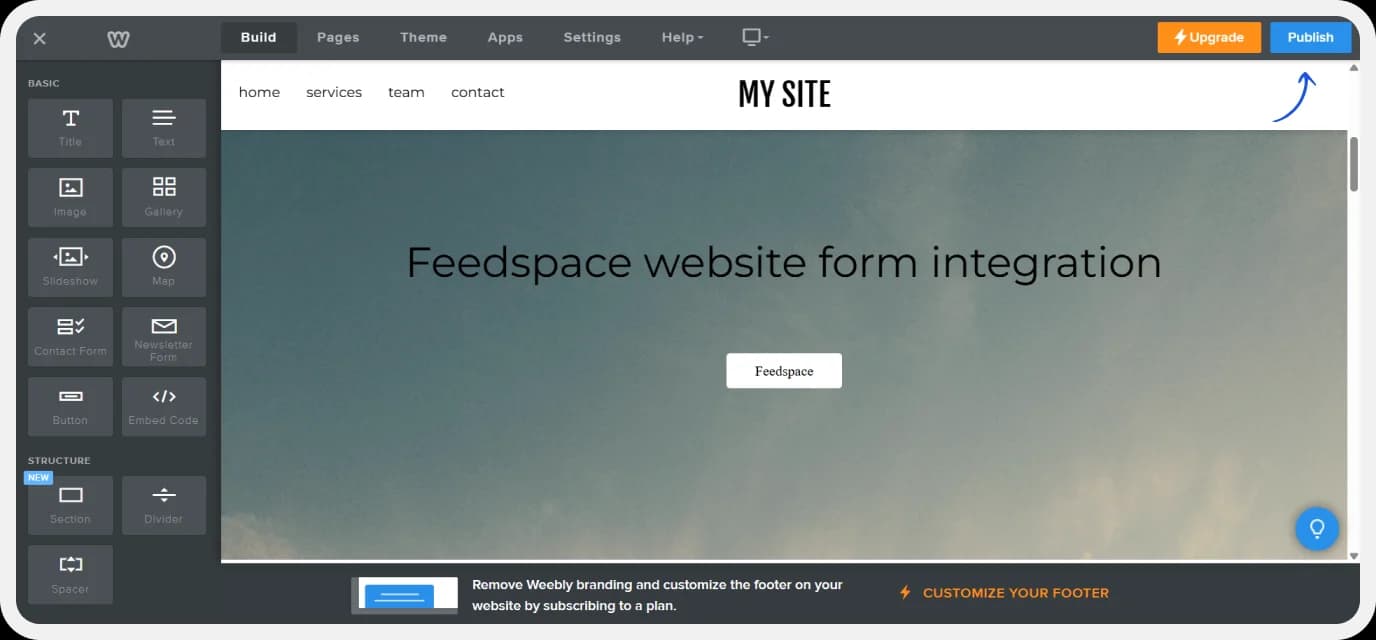

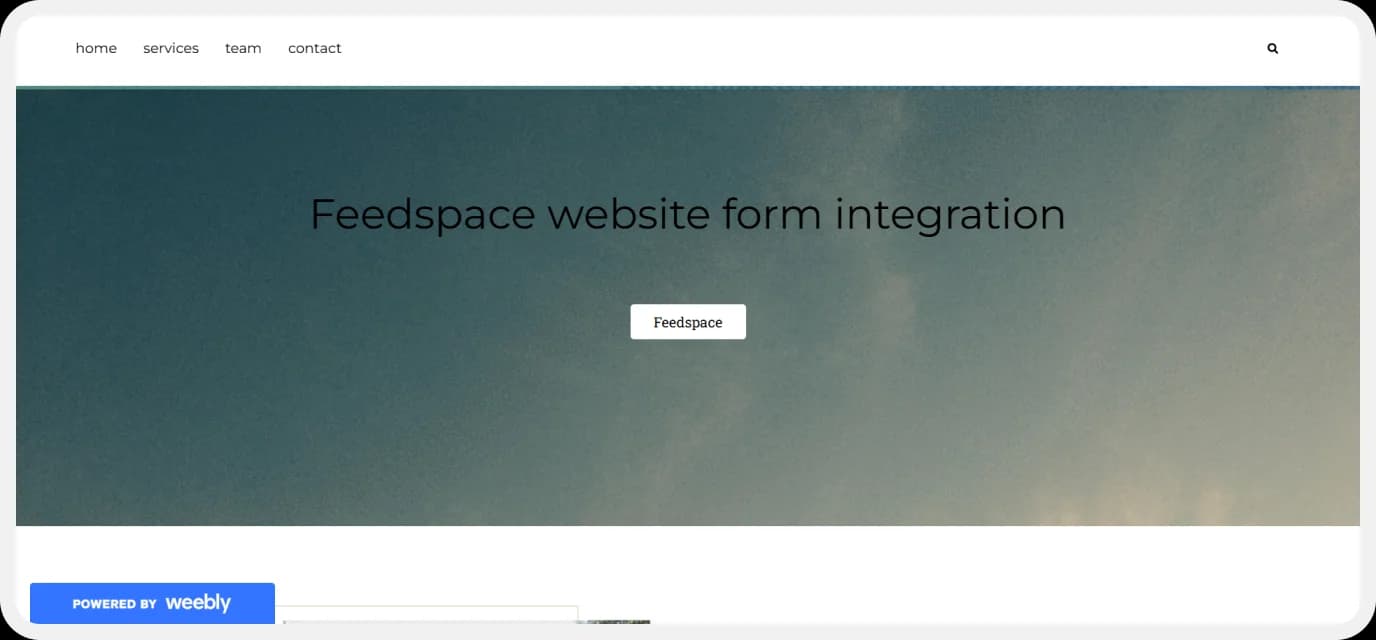

Conclusion
Collecting and showing customer reviews on your website is not just an option anymore; it’s the new digital normal for growing trust, improving SEO, driving better sales, and ensuring the business survives in the long term. By utilising multiple review formats (text, video, audio), added to a useful tool like Feedspace , you can build a strong and reputable brand with better recall value, helping you to convert more visitors into customers.
Reviews on the website are long-term social proof assets that work 24/7. This is not something to procrastinate; get those glowing reviews to show on your website immediately. If you want a tool to do it all most easily and efficiently, sign up to Feedspace now ! It’s free!